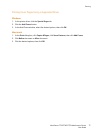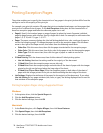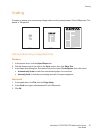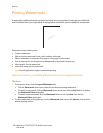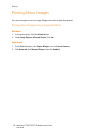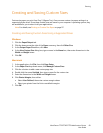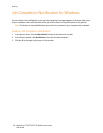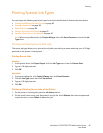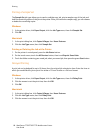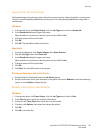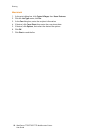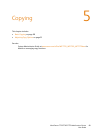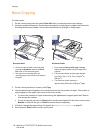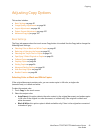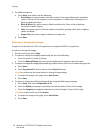Printing
WorkCentre 7755/7765/7775 Multifunction Printer
User Guide
85
Printing Special Job Types
You can assign the following special job types from either the Windows or Macintosh printer drivers.
• Printing and Deleting Secure Print Jobs on page 85
• Printing a Sample Set on page 86
• Delayed Printing on page 86
• Saving a Print Job to the Printer on page 87
• Sending a Print Job to a Fax Machine on page 87
Note: When using a Macintosh, click Copies & Pages, then click Xerox Features to access the Job
Type menu.
Printing and Deleting Secure Print Jobs
The secure job type allows you to print a job only after you select your name and enter your 4-10 digit
passcode on the printer’s control panel.
Printing Secure Jobs
Windows
1. In the printer driver, click Paper Output, click the Job Type menu, then click Secure Print.
2. Type a 4-10 digit passcode.
3. Click OK.
Macintosh
1. In the print dialog box, click Copies & Pages, then click Xerox Features.
2. Click the Job Type menu, then click Secure Print.
3. Type a 4-10 digit passcode.
4. Click OK.
Printing or Deleting Secure Jobs at the Printer
1. On the printer’s control panel, press the Job Status button.
2. On the touch screen, touch your document in the job list, touch Release, then enter the passcode
to print the job, or touch Delete to delete the job.