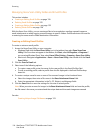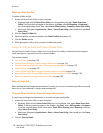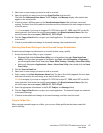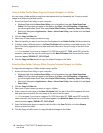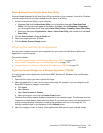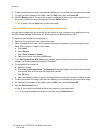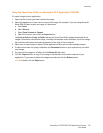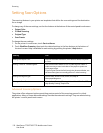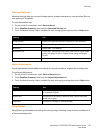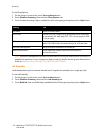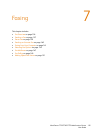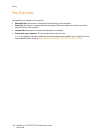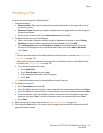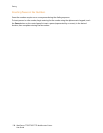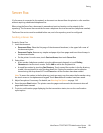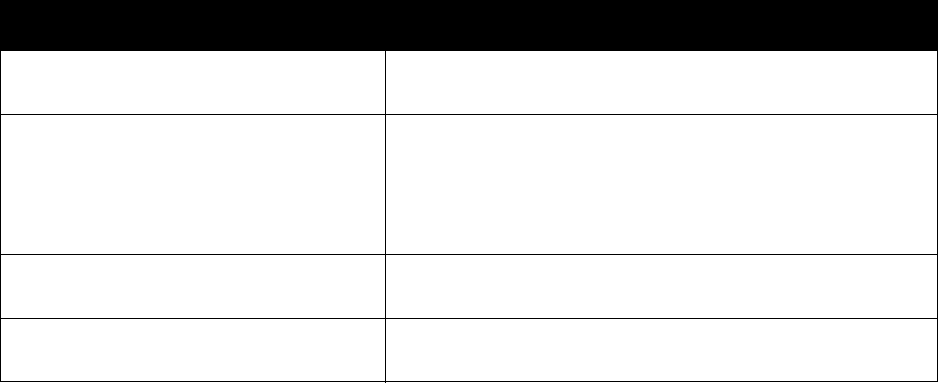
Scanning
WorkCentre 7755/7765/7775 Multifunction Printer
User Guide
132
Setting Scan Options
The scanning features in your printer use templates that define the scan settings and the destination
for an image.
To change any of the scan settings, use the four buttons at the bottom of the control panel touch screen:
• Output Color
• 2-Sided Scanning
• Original Type
• Scan Presets
To change the scan settings:
1. On the printer’s touch screen, touch Services Home.
2. Touch Workflow Scanning, then touch the desired settings in the four buttons at the bottom of
the touch screen. Help is available for each setting by pressing the printer’s Help button.
Advanced Scanning Options
The printer offers advanced options permitting precise control of the scanning process for critical
applications. Many of these advanced settings override the automatic settings. They are selected using
the printer’s control panel touch screen.
Setting Use
Setting the Output Color Override automatic detection; set to Black & White, Grayscale
or Color
Setting 1-sided or 2-sided originals Use the document feeder to scan 2-sided originals. Select 2-
sided scanning to scan both sides of the paper to produce a
multi-page image.
If your original cannot be fed through the document feeder, use
the document glass to manually perform 2-sided scanning.
Setting the Original Type Choose from: Photo & Text, Photo, Text, Map or
Newspaper/Magazine
Setting the Scan Presets Choose from: Sharing & Printing, Archival-Small File Size, OCR,
High Quality Printing, Simple Scan