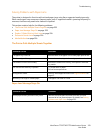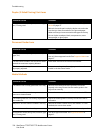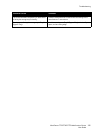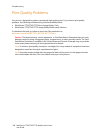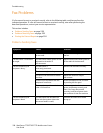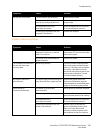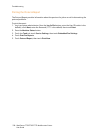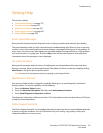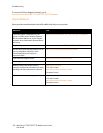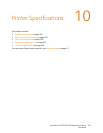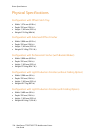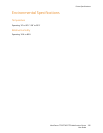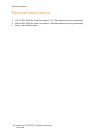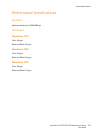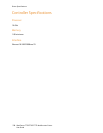Troubleshooting
WorkCentre 7755/7765/7775 Multifunction Printer
User Guide
231
Getting Help
This section includes:
• Control Panel Messages on page 231
• Fax and Scan Alerts on page 231
• Maintenance Assistant on page 231
• Online Support Assistant on page 231
• Helpful Weblinks on page 232
Control Panel Messages
Xerox provides several automatic diagnostic tools to help you produce and maintain print quality.
The control panel provides you with information and troubleshooting help. When an error or warning
condition occurs, the control panel touch screen displays a message informing you of the problem. In
many cases, the touch screen also displays an animated graphic showing the location of the problem,
such as the location of a paper jam. Press the Help button on the control panel to view additional
information about the message or menu displayed.
Fax and Scan Alerts
Alerts provide messages and instructions for helping the user solve problems that may arise when
faxing or scanning. Alerts can be viewed through CentreWare IS. Alerts can also be viewed by clicking
More Status in the print options (printer driver).
Note: Fax errors do not prevent scanning, copying, or printing activities.
Maintenance Assistant
Your printer includes a built-in diagnostic capability allowing you to send diagnostic information
directly to Xerox. To use this capability, do the following:
1. Press the Machine Status button.
2. Touch the Machine Information Tab, then touch Maintenance Assistant.
3. Touch Send Diagnostic Information to Xerox.
The diagnostic information will be sent to Xerox. This information can be used by the Xerox Call Center
to help you solve the problem.
Online Support Assistant
The Online Support Assistant is a knowledge base that provides instructions and troubleshooting help
to solve your printer problems. You can find solutions for print quality, copy quality, media jams,
software installation, and much more.