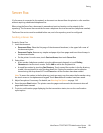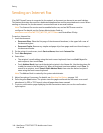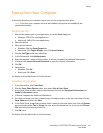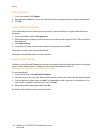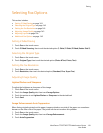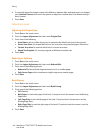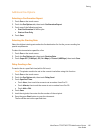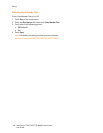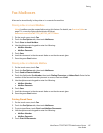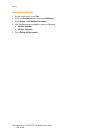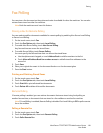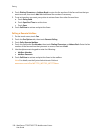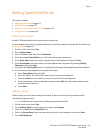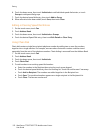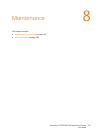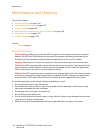Faxing
WorkCentre 7755/7765/7775 Multifunction Printer
User Guide
147
Fax Mailboxes
A fax can be stored locally in the printer or in a remote fax machine.
Storing a Fax in a Local Mailbox
Note: A mailbox must be created before using this feature. For details, see Scan to a Folder on
page 114, or see the System Administrator Guide at
www.xerox.com/office/WC7755_WC7765_WC7775docs.
1. On the touch screen, touch Fax.
2. Touch the Fax Options tab, then touch Mailboxes.
3. Touch Store to Local Mailbox.
4. Use the alphanumeric keypad to enter the following:
• Mailbox Number.
• Mailbox Passcode.
5. Touch Save.
6. Load the document in the document feeder or on the document glass.
7. Press the green Start button.
Storing a Fax in a Remote Mailbox
1. On the touch screen, touch Fax.
2. Touch the Fax Options tab, then touch Mailboxes.
3. Touch Send to Remote Mailbox.
4. Touch the field under Fax Number, then touch Dialing Characters or Address Book. Enter the fax
number of the fax machine that you want to access, then touch Add.
5. Use the alphanumeric keypad to enter the following.
• Mailbox Number.
• Mailbox Passcode.
6. Touch Save.
7. Load the document in the document feeder or on the document glass.
8. Press the green Start button.
Printing Stored Faxes
1. On the touch screen, touch Fax.
2. Touch the Fax Options tab, then touch Mailboxes.
3. To print stored faxes, touch Print Local Mailbox Documents.
4. Use the alphanumeric keypad to enter the following:
• Mailbox Number.
• Mailbox Passcode.
5. Touch Print All Documents.