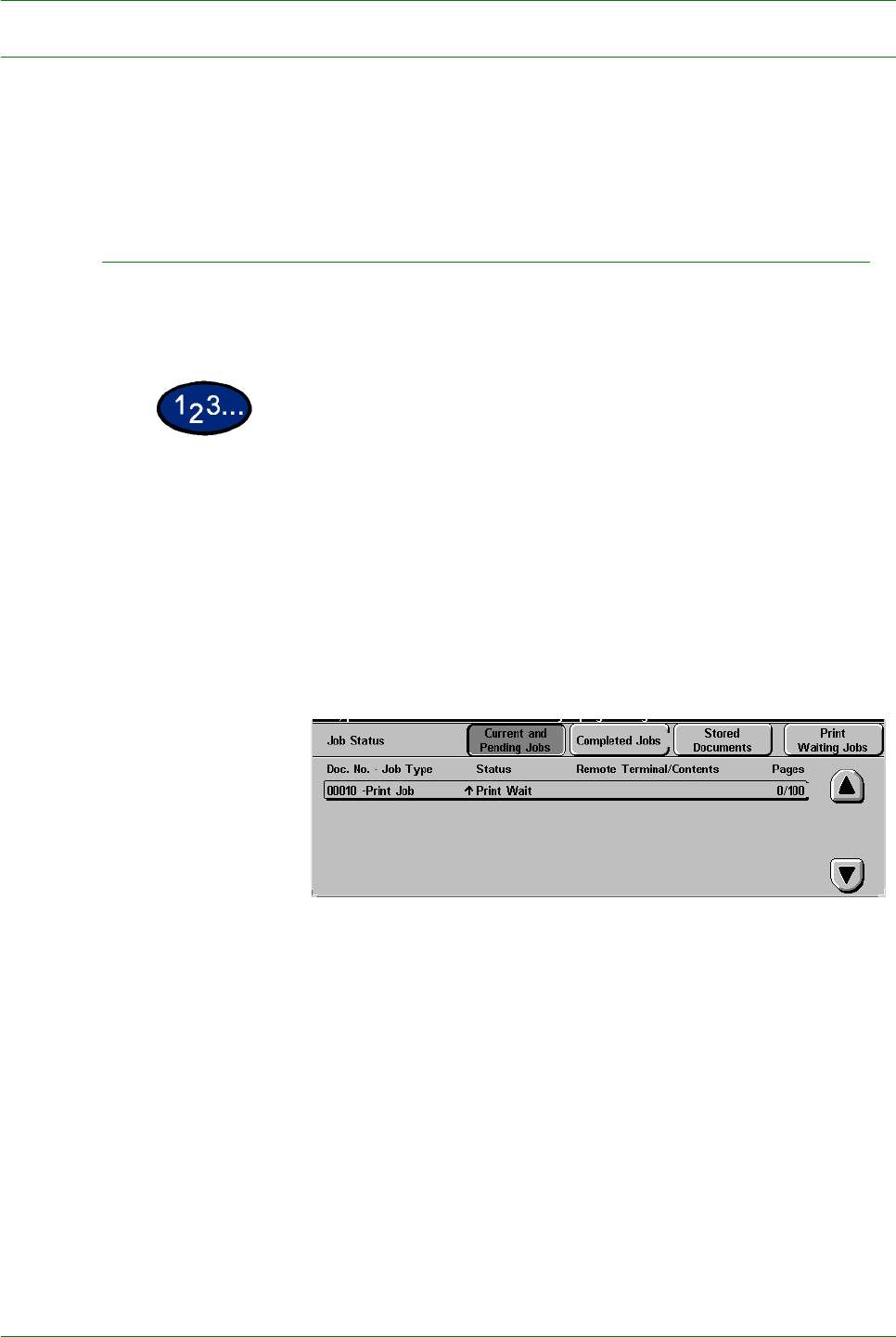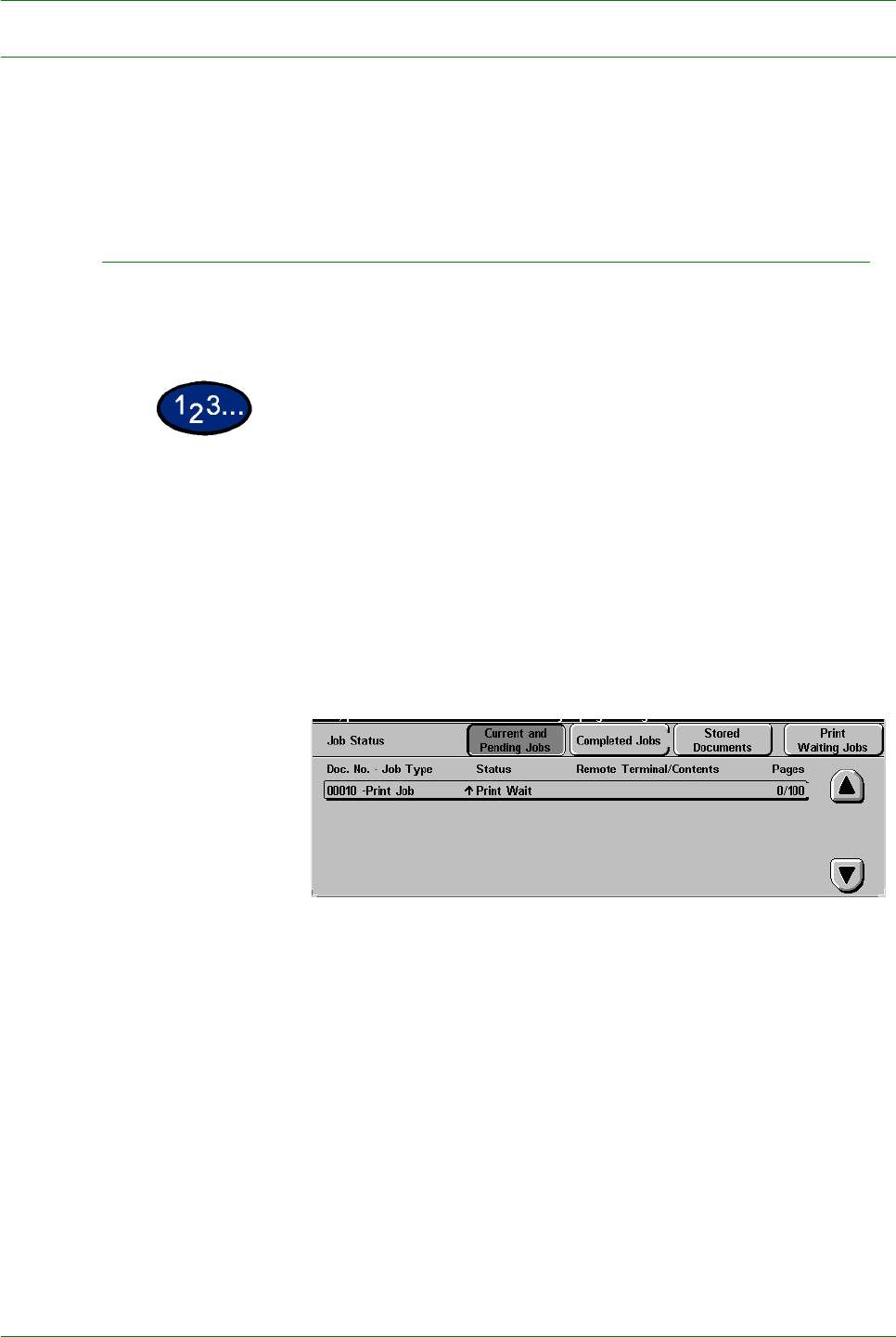
1–96
USER GUIDE (COPIER)
Job Status
This section describes how to check currently copying, printing,
queued, or completed jobs. It also describes how to change print
schedules to cancel print jobs, or to change the print priority of
queued jobs.
Checking Current Jobs
This section describes the procedure for checking currently
copying, printing or queued jobs.
1 Select the Job Status button on the Control Panel. The Job
Status screen is displayed.
2 Select Current and Pending Jobs. The Current and Pending
Jobs screen is displayed.
A job list is displayed if jobs are stored to memory. The list
displays currently printing or queued jobs and documents stored
to memory. It also displays the current status of each job.
3 Display the desired job using the up and down arrow buttons, and
select the desired item from the list. The screen for checking the
job status is displayed.