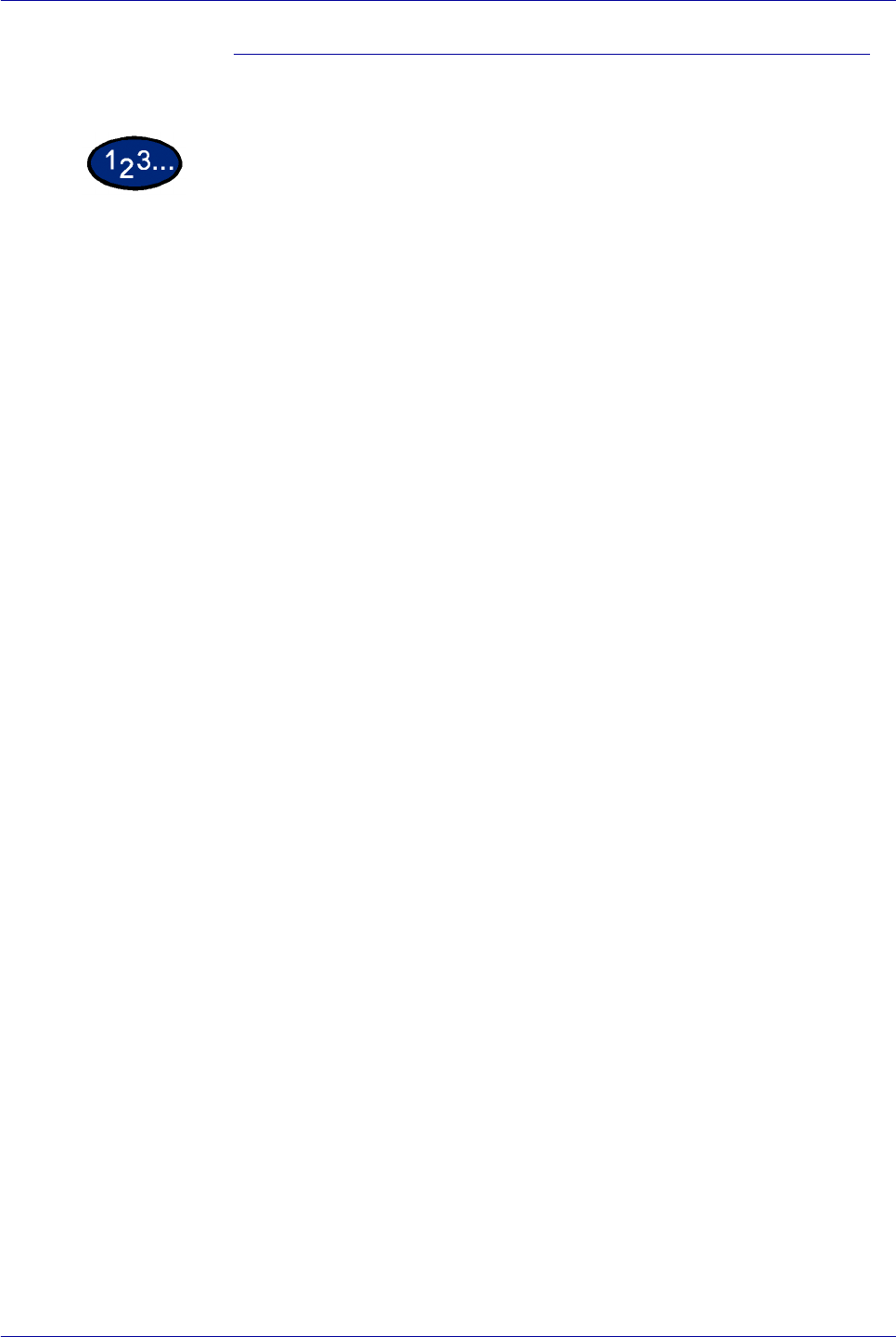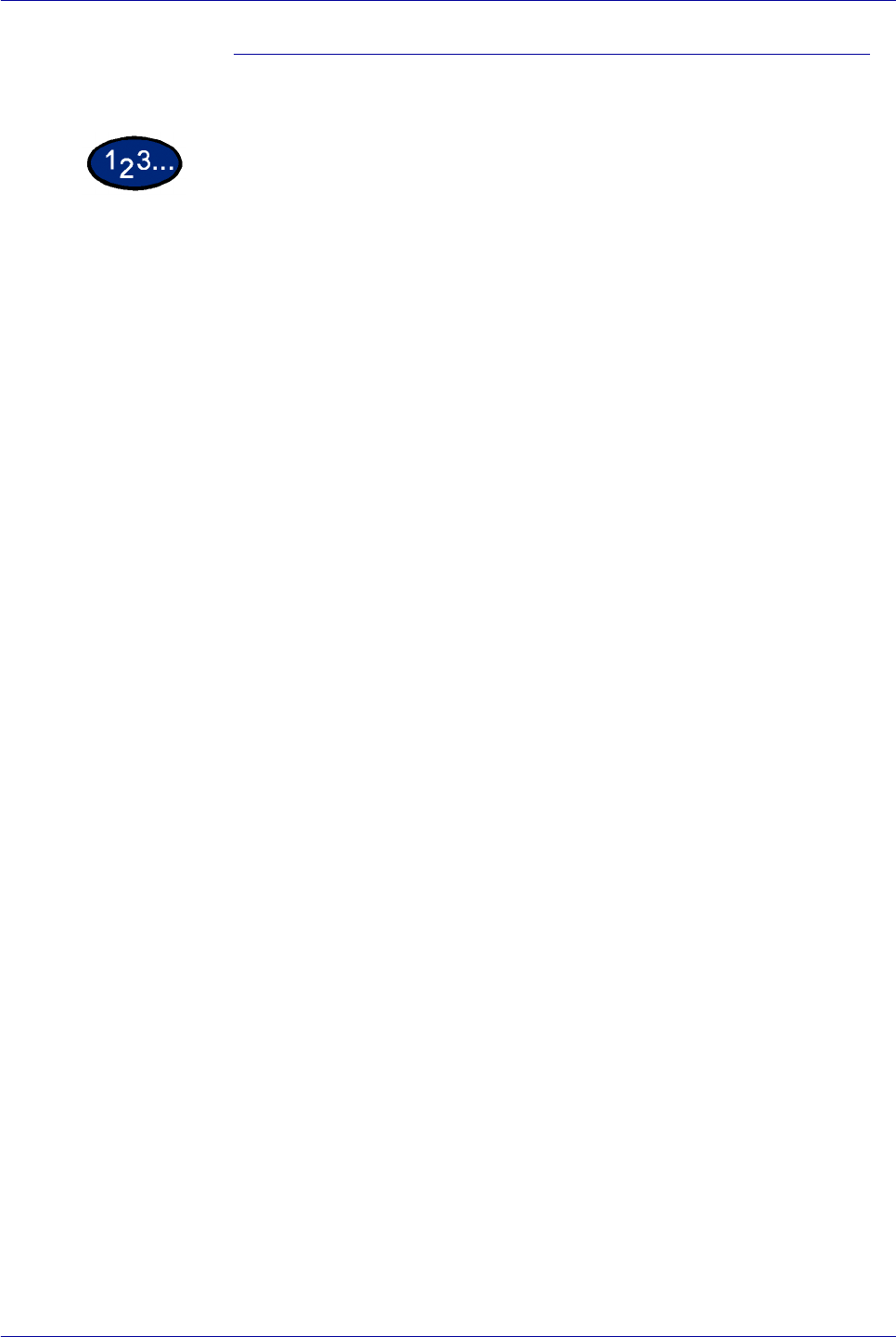
2–105
USER GUIDE (PRINT)
At the Printer
1 Press the Job Status button on the control panel. The Job Status
screen is displayed.
2 Select the Stored Documents button
3 Select the Secure Print button.
4 Select your User ID, then select Document List.
• Refresh the document list by selecting Refresh Status.
• If a password has been set, the password screen will be
displayed.
• Information about the saved document will be displayed on
the specific user ID screen.
5 Select the document to be printed, then the Print button. The
Confirmation screen is displayed.
6 Review the contents displayed, then select from one of the
following selections:
• If Print was selected in the previous step: Print and
Delete, Print and Save, or Cancel.
• If Delete was selected in the previous step: Yes or No.
7 Select Close repeatedly until the Job Status screen is displayed.