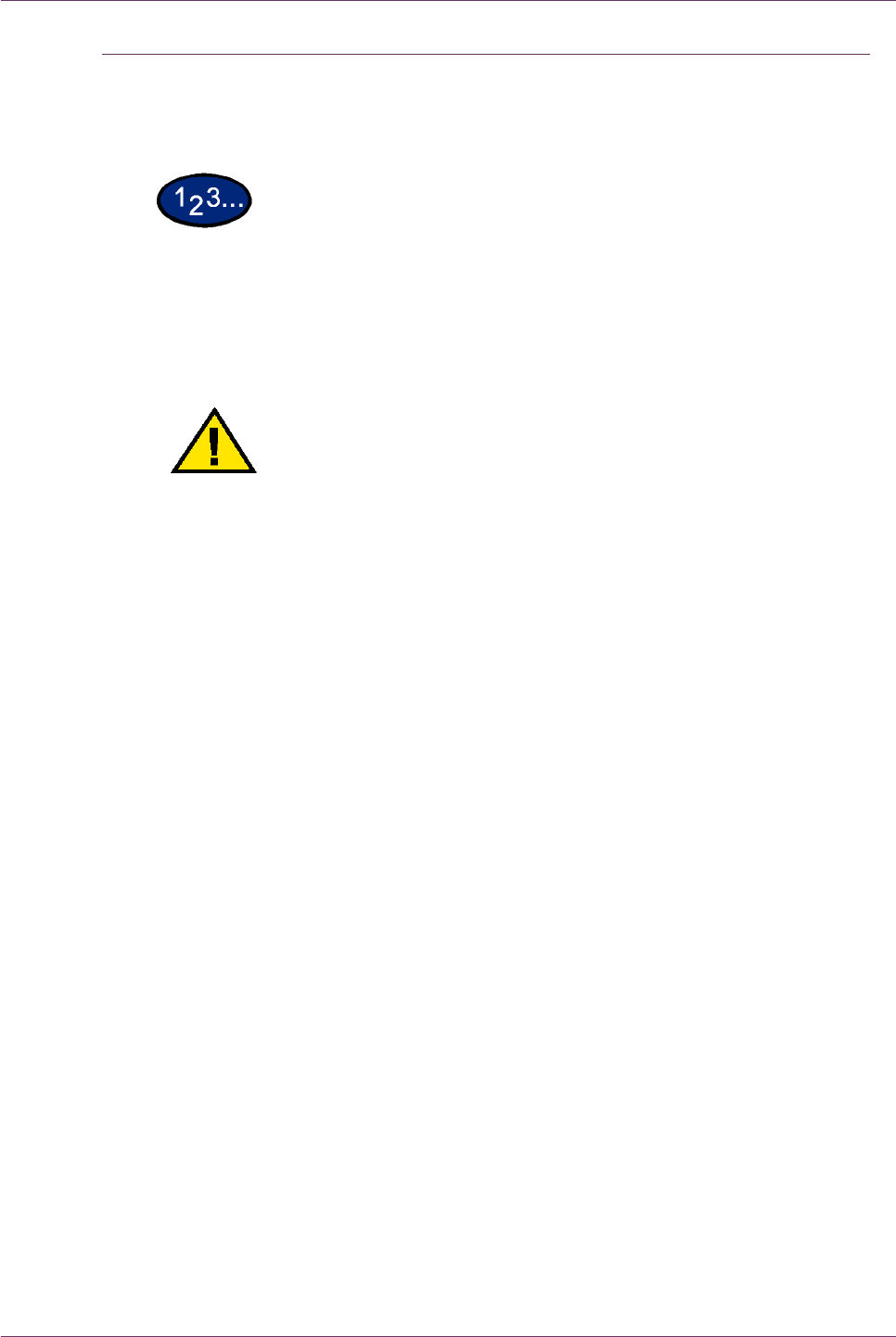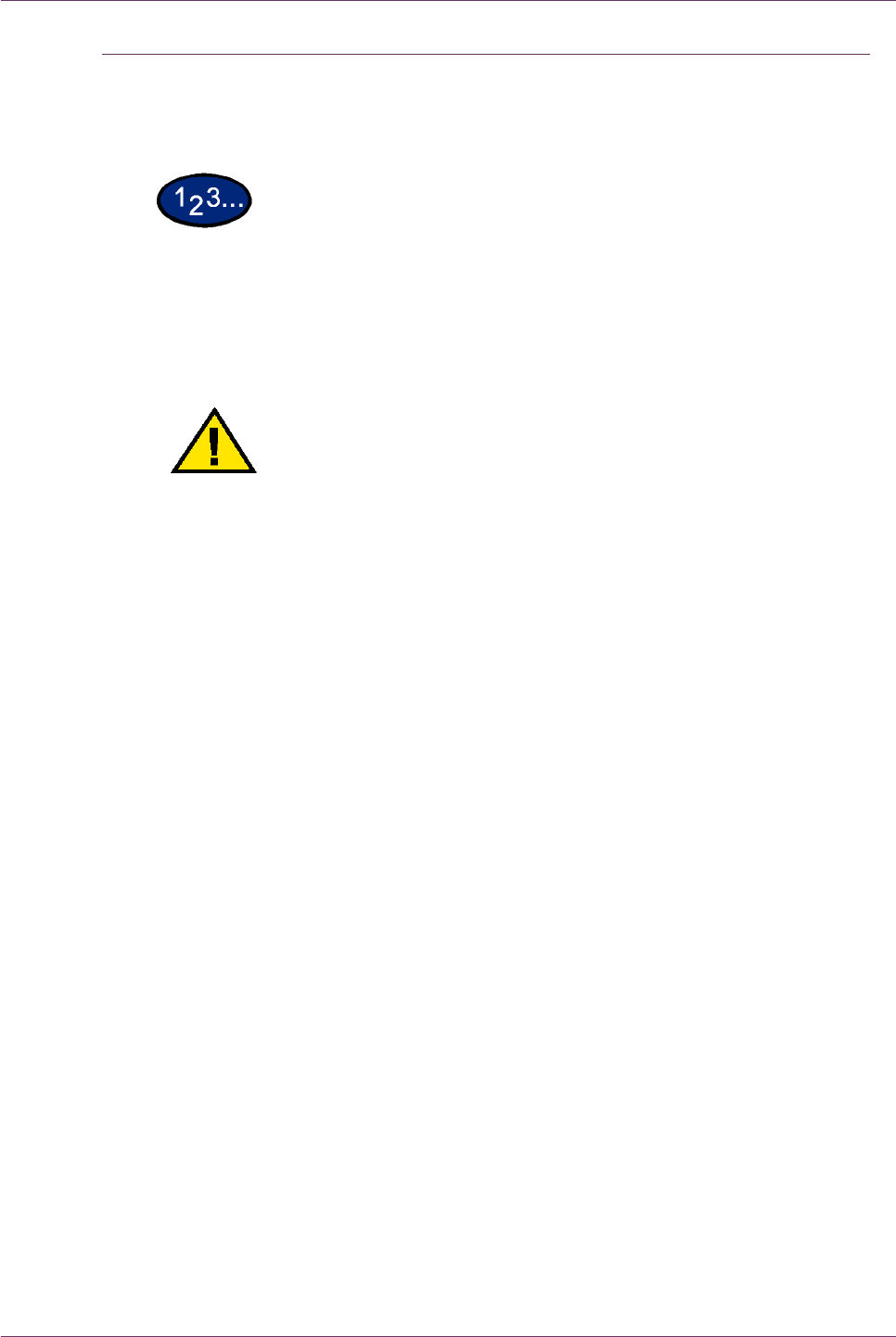
5–3
USER GUIDE (TROUBLESHOOTING)
Paper Jams at the Top Left Cover
This section describes how to clear paper jams that occur at the
top left cover of the machine.
1 Gently open the top left cover while lifting up the release lever.
2 If the edge of the jammed paper can be reached at the output tray,
pull the jammed paper in the direction of the feed-out tray.
WARNING: The fuser area is very hot. Be careful when
clearing a jam in this area.
3 Remove the jammed paper.
NOTE: If paper is torn, check for any torn pieces of paper inside
the machine.
4 If you cannot remove paper jammed inside the fuser unit, lift up
the lever and remove the jammed paper.
NOTE: After you have removed the jammed paper, return the
lever to its original position.
5 Press the center section of the top left cover to gently close the
cover, and lift up Tray 5 (Bypass).