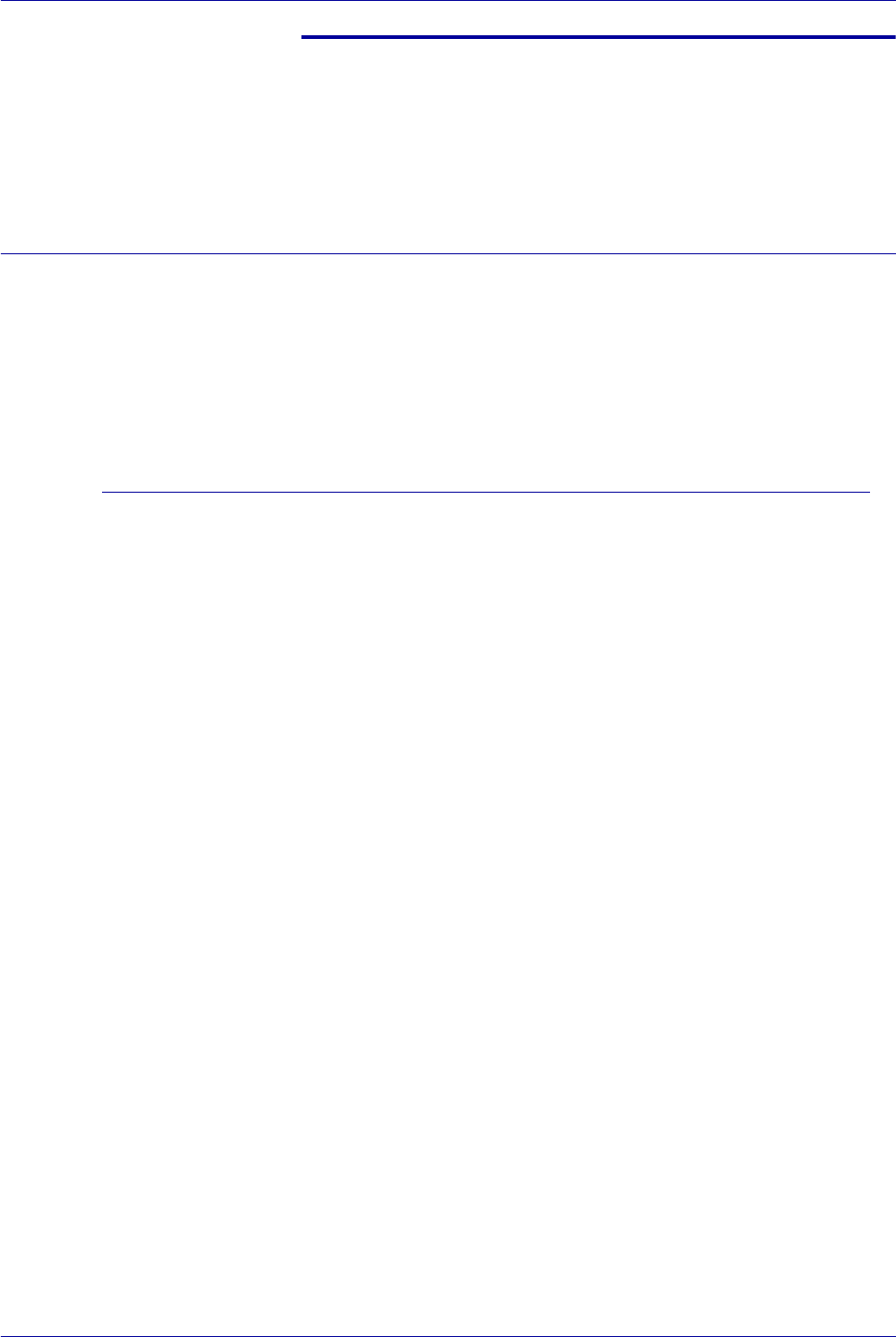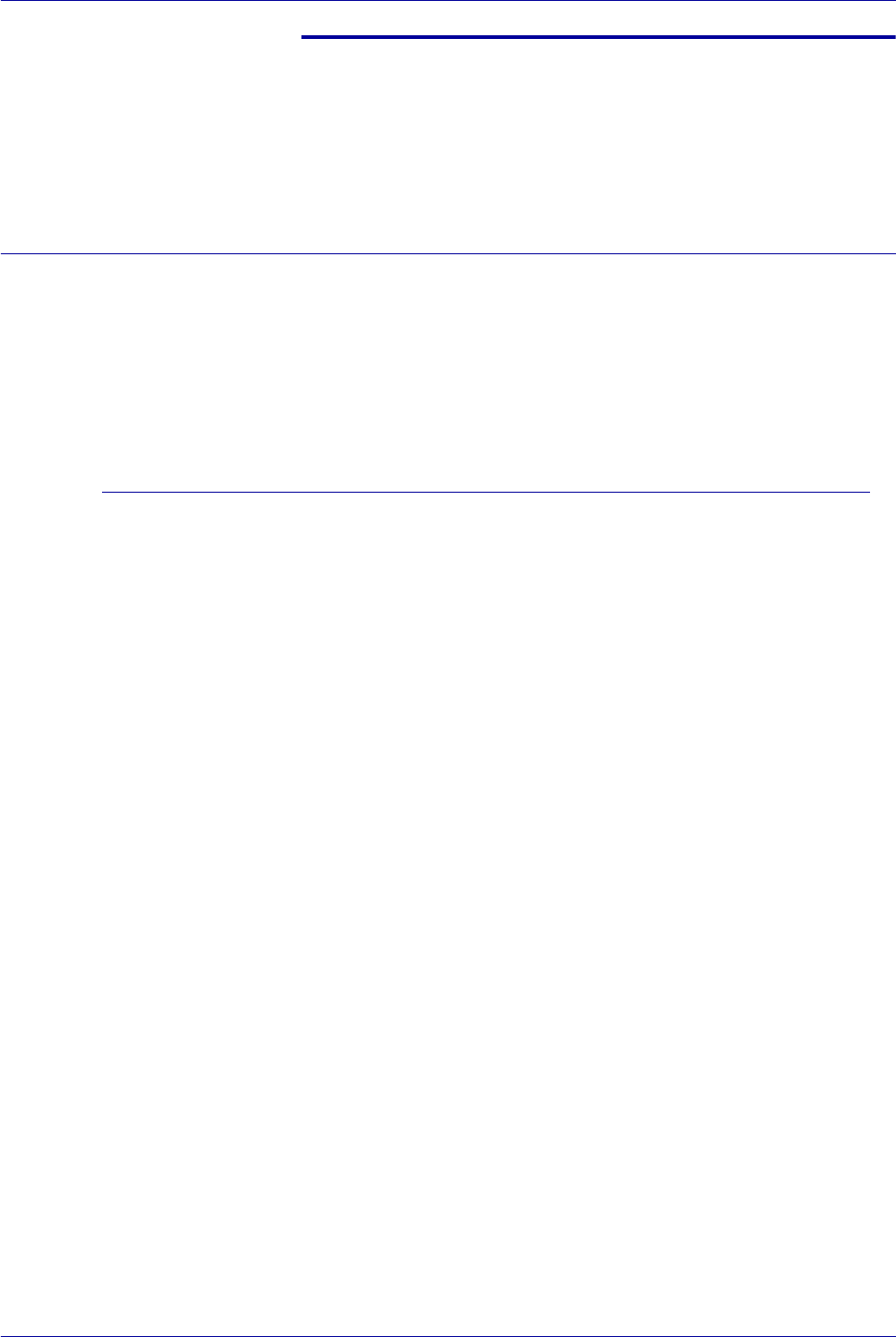
2–69
USER GUIDE (PRINT)
B. Basic Printing
Paper
This section identifies differences in paper usage as compared to
paper usage when copying. Other than these, there are no
differences between using paper for copying and printing.
For more information on how to load paper, refer to the User
Guide (Copier).
Differences From Copying
Tray 5 (Bypass) When using Tray 5 (Bypass), there is a restriction on the
orientation of loading paper.
When printing with Tray 5 (Bypass), be sure to select Tray 5
(Bypass) from the Paper Source menu on the Tray/Output tab,
and then select the correct paper type from the Paper Tray
(Bypass) menu on the print driver screen.
For details on loading paper in Tray 5 (Bypass), refer to the User
Guide (Copier).
Caution for Printing If the paper size or type used for printing is different from the
selection on the print driver, or if the paper is loaded in an
unsuitable paper tray, it may cause paper to jam.
Automatic Tray Switching To enable the Auto Tray Switch feature, Auto must be selected
from the Paper Source menu on the Tray/Output tab.
NOTE: The Auto Tray Switch feature is displayed as Disable Auto
Tray Switch in the Common Menu and Internet Services.
Outputting Paper To use the Job Offset feature you must first configure the setting
on the Configuration tab of the print driver.