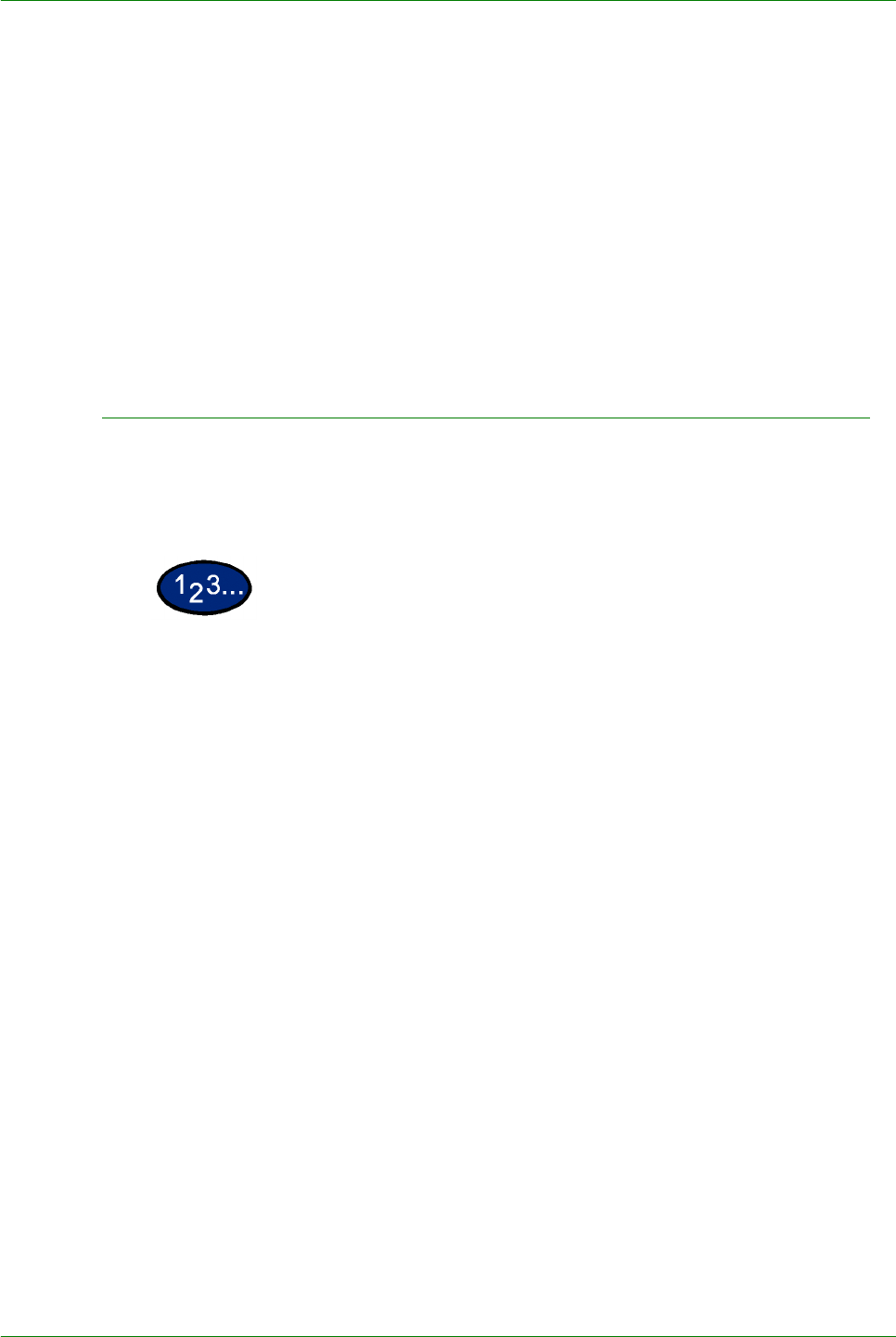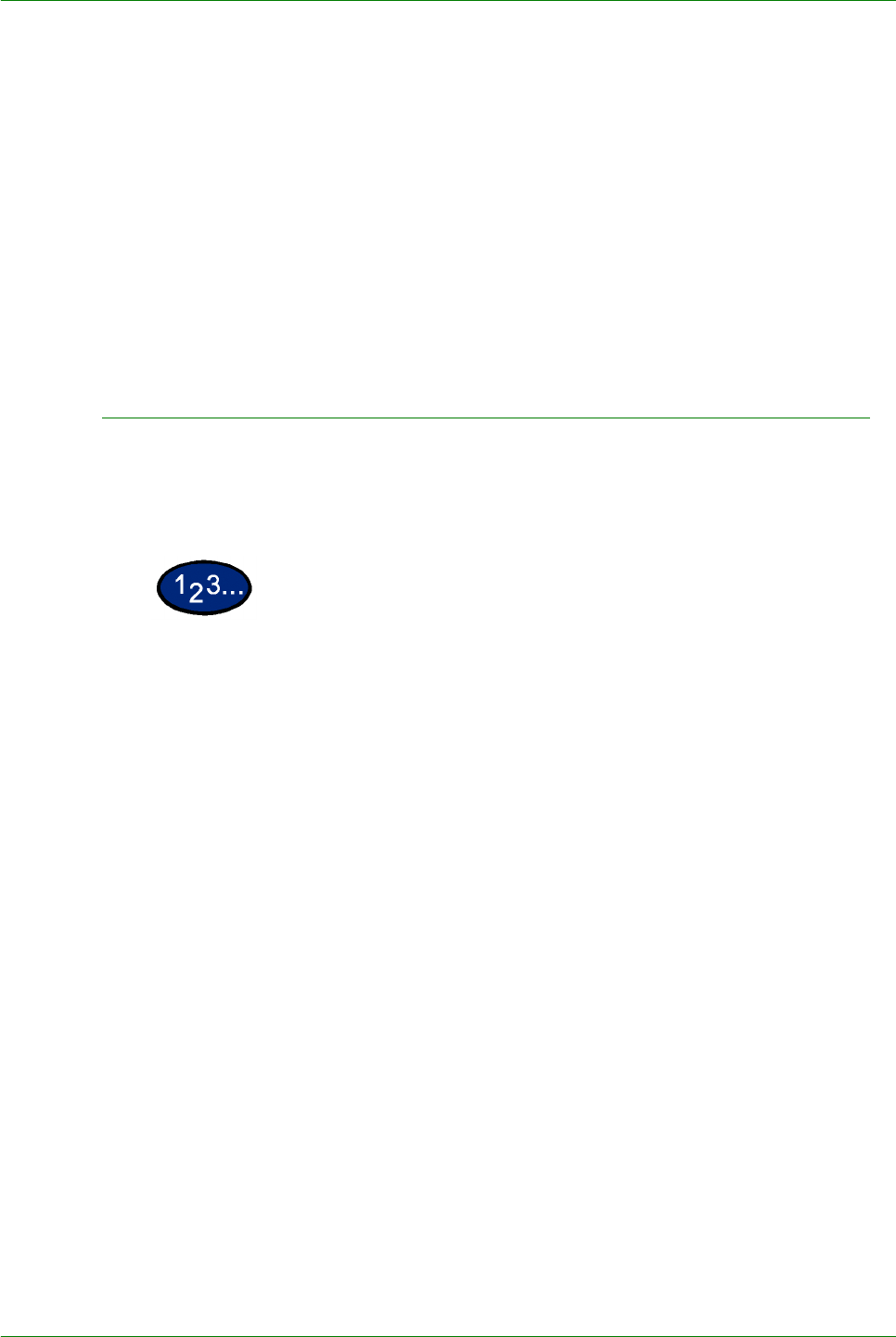
1–97
USER GUIDE (COPIER)
4 Check the status of the selected job.
• To cancel a job select Stop. This cancels processing of the
currently printing, copying, or queued job.
• You can change the print priority when there are two or more
queued jobs. To change the print priority:
•Select Promote Job. The print order will be changed so
that the job you instructed higher print priority to will be
printed after the current job.
NOTE: If you continue to change the print priority again after
changing the print order in the print schedule, priority will be given
to the job that you last instructed.
Changing the Print Priority
The print order of jobs queued for printing can be changed. If there
are two or more queued jobs in the list, you can change the print
order so that jobs are printed in the order that they were received.
1 Select the Job Status button on the Control Panel. The Job
Status screen is displayed.
2 Select Print Waiting Jobs. Queued jobs in the list are printed
according to the print priority. If there are no queued jobs in the
list, Print Waiting Jobs cannot be selected.