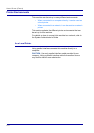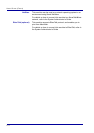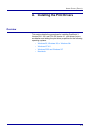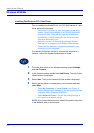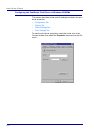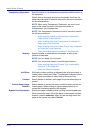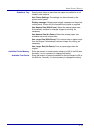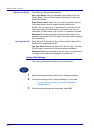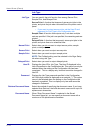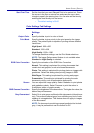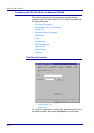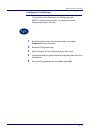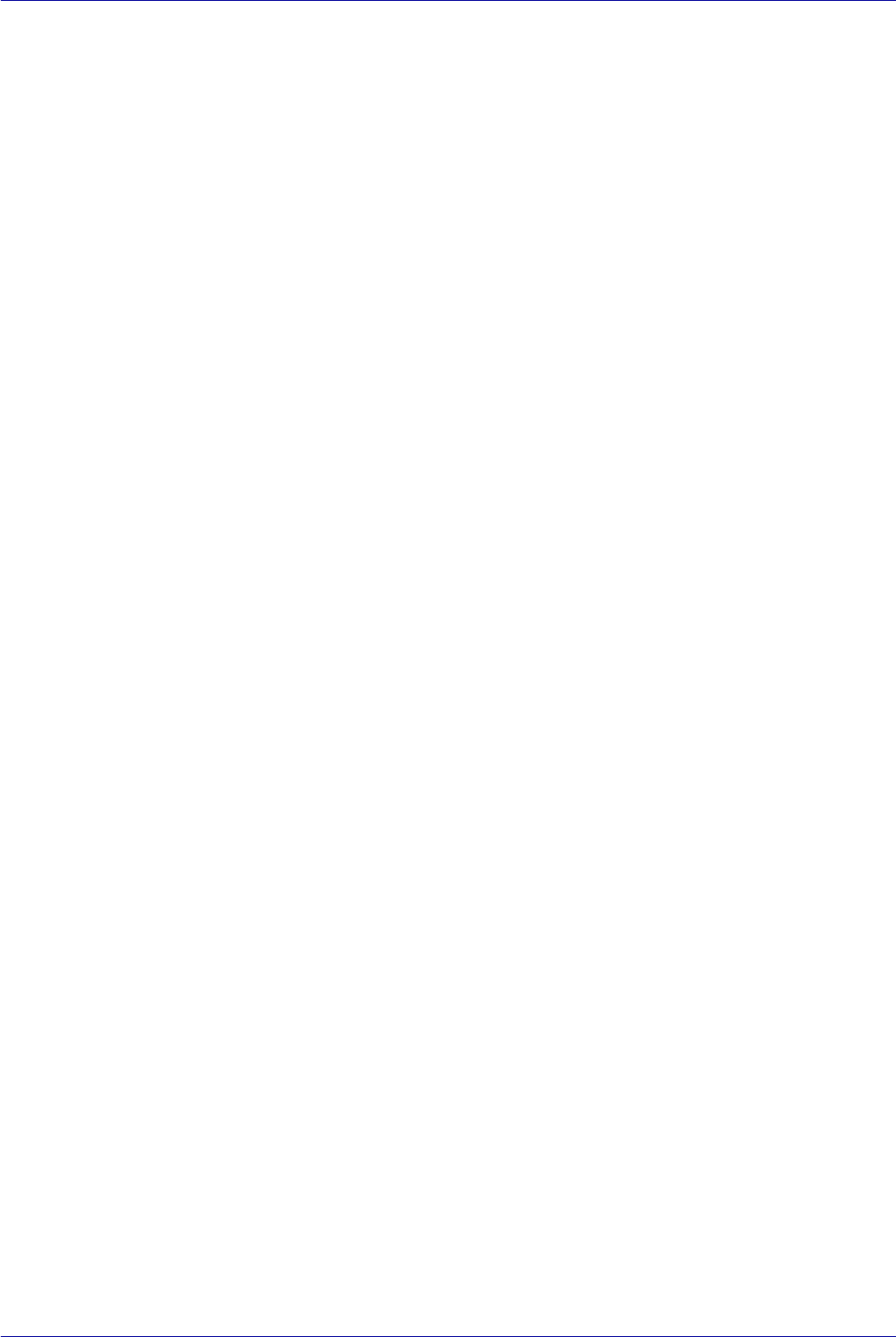
2–10
USER GUIDE (PRINT)
Transparency Separators Specify whether to use transparency separators and the source of
the separators.
Select Auto for the paper source to automatically feed from the
paper tray with paper of the same size and in the same orientation
as the transparencies.
NOTE: When using Transparency Separators, be sure to load
paper of the same size and in the same orientation as
transparencies into the paper tray.
NOTE: The Transparency Separators function cannot be used in
the following situations:
• When anything other than Manual feed is selected for
Paper source in the Paper tab.
• When anything other than Transparency is selected for
Paper type in the Paper tab.
• When anything other than Center Output Tray is selected
for Output bin in the Paper tab.
• When the Duplex feature is selected in the Paper tab.
Stapling Specify whether to staple printed documents as well as the
position of the staple.
NOTE: You can staple 2 to 50 sheets.
NOTE: You cannot use staples in the following situations:
• When anything other than Finisher Tray is selected for
Output bin in the Paper tab.
• When Job Offset is selected.
Job Offset Shifting the output positions of adjacent jobs (print command) or
copies (sets) is called Job Offset. The positions of adjacent jobs or
sets of copies are shifted to either sides of the output tray.
Collated Select whether to collate a multi-page file per set when they are
printed.
Custom Paper Image
Rotation
Select whether to correct the paper orientation when printing on
custom paper. When printing on custom paper, select On to
correct the orientation rotated at 90 degrees.
Bypass Feed Orientation Specify the paper orientation when printing from the bypass tray.
When you set the short side of the paper in the bypass tray feed
direction, select Landscape. When you set the long side of the
paper in the bypass tray, select Portrait.