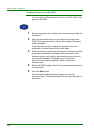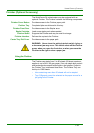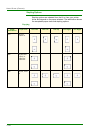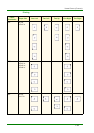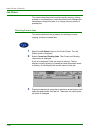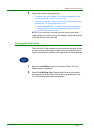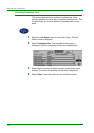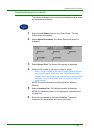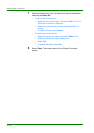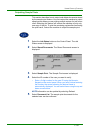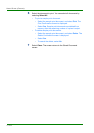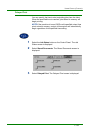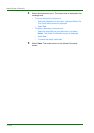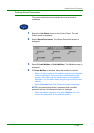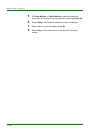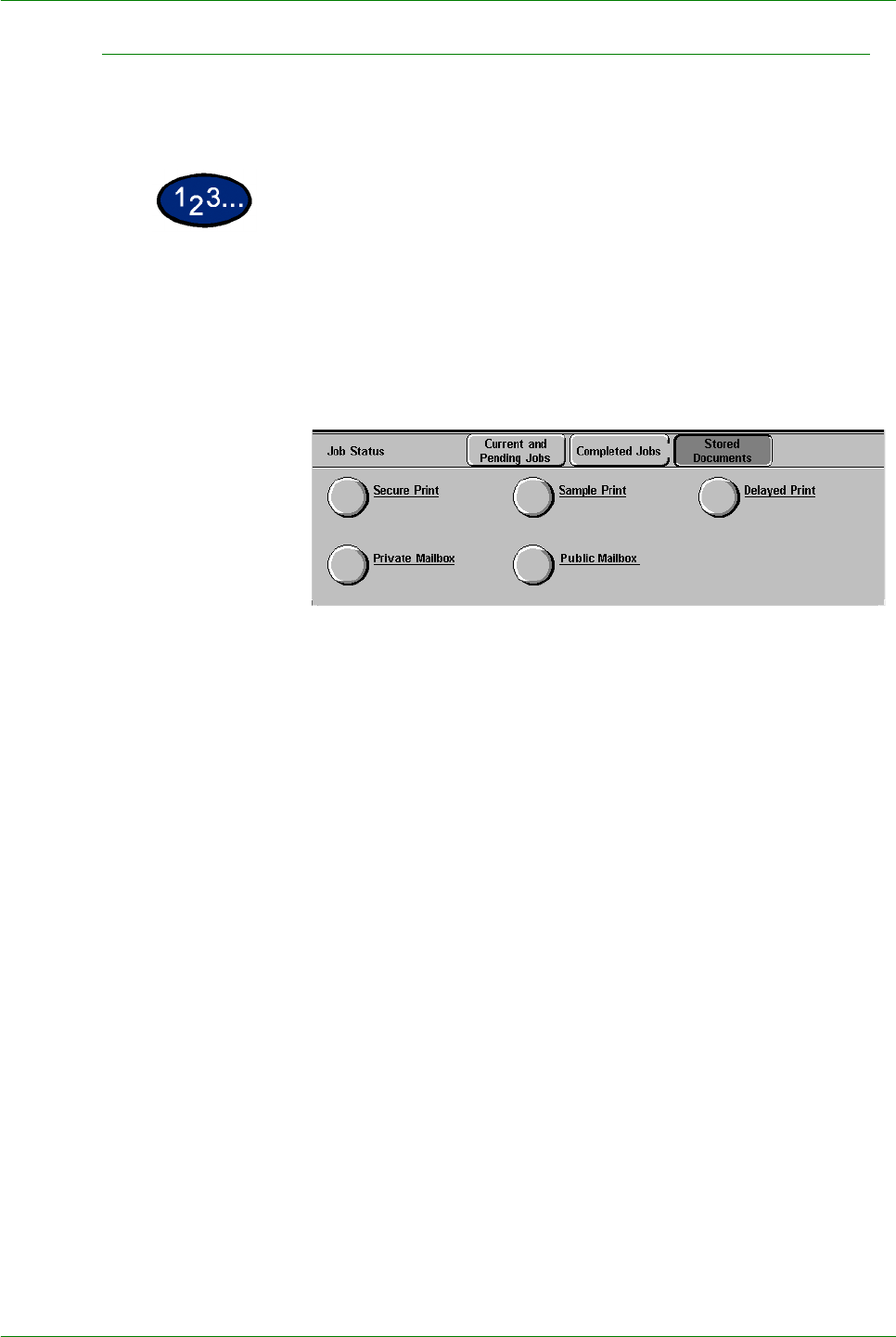
1–99
USER GUIDE (COPIER)
Outputting/Deleting Secure Prints
This section describes how to output and delete documents saved
by the secure print feature.
1 Select the Job Status button on the Control Panel. The Job
Status screen is displayed.
2 Select Stored Documents. The Stored Documents screen is
displayed.
3 Select Secure Print. The Secure Print screen is displayed.
4 Select the ID number of the user you want to check.
• Enter a 3-digit number for the user ID using Numeric Keypad
on the control panel. When you have finished entering the
number, the screen showing the desired item is automatically
displayed. You can also select items using the up and down
arrow buttons.
NOTE:The latest information can be updated by selecting
Refresh.
5 Select Document List. The Password screen is displayed.
NOTE:The Password screen is not displayed if a password has
not been set.
6 Enter the user password, and select Confirm. The secure
documents for the selected user can be confirmed.