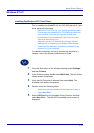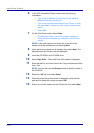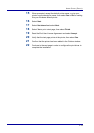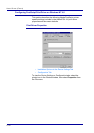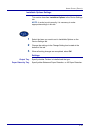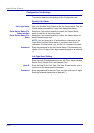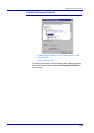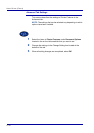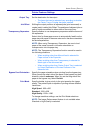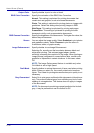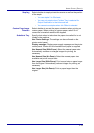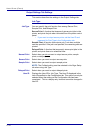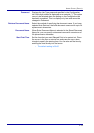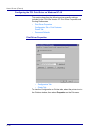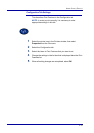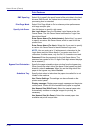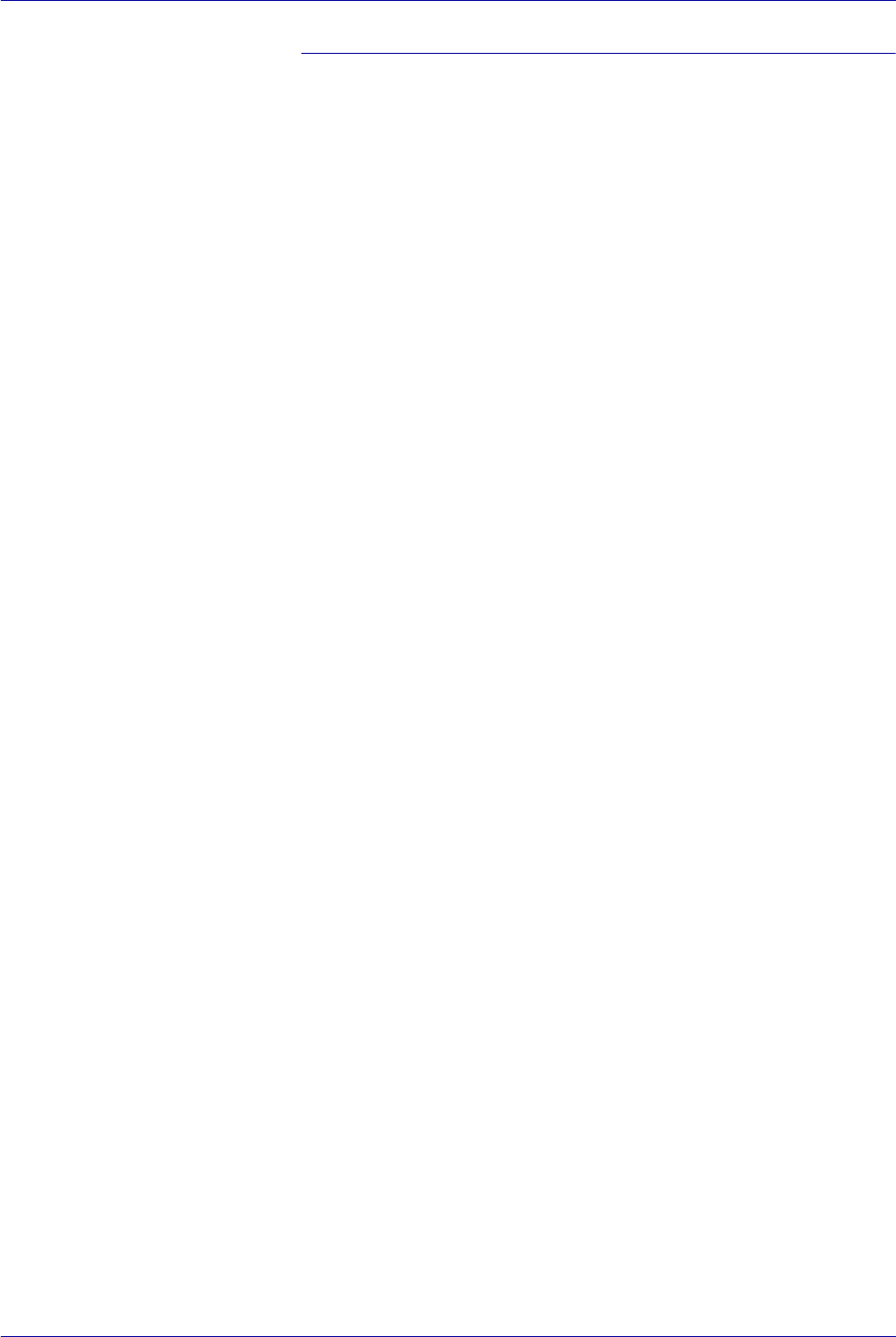
2–31
USER GUIDE (PRINT)
Printer Features Settings
Output Tray Set the destination for the output.
• The items that can be selected vary according to whether
the Center Tray or Finisher has been installed.
Job Offset Shifting the output positions of adjacent jobs (print command) or
copies (sets) is called Job Offset. The positions of adjacent jobs or
sets of copies are shifted to either sides of the output tray.
Transparency Separators Specify whether to use transparency separators and the source of
the separators.
Select Auto for three paper source to automatically feed from the
paper tray with paper of the same size and in the same orientation
as the transparencies.
NOTE: When using Transparency Separators, be sure to load
paper of the same size and in the same orientation as
transparencies into the paper tray.
NOTE: The Transparency Separators function cannot be used in
the following situations:
• When anything other than Manual feed is selected for
Paper source in the Paper tab.
• When anything other than Transparency is selected for
Media type in the Advanced tab.
• When anything other than Center Output Tray is selected
for Output Destination of Printers Features in the
Advanced tab.
Bypass Feed Orientation Specify the paper orientation when printing from the bypass tray.
When you set the short side of the paper in the bypass tray feed
direction, select Landscape. When you set the long side of the
paper in the bypass tray, select Portrait.
Print Mode Specify whether to give priority to the print speed or the image
quality. The printer/copier is capable of printing at three different
resolutions:
High Speed: 600 x 600
Standard: 1200 x 600
High Quality: 1200 x 1200
To change resolution settings, use the Print Mode selections.
NOTE: The Image Enhancement feature is not available when
Standard or High Quality is selected.