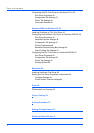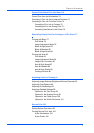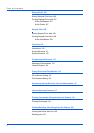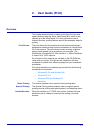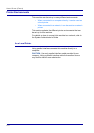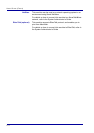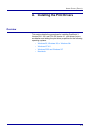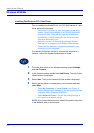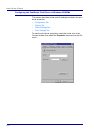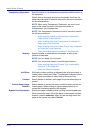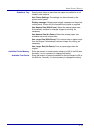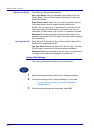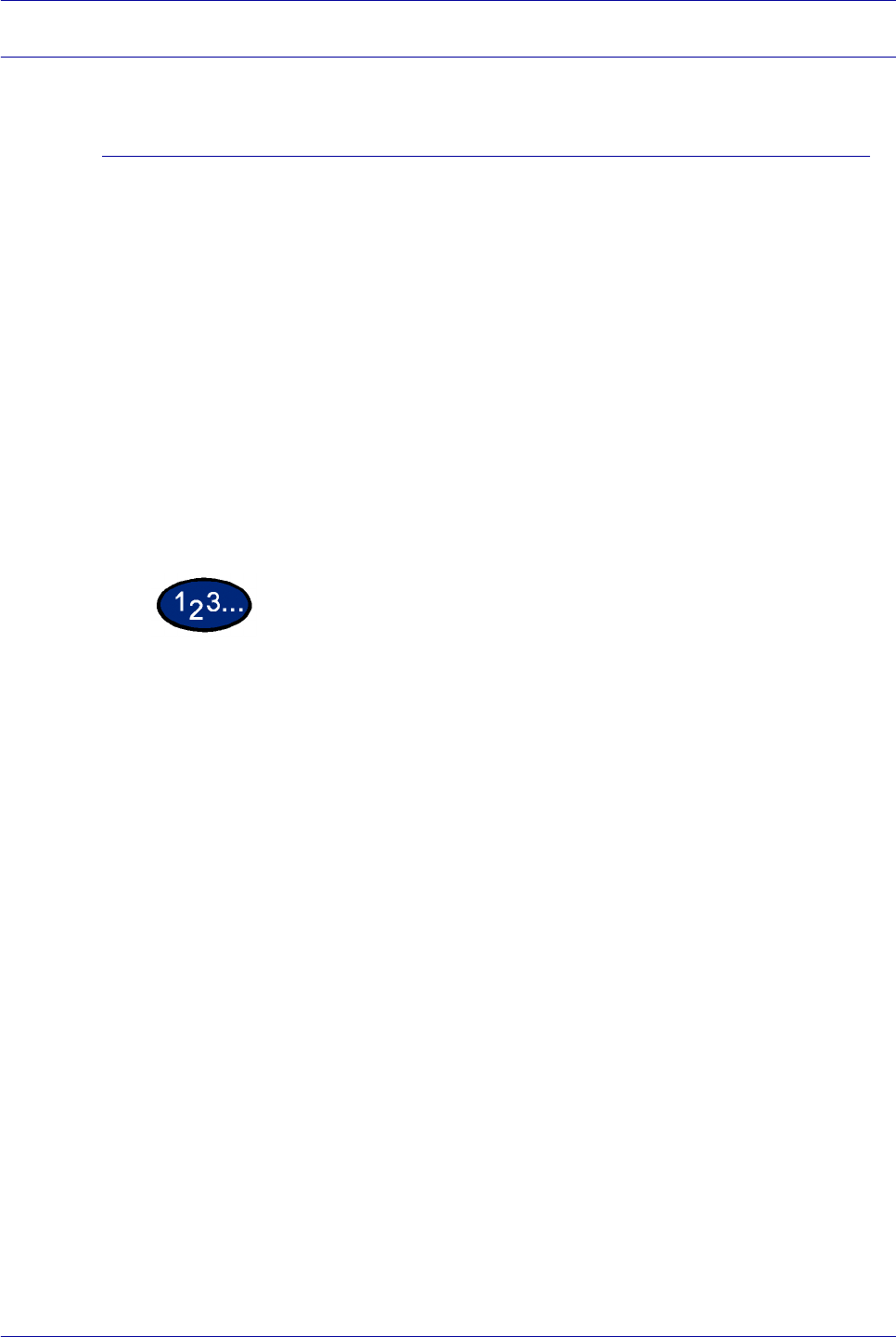
2–6
USER GUIDE (PRINT)
Windows 95/98/Me
Installing PostScript or PCL Print Driver
Prior to installing the AdobePS 4.4.X or PCL 6/5e Version 4.1 print
driver perform the following.
• Obtain the Print Driver for your workstation's operating
system. Drivers are available on a CD-ROM that came
with your Printer. They are also typically available for
downloading in self-extracting Zip file format from the
internet at www.xerox.com.
• Obtain the printer’s IP Address by printing a System
Settings List or contacting your System Administrator.
• Check that the machine is physically connected to the
network or to your computer.
For detailed instructions on how to connect the machine to a
network, refer to the System Administrator’s Guide.
1 From the Start menu on the Windows desktop, select Settings,
and then Printers.
2 In the Printers window, double click Add Printer. The Add Printer
Wizard screen is displayed.
3 Select Next. The Local or Network Printer screen is displayed.
4 Select how the printer is connected to your computer and then
select Next.
•Select My Computer or Local Printer if the Printer is
directly cabled to your desktop or you are printing through
a Spooler Utility (Windows 95/98/Me).
•Select Network Printer if you will be printing through a
print queue or a network server.
NOTE: If you select Network printer, specify the path to the printer
in the Network path or queue name.