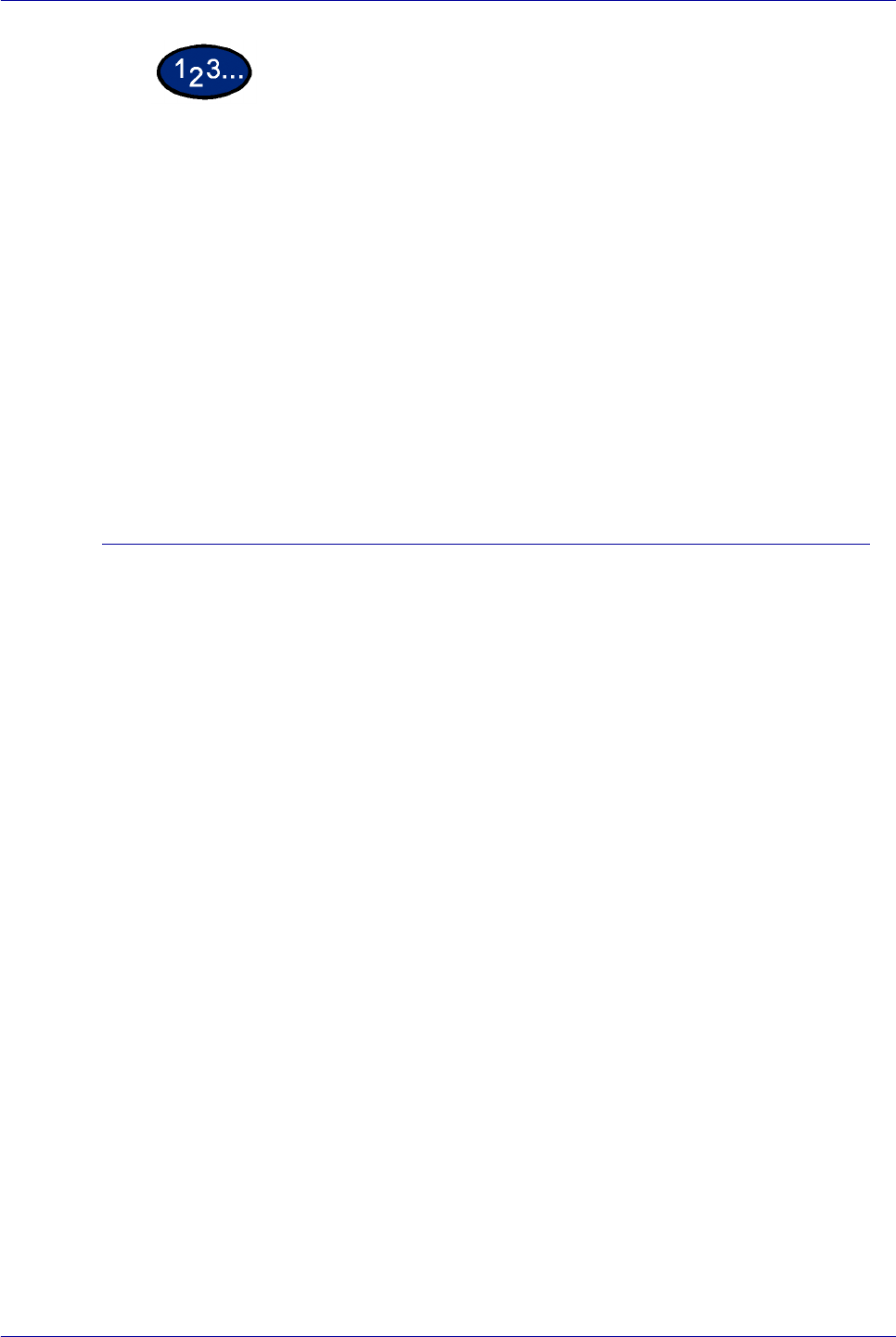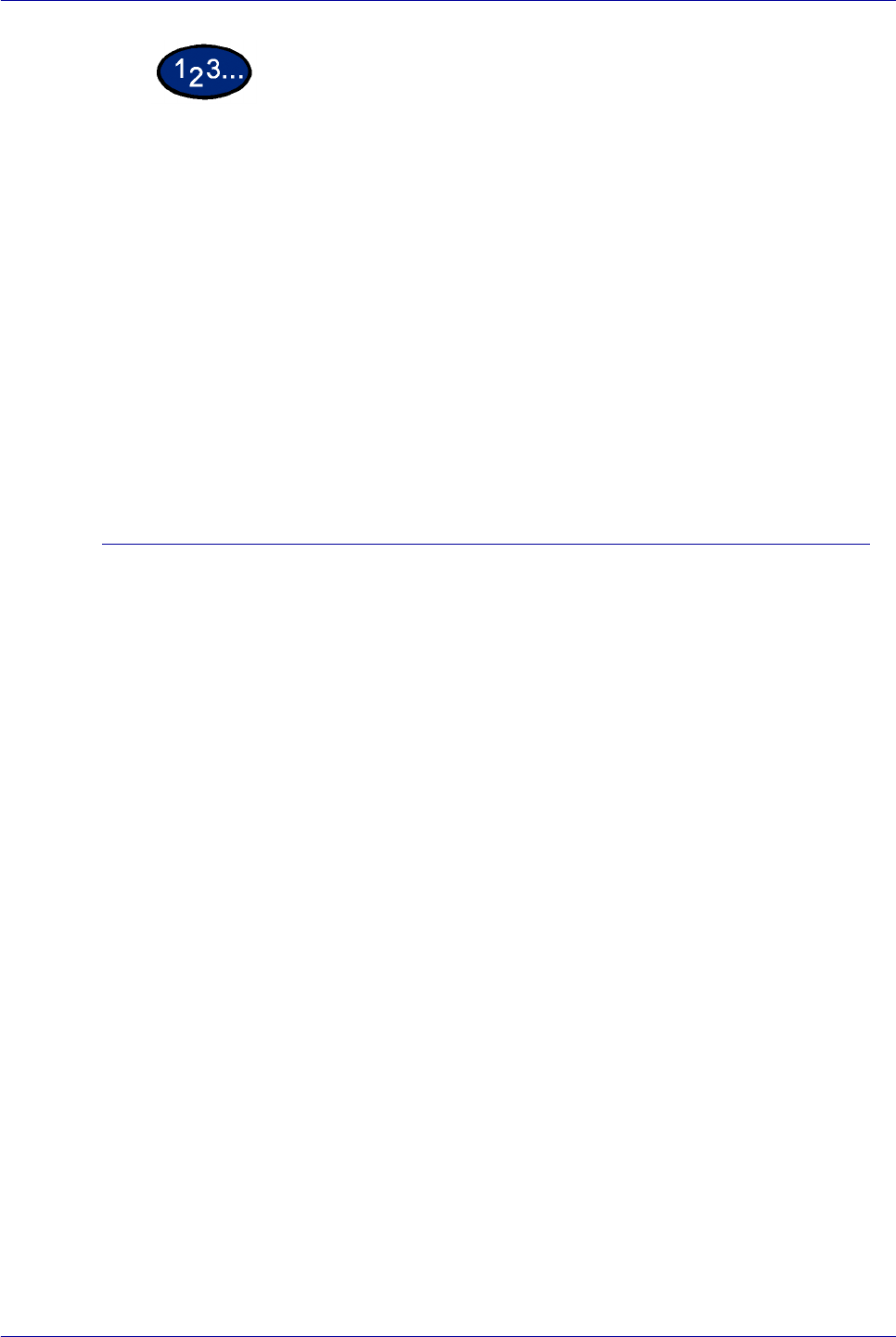
2–82
USER GUIDE (PRINT)
1 Select Print from the File menu.
2 Select the printer, and then select Properties.
3 Select the Graphics tab.
4 Select Black from the Output Color drop-down list.
NOTE: You can also select from Output Color on the Paper/
Output tab.
5 Select the mode from the Print Mode drop-down list box.
6 Select OK.
Printing with Auto
Auto Before printing, the printer can detect the colors on every
document page, and then switch automatically to Color when
colors other than black and white are used, and to Black when
only black and white are used. Select Auto from the Output Color
menu.
Output Color Recognition When this feature is checked, pages with only some degree of
unevenness in color will be detected as black and white. When the
box has not been checked, only pages with even degree of color
will be detected as black and white.
You can also configure the Print Mode, Image Adjustment Mode
and Image Auto Correction settings. However, pages detected as
black and white will be printed with the settings of Black mode.
Display the Graphics tab to configure these settings.