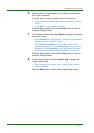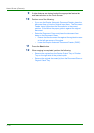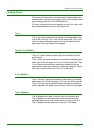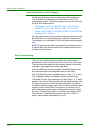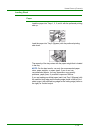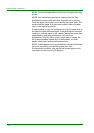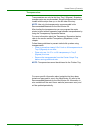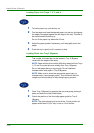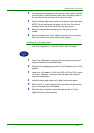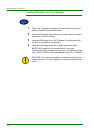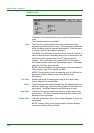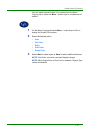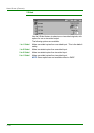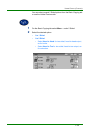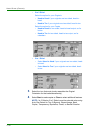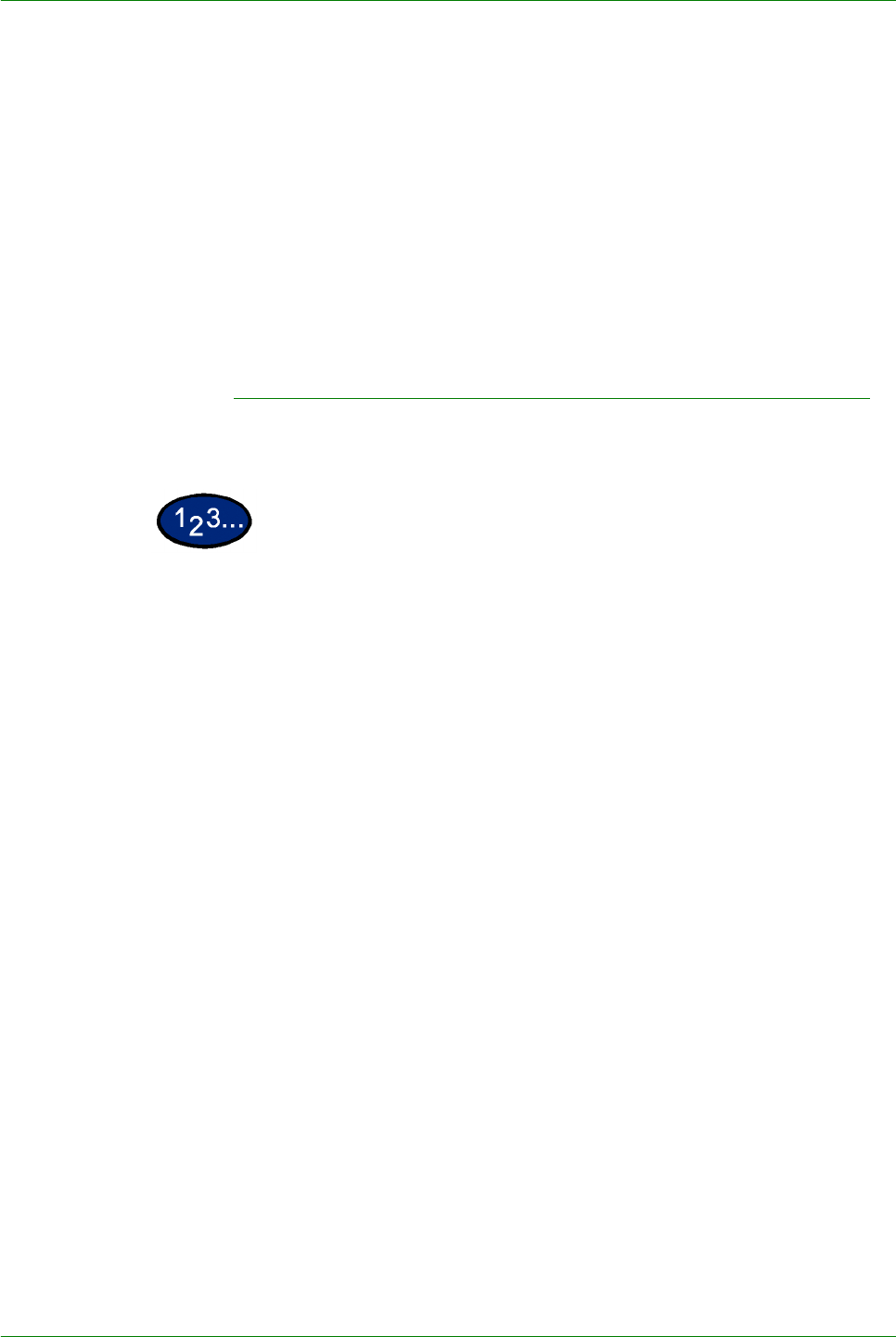
1–23
USER GUIDE (COPIER)
3 Fan the paper and load paper with the side to be copied or printed
on facing down. Insert the paper lightly along the paper guide on
the front side of the machine until it comes to a stop.
4 Adjust the back edge paper guide until it lightly touches the paper.
NOTE: Do not load mixed size paper into the tray. Do not load
materials above the fill line located on the paper guide
5 Select the appropriate size and type for the paper you have
loaded.
6 Remove all stock from Tray 5 (Bypass) after the job is complete.
Dust and moisture can cause copy quality defects.
Loading 12 x 18 inch Paper
Use Tray 5 (Bypass) for 12x18 inch (305 x 457 mm) paper.
1 Open Tray 5 (Bypass) by grasping the tray and gently pushing it
away and down from the printer/copier.
2 Adjust the front edge paper guide for Tray 5 (Bypass) to the 12x18
position.
3 Load up to 100 sheets of 12x18 inch (305 x 457 mm) 20 lb. paper
into Tray 5 (Bypass). Load paper with the side to be copied or
printed on facing down.
4 Adjust the back edge guide until it lightly touches the paper.
5 Select 12x18 in. under Standard Size, and select the appropriate
type for the paper you have loaded.
6 When the job is complete, return the paper guides for Tray 5
(Bypass) to their normal position.