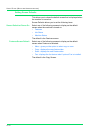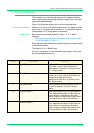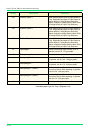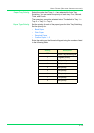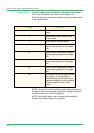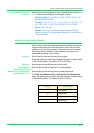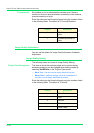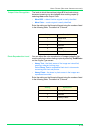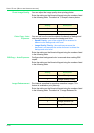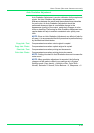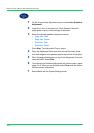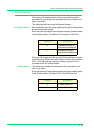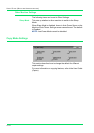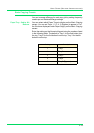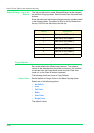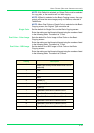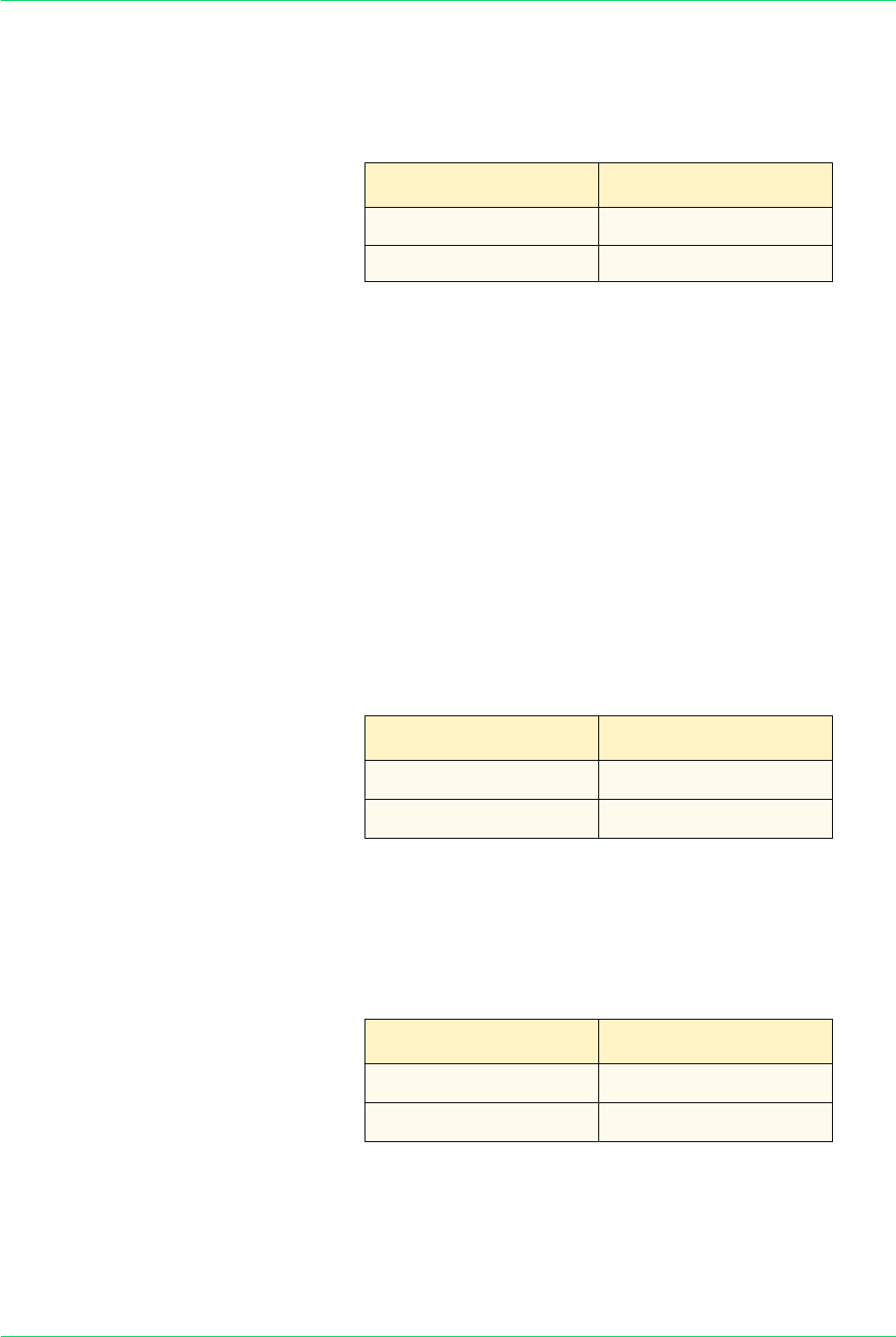
4–20
USER GUIDE (MACHINE ADMINISTRATOR)
Photo Image Quality You can adjust the image quality when printing photos.
Enter the setting on the Numeric Keypad using the numbers listed
in the following table. The default is 1, Sharper, clearer photos.
Color Copy - Auto
Exposure
You can set how the machine detects the density of background
color and processes to remove the background color.
• Speed Priority - part of the original will be scanned to
determine the background color level.
• Image Quality Priority - the machine pre-scans the
document, and samples the entire document to detect the
background color level.
Enter the setting on the Numeric Keypad using the numbers listed
in the following table.
B/W Copy - Auto Exposure Configure how background color is removed when making B/W
copies.
Enter the setting on the Numeric Keypad using the numbers listed
in the following table.
Image Enhancement Print data is smoothed to reproduce smoother images. This
feature is enabled on print jobs only.
Enter the setting on the Numeric Keypad using the numbers listed
in the following table. The default is 1, Image Enhance On.
Setting Description
0 Normal
1 Sharper, clearer photos
Setting Description
0
Speed Priority
1
Image Quality Priority
Setting Description
0
Image Enhance Off
1
Image Enhance On