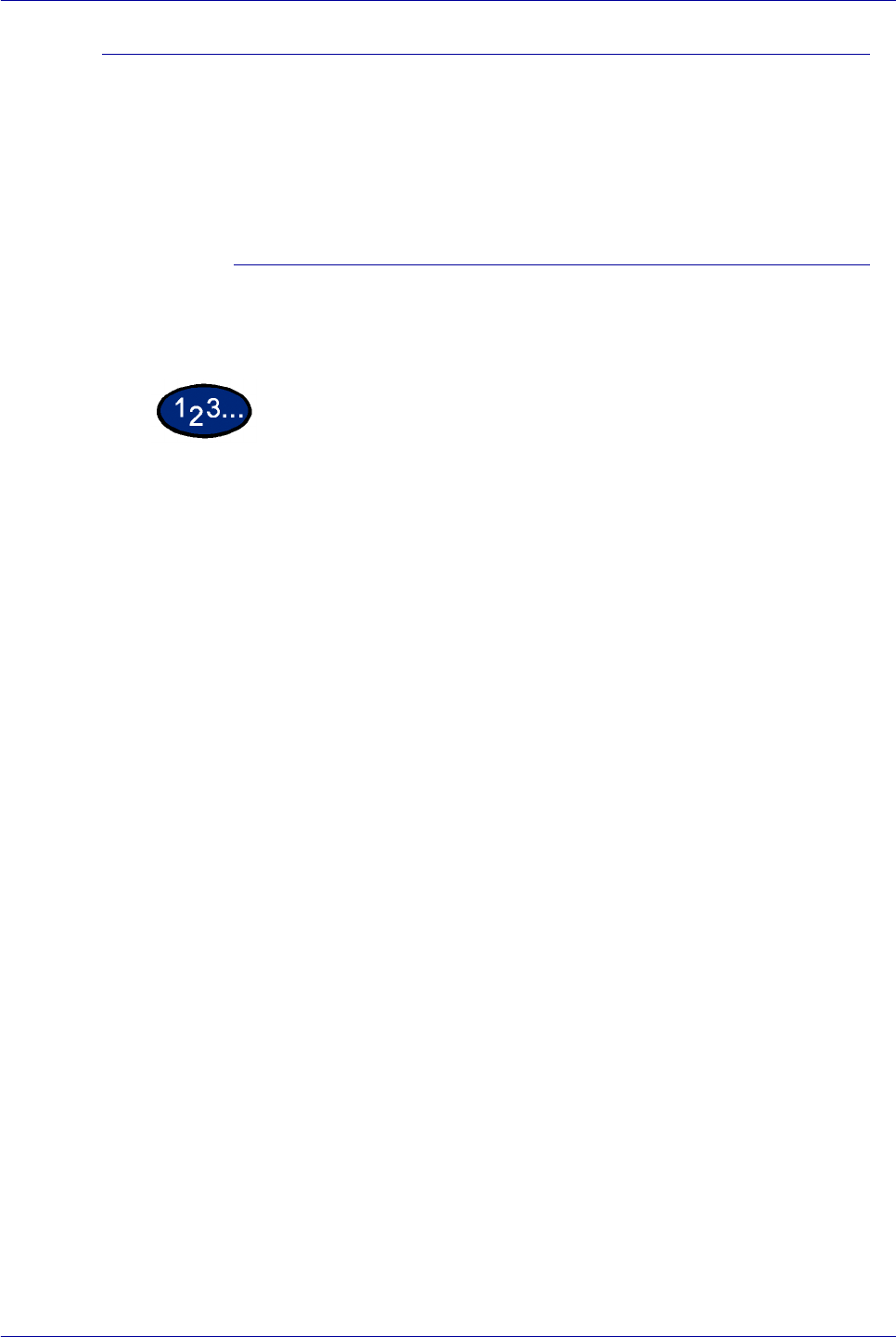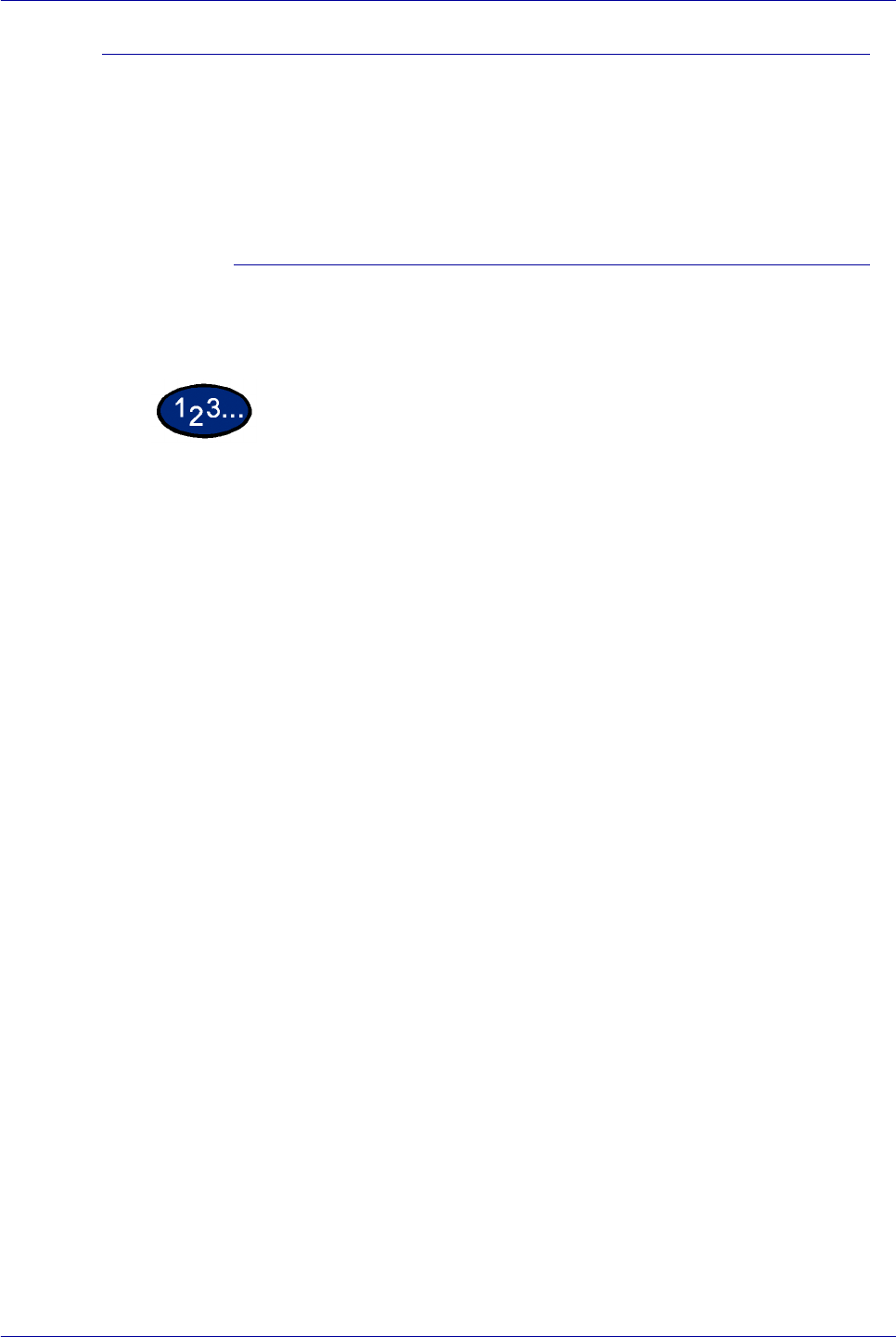
2–104
USER GUIDE (PRINT)
Printing Secure Print Jobs
After setting and sending the Secure Print job at the workstation,
execute print at the printer to output the data.
NOTE: You can also check or delete print jobs saved in the
machine using the same procedure of executing print instruction
at the printer
At the Workstation
This procedure uses Windows 98 Notepad as an example. The
procedure is the same when using other operating systems.
1 Select Print from the File menu.
2 Select the Printer icon, then select Properties.
3 Select Printing Preferences on the General tab.
4 Select the Tray/Output tab.
5 Select Secure Print. The Secure Print screen is displayed.
6 Select Secure Print from the Print Type drop-down list box.
7 From Stored Document Name in the Secure Print Settings
group, select either Enter Document Name or Auto Retrieve.
8 Select OK.
9 Select OK on the Tray/Output tab.