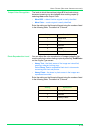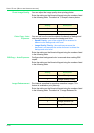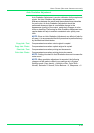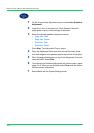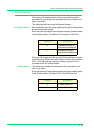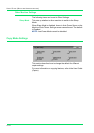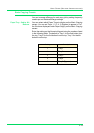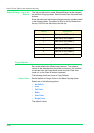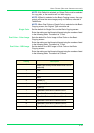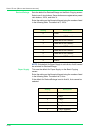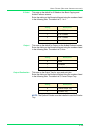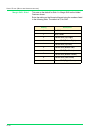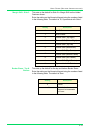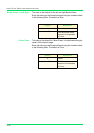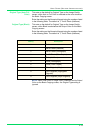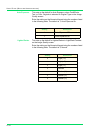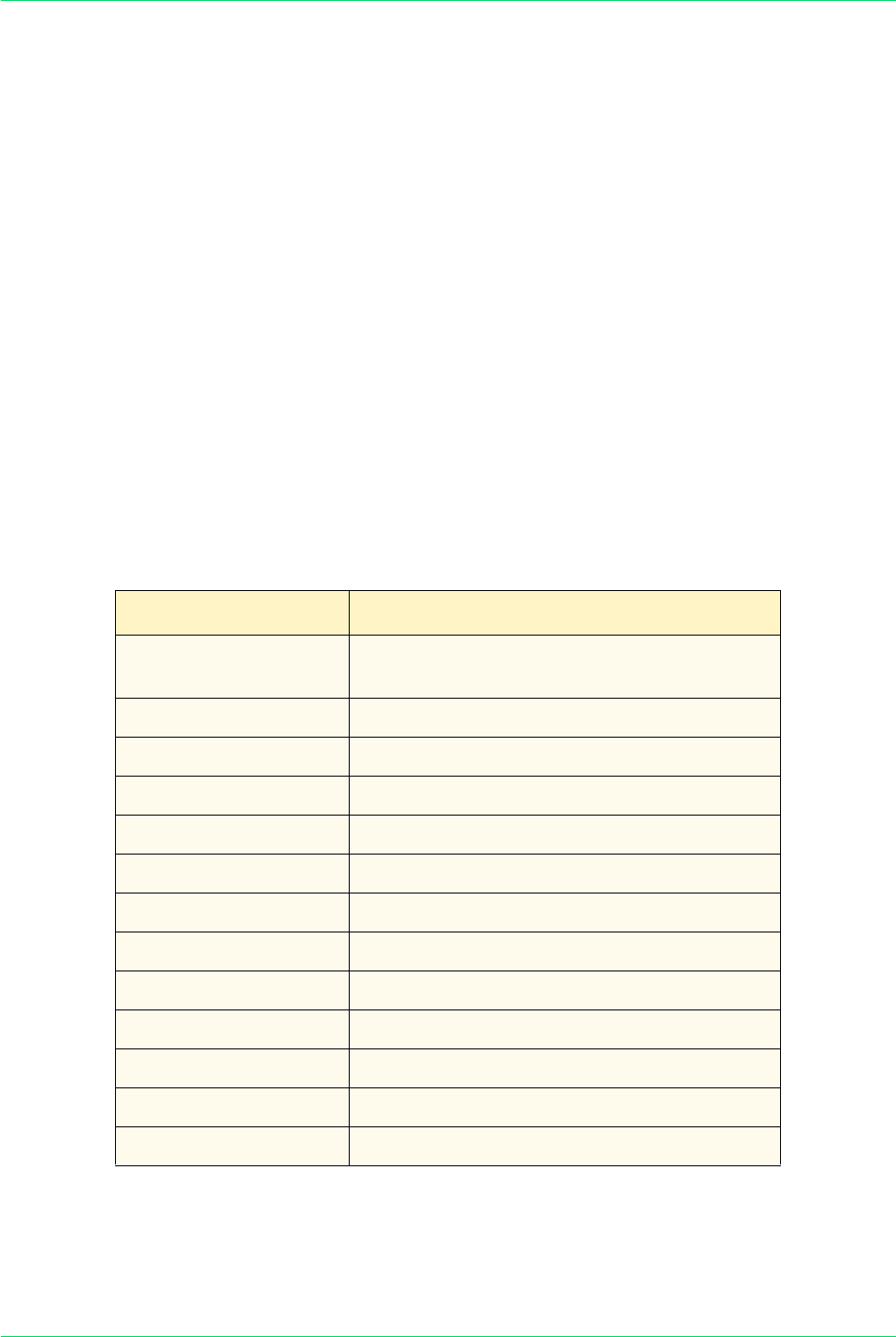
4–27
USER GUIDE (MACHINE ADMINISTRATOR)
NOTE: If No Default is selected, an Output Color must be selected
for copy jobs, or the machine will not start copying.
NOTE: If Black is selected on the Basic Copying screen, the copy
output will have the same image quality as Halftone, selected in
Text&Photo.
NOTE: When Dual Colors or Single Color is selected on the Basic
Copying screen, the Original Type cannot be set.
Single Color Set the default for Single Color on the Basic Copying screen.
Enter the setting on the Numeric Keypad using the numbers listed
in the following table. The default is 1, Red.
Dual Color - Color Image Sets the default for Color Image in Dual Color on the Basic
Copying screen.
Enter the setting on the Numeric Keypad using the numbers listed
in the following table. The default is 1, Red.
Dual Color - B/W Image Set the default for a B/W Image in Dual Color on the Basic
Copying screen.
Enter the setting on the Numeric Keypad using the numbers listed
in the following table. The default is 0, Black.
Setting Description
0
Black (can be only be set when Dual Color is
selected)
1
Red
2
Green
3
Blue
4
Yellow (Y)
5
Magenta (M)
6
Cyan (C)
7
Specified Color set to Custom Color 1
8
Specified Color set to Custom Color 2
9
Specified Color set to Custom Color 3
10
Specified Color set to Custom Color 4
11
Specified Color set to Custom Color 5
12
Specified Color set to Custom Color 6