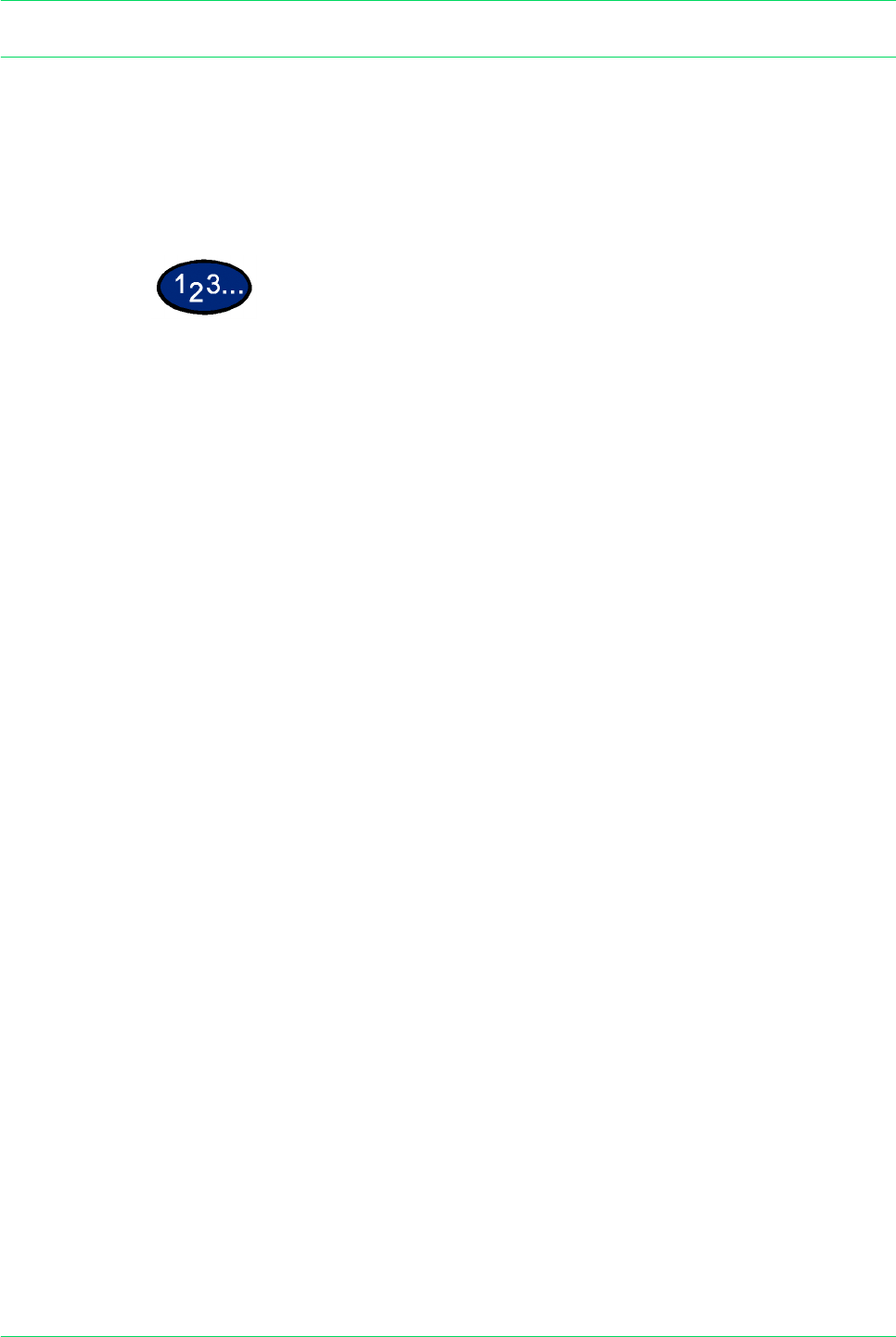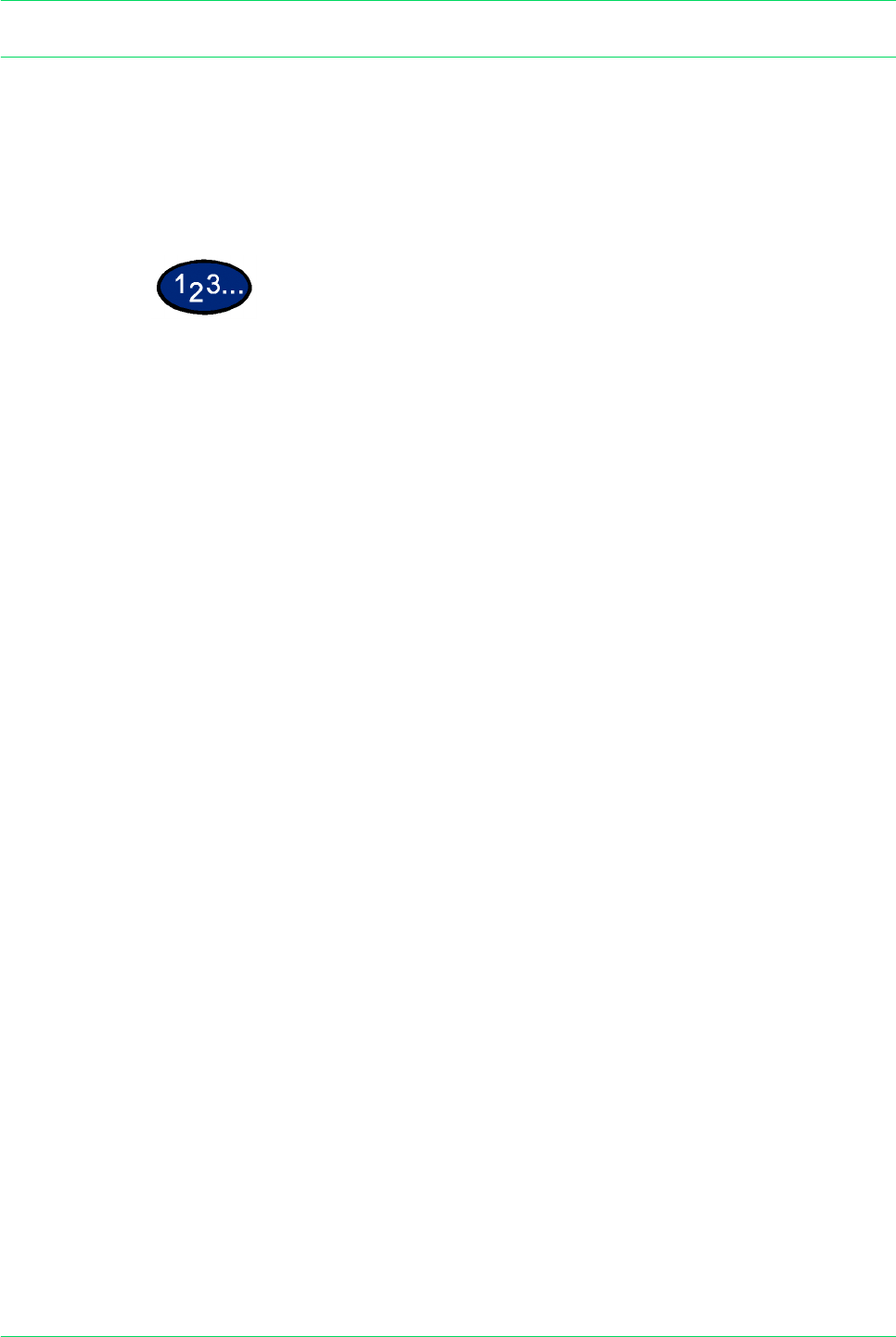
4–58
USER GUIDE (MACHINE ADMINISTRATOR)
Setting/Deleting Mailboxes
Documents registered in a mailbox can be retrieved from the client
into an application using the scanner driver. Up to 200 mailboxes
can be registered.
For more information on mailboxes and scanning, refer to the
User Guide (Scan).
1 From the System Settings Menu screen, select Setup Menu.
2 Select Mailbox. Select the desired mailbox using the up and down
arrow buttons.
3 To create or delete a mailbox, select Create/Delete. Select any of
the desired options described below.
Password You can set passwords for mailboxes. Select the desired option.
• On - A password must be entered when selecting a mailbox.
• Off - Mailboxes can be set without a password.
The default is On.
Mailbox Name Set up names for mailboxes. Set names up to 10 characters long
using alphanumerics and symbols.
Check Password When a password is set, limits can be set for writing to and
reading from mailboxes.
• Save (Write) - A password must be entered when a mailbox is
selected.
• Print/Delete (Read) - A password must be entered when
printing or deleting a mailbox.
• Always - A password must be entered for both operations
described above.
The default is Always.
Delete/Save Documents Set whether or not to delete documents when they are retrieved or
printed from a mailbox.
• Do Not Delete - Document will be saved.
• Delete - Document will be deleted.
The default is Delete.