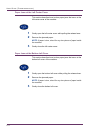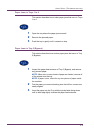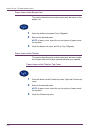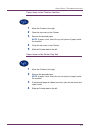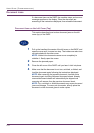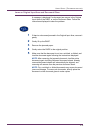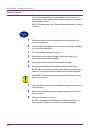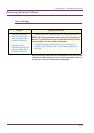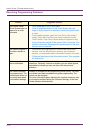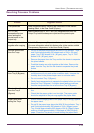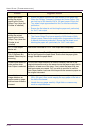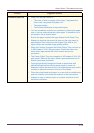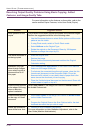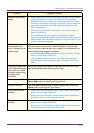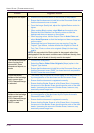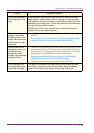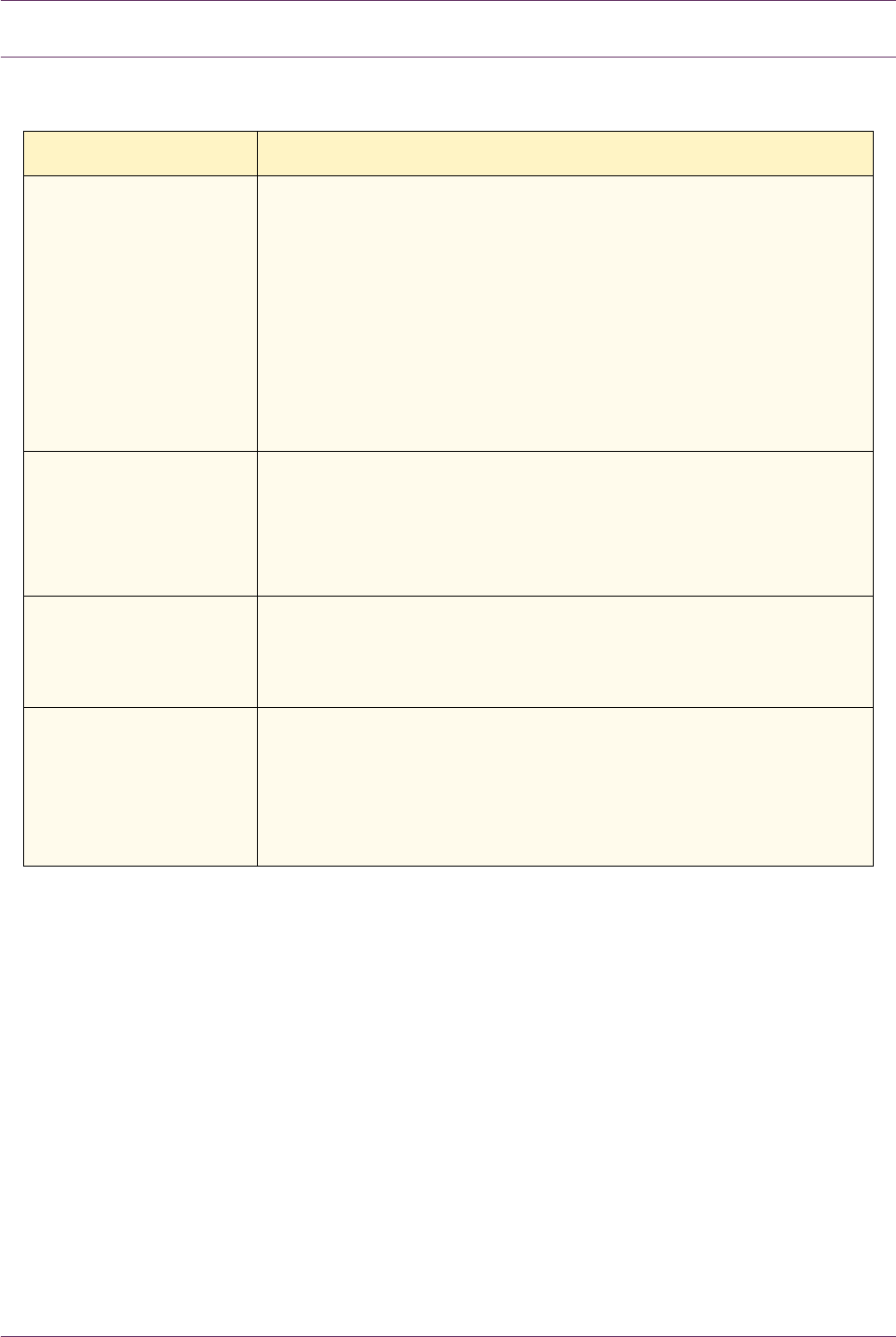
5–12
USER GUIDE (TROUBLESHOOTING)
Resolving Programming Problems
Problem Suggested Solution
The Control Panel
Touch Screen does not
respond to a touch
command
– Press Clear All on the Control panel
– Touch a selectable button on the Touch Screen with one
finger. A slight pressure is required to cause the printer/copier
to react.
– If the problem persists, open the Front Door of the printer/
copier. Close the Front Door and make a selection on the
Touch Screen. If the Touch Screen does not respond to any
touch commands, switch off the power. Wait 15 seconds, then
switch on the power. Reprogram the printer/copier for the copy
features that are desired.
You cannot program a
job while a screen is
open
– Jobs cannot be programmed or copies made while some
screens, such as administration screens, jam clearance
screens, or consumable status information screens, are open.
– Follow the directions on the information screen. Then program
the desired job.
Printer/copier features
are not selectable
Certain features cannot be selected because of the previous
selections. Generally, features or buttons you can select appear
selectable to indicate you can use them with the previous
selection.
You cannot complete
the programming. The
printer/copier times out
too quickly and resets
to the default settings.
Attempt to complete all the programming more quickly. The time-
out values have been exceeded during the programming. The
values can be changed.
For more information about adjusting the machine timeouts, refer
to the section entitled Setting the Common Settings, in the User
Guide (Machine Administrator).