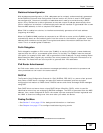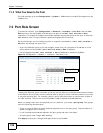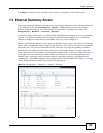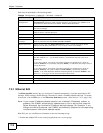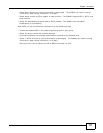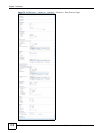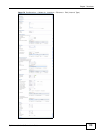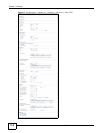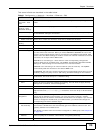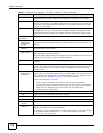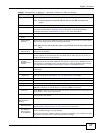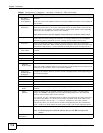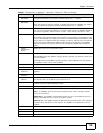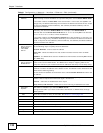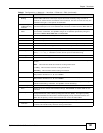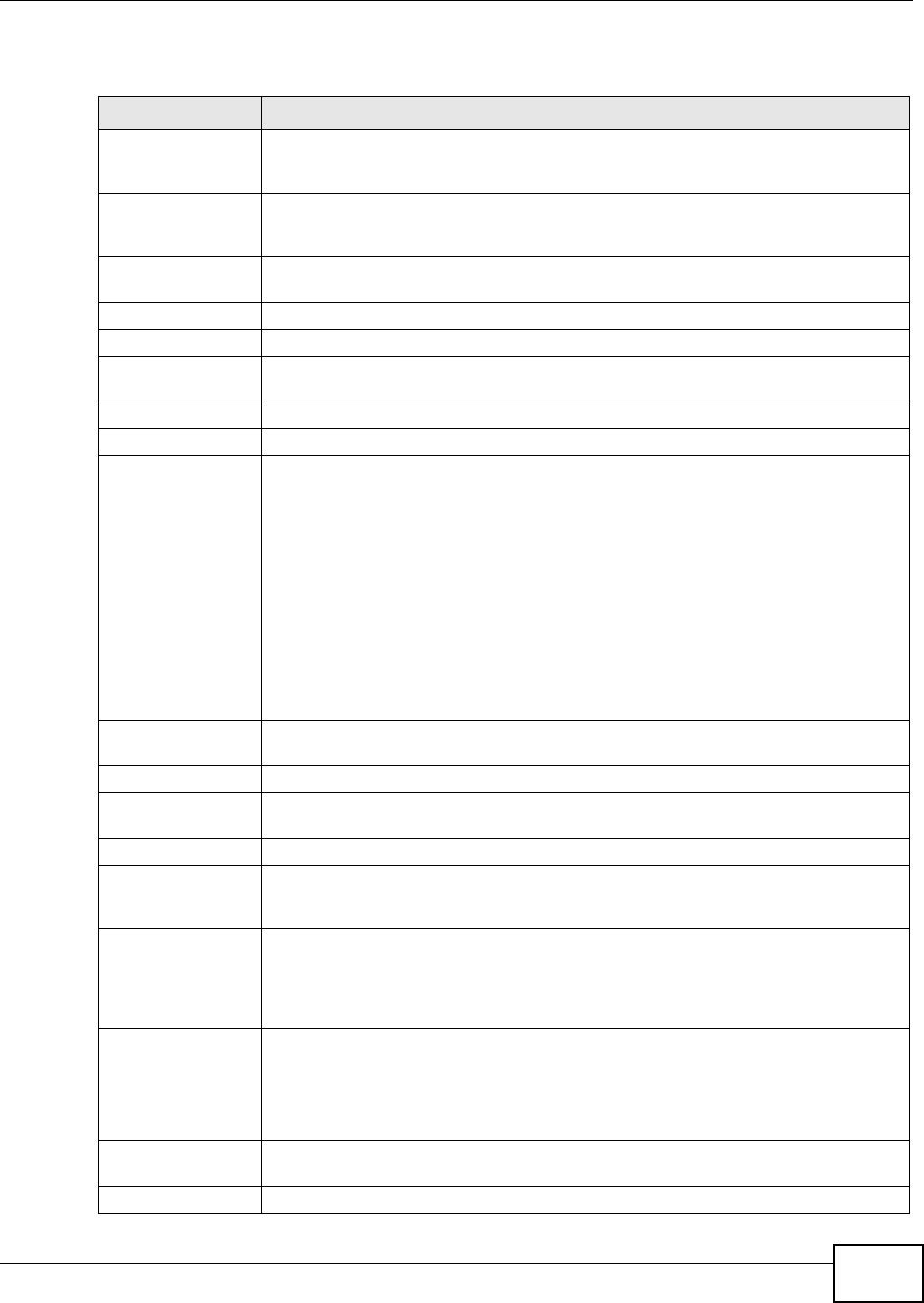
Chapter 7 Interfaces
ZyWALL 110/310/1100 Series User’s Guide
115
This screen’s fields are described in the table below.
Table 41 Configuration > Network > Interface > Ethernet > Edit
LABEL DESCRIPTION
IPv4/IPv6 View /
IPv4 View / IPv6
View
Use this button to display both IPv4 and IPv6, IPv4-only, or IPv6-only configuration
fields.
Show Advanced
Settings / Hide
Advanced Settings
Click this button to display a greater or lesser number of configuration fields.
Create New Object Click this button to create a DHCPv6 lease or DHCPv6 request object that you may use
for the DHCPv6 settings in this screen.
General Settings
Enable Interface Select this to enable this interface. Clear this to disable this interface.
General IPv6
Setting
Enable IPv6 Select this to enable IPv6 on this interface. Otherwise, clear this to disable it.
Interface Properties
Interface Type This field is configurable for the OPT interface only. Select to which type of network
you will connect this interface. When you select internal or external the rest of the
screen’s options automatically adjust to correspond. The ZyWALL automatically adds
default route and SNAT settings for traffic it routes from internal interfaces to external
interfaces; for example LAN to WAN traffic.
internal is for connecting to a local network. Other corresponding configuration
options: DHCP server and DHCP relay. The ZyWALL automatically adds default SNAT
settings for traffic flowing from this interface to an external interface.
external is for connecting to an external network (like the Internet). The ZyWALL
automatically adds this interface to the default WAN trunk.
For general, the rest of the screen’s options do not automatically adjust and you must
manually configure a policy route to add routing and SNAT settings for the interface.
Interface Name Specify a name for the interface. It can use alphanumeric characters, hyphens, and
underscores, and it can be up to 11 characters long.
Port This is the name of the Ethernet interface’s physical port.
Zone Select the zone to which this interface is to belong. You use zones to apply security
settings such as firewall, remote management.
MAC Address This field is read-only. This is the MAC address that the Ethernet interface uses.
Description Enter a description of this interface. It is not used elsewhere. You can use
alphanumeric and
()+/:=?!*#@$_%- characters, and it can be up to 60 characters
long.
IP Address
Assignment
These IP address fields configure an IPv4 IP address on the interface itself. If you
change this IP address on the interface, you may also need to change a related
address object for the network connected to the interface. For example, if you use this
screen to change the IP address of your LAN interface, you should also change the
corresponding LAN subnet address object.
Get
Automatically
This option appears when Interface Type is external or general. Select this to make
the interface a DHCP client and automatically get the IP address, subnet mask, and
gateway address from a DHCP server.
You should not select this if the interface is assigned to a VRRP group. See Chapter 26
on page 359.
Use Fixed IP
Address
This option appears when Interface Type is external or general. Select this if you
want to specify the IP address, subnet mask, and gateway manually.
IP Address Enter the IP address for this interface.