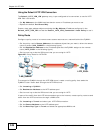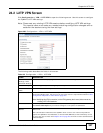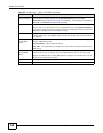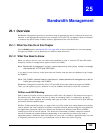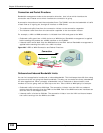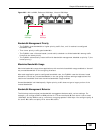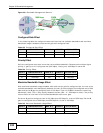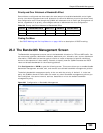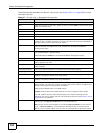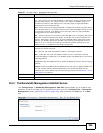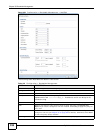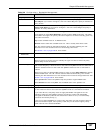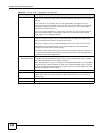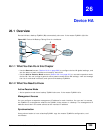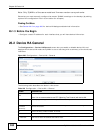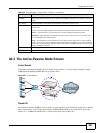Chapter 25 Bandwidth Management
ZyWALL 110/310/1100 Series User’s Guide
354
The following table describes the labels in this screen. See Section 25.2.1 on page 355 for more
information as well.
Table 127 Configuration > Bandwidth Management
LABEL DESCRIPTION
Enable BWM Select this check box to activate management bandwidth.
Add Click this to create a new entry. Select an entry and click Add to create a new entry
after the selected entry.
Edit Select an entry and click this to be able to modify it.
Remove Select an entry and click this to delete it.
Activate To turn on an entry, select it and click Activate.
Inactivate To turn off an entry, select it and click Inactivate.
Move To change an entry’s position in the numbered list, select it and click Move to display
a field to type a number for where you want to put that entry and press [ENTER] to
move the entry to the number that you typed.
Status The activate (light bulb) icon is lit when the entry is active and dimmed when the
entry is inactive. The status icon is not available for the default bandwidth
management policy.
Priority This field displays a sequential value for each bandwidth management policy and it is
not associated with a specific setting.
This field displays default for the default bandwidth management policy.
Description This field displays additional information about this policy.
User This is the user name or user group to which the policy applies. If any displays, the
policy applies to all users.
Schedule This is the schedule that defines when the policy applies. none means the policy
always applies.
Incoming Interface This is the source interface of the traffic to which this policy applies.
Outgoing Interface This is the destination interface of the traffic to which this policy applies.
Source This is the source address or address group for whom this policy applies. If any
displays, the policy is effective for every source.
Destination This is the destination address or address group for whom this policy applies. If any
displays, the policy is effective for every destination.
DSCP Code These are the DSCP code point values of incoming and outgoing packets to which this
policy applies. The lower the number the higher the priority with the exception of 0
which is usually given only best-effort treatment.
any means all DSCP value or no DSCP marker.
default means traffic with a DSCP value of 0. This is usually best effort traffic
The “af” options stand for Assured Forwarding. The number following the “af”
identifies one of four classes and one of three drop preferences. See Section 10.4 on
page 208 for more details.
Service Type App and the service name displays if you selected App Patrol Service for the
service type. An App Patrol Service is a pre-defined service.
Obj and the service name displays if you selected Service Object for the service
type. A Service Object is a customized pre-defined service or another service.
Mouse over the service object name to view the corresponding IP protocol number.