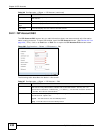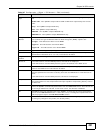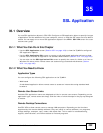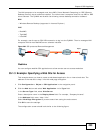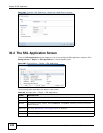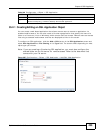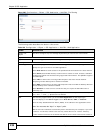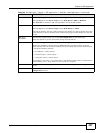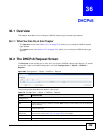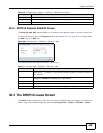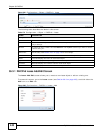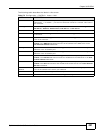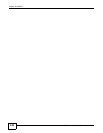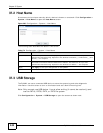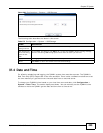ZyWALL 110/310/1100 Series User’s Guide 438
CHAPTER 36
DHCPv6
36.1 Overview
This chapter describes how to configure DHCPv6 request type and lease type objects.
36.1.1 What You Can Do in this Chapter
•The Request screen (see Section 27.2 on page 373) allows you to configure DHCPv6 request
type objects.
•The Lease screen (see Section 27.3 on page 376) allows you to configure DHCPv6 lease type
objects.
36.2 The DHCPv6 Request Screen
The Request screen allows you to add, edit, and remove DHCPv6 request type objects. To access
this screen, login to the Web Configurator, and click Configuration > Object > DHCPv6 >
Request.
Figure 289 Configuration > Object > DHCPv6 > Request
The following table describes the labels in this screen.
Table 170 Configuration > Object > DHCPv6 > Request
LABEL DESCRIPTION
Configuration
Add Click this to create a new entry.
Edit Double-click an entry or select it and click Edit to open a screen where you can modify the
entry’s settings.
Remove To remove an entry, select it and click Remove. The ZyWALL confirms you want to remove
it before doing so.
Object
References
Select an entry and click Object References to open a screen that shows which settings
use the entry. See Section 7.3.2 on page 122 for an example.
# This field is a sequential value, and it is not associated with a specific object.
Name This field displays the name of each request object.