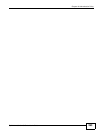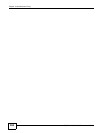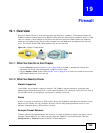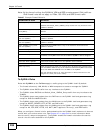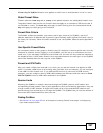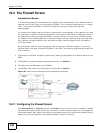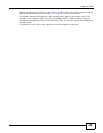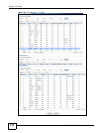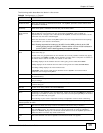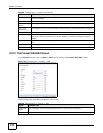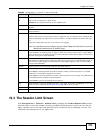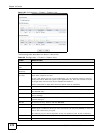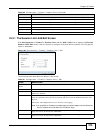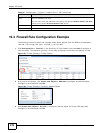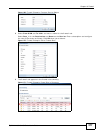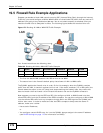Chapter 19 Firewall
ZyWALL 110/310/1100 Series User’s Guide
271
The following table describes the labels in this screen.
Table 98 Configuration > Firewall
LABEL DESCRIPTION
General Settings
Enable Firewall Select this check box to activate the firewall. The ZyWALL performs access control when
the firewall is activated.
IPv4 / IPv6 Rule
Summary
Separate firewall rules for IPv4 and IPv6 traffic appear when you enable the ZyWALL’s
global IPv6 option, otherwise the rules are just for IPv4 traffic.
Allow
Asymmetrical
Route
If an alternate gateway on the LAN has an IP address in the same subnet as the ZyWALL’s
LAN IP address, return traffic may not go through the ZyWALL. This is called an
asymmetrical or “triangle” route. This causes the ZyWALL to reset the connection, as the
connection has not been acknowledged.
Select this check box to have the ZyWALL permit the use of asymmetrical route topology
on the network (not reset the connection).
Note: Allowing asymmetrical routes may let traffic from the WAN go directly to the LAN
without passing through the ZyWALL. A better solution is to use virtual interfaces to
put the ZyWALL and the backup gateway on separate subnets.
From Zone / To
Zone
This is the direction of travel of packets. Select from which zone the packets come and to
which zone they go.
Firewall rules are grouped based on the direction of travel of packets to which they apply.
For example, from LAN1 to LAN1 means packets traveling from a computer or subnet on
the LAN to either another computer or subnet on the LAN1.
From any displays all the firewall rules for traffic going to the selected To Zone.
To any displays all the firewall rules for traffic coming from the selected From Zone.
From any to any displays all of the firewall rules.
To ZyWALL rules are for traffic that is destined for the ZyWALL and control which
computers can manage the ZyWALL.
Add Click this to create a new entry. Select an entry and click Add to create a new entry after
the selected entry.
Edit Double-click an entry or select it and click Edit to open a screen where you can modify the
entry’s settings.
Remove To remove an entry, select it and click Remove. The ZyWALL confirms you want to remove
it before doing so.
Activate To turn on an entry, select it and click Activate.
Inactivate To turn off an entry, select it and click Inactivate.
Move To change a rule’s position in the numbered list, select the rule and click Move to display a
field to type a number for where you want to put that rule and press [ENTER] to move the
rule to the number that you typed.
The ordering of your rules is important as they are applied in order of their numbering.
The following read-only fields summarize the rules you have created that apply to traffic traveling in the
selected packet direction.
Status This icon is lit when the entry is active and dimmed when the entry is inactive.
Priority This is the position of your firewall rule in the global rule list (including all through-ZyWALL
and to-ZyWALL rules). The ordering of your rules is important as rules are applied in
sequence. Default displays for the default firewall behavior that the ZyWALL performs on
traffic that does not match any other firewall rule.
From
To
This is the direction of travel of packets to which the firewall rule applies.