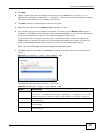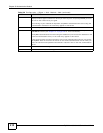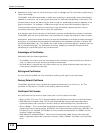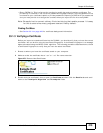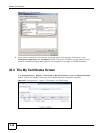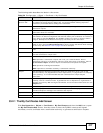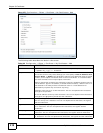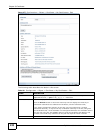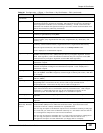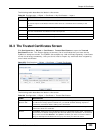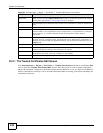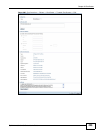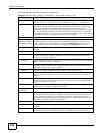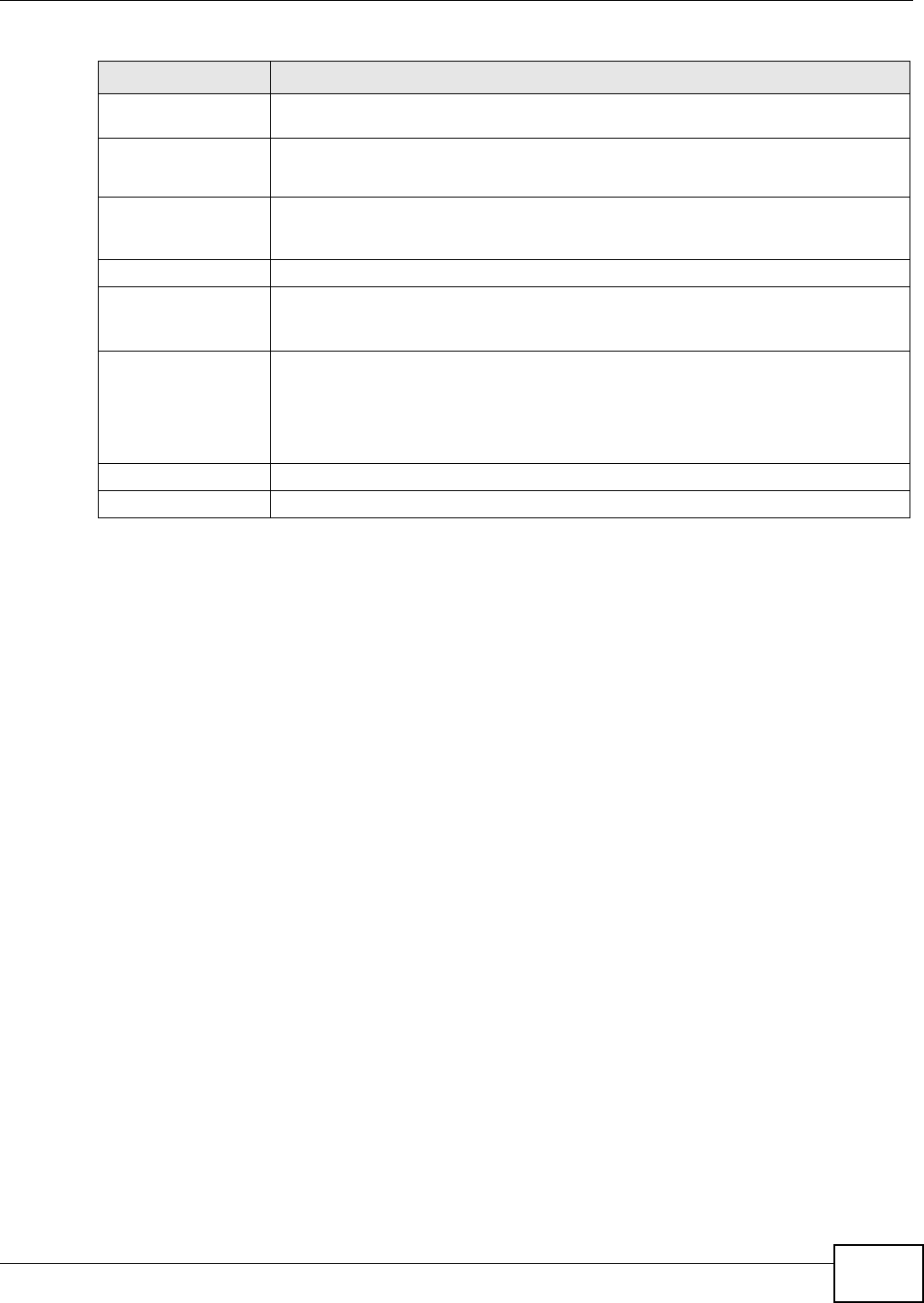
Chapter 33 Certificates
ZyWALL 110/310/1100 Series User’s Guide
419
If you configured the My Certificate Create screen to have the ZyWALL enroll a certificate and the
certificate enrollment is not successful, you see a screen with a Return button that takes you back
to the My Certificate Create screen. Click Return and check your information in the My
Certificate Create screen. Make sure that the certification authority information is correct and that
your Internet connection is working properly if you want the ZyWALL to enroll a certificate online.
33.2.2 The My Certificates Edit Screen
Click Configuration > Object > Certificate > My Certificates and then the Edit icon to open
the My Certificate Edit screen. You can use this screen to view in-depth certificate information
and change the certificate’s name.
Country Identify the nation where the certificate owner is located. You can use up to 31
characters. You can use alphanumeric characters, the hyphen and the underscore.
Key Type Select RSA to use the Rivest, Shamir and Adleman public-key algorithm.
Select DSA to use the Digital Signature Algorithm public-key algorithm.
Key Length Select a number from the drop-down list box to determine how many bits the key
should use (512 to 2048). The longer the key, the more secure it is. A longer key also
uses more PKI storage space.
Enrollment Options These radio buttons deal with how and when the certificate is to be generated.
Create a self-signed
certificate
Select this to have the ZyWALL generate the certificate and act as the Certification
Authority (CA) itself. This way you do not need to apply to a certification authority for
certificates.
Create a certification
request and save it
locally for later
manual enrollment
Select this to have the ZyWALL generate and store a request for a certificate. Use the
My Certificate Details screen to view the certification request and copy it to send to
the certification authority.
Copy the certification request from the My Certificate Details screen (see Section
33.2.2 on page 419) and then send it to the certification authority.
OK Click OK to begin certificate or certification request generation.
Cancel Click Cancel to quit and return to the My Certificates screen.
Table 160 Configuration > Object > Certificate > My Certificates > Add (continued)
LABEL DESCRIPTION