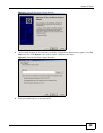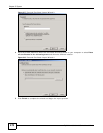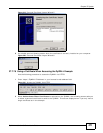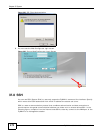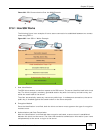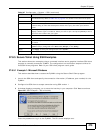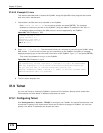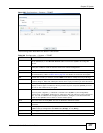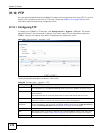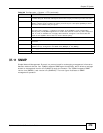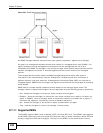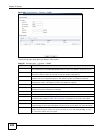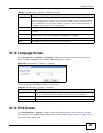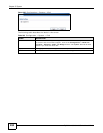Chapter 37 System
ZyWALL 110/310/1100 Series User’s Guide
477
Figure 330 Configuration > System > TELNET
The following table describes the labels in this screen.
Table 188 Configuration > System > TELNET
LABEL DESCRIPTION
Enable Select the check box to allow or disallow the computer with the IP address that matches
the IP address(es) in the Service Control table to access the ZyWALL CLI using this
service.
Server Port You may change the server port number for a service if needed, however you must use the
same port number in order to use that service for remote management.
Service Control This specifies from which computers you can access which ZyWALL zones.
Add Click this to create a new entry. Select an entry and click Add to create a new entry after
the selected entry. Refer to Table 185 on page 461 for details on the screen that opens.
Edit Double-click an entry or select it and click Edit to be able to modify the entry’s settings.
Remove To remove an entry, select it and click Remove. The ZyWALL confirms you want to remove
it before doing so. Note that subsequent entries move up by one when you take this action.
Move To change an entry’s position in the numbered list, select the method and click Move to
display a field to type a number for where you want to put it and press [ENTER] to move
the rule to the number that you typed.
# This the index number of the service control rule.
The entry with a hyphen (-) instead of a number is the ZyWALL’s (non-configurable)
default policy. The ZyWALL applies this to traffic that does not match any other configured
rule. It is not an editable rule. To apply other behavior, configure a rule that traffic will
match so the ZyWALL will not have to use the default policy.
Zone This is the zone on the ZyWALL the user is allowed or denied to access.
Address This is the object name of the IP address(es) with which the computer is allowed or denied
to access.
Action This displays whether the computer with the IP address specified above can access the
ZyWALL zone(s) configured in the Zone field (Accept) or not (Deny).
Apply Click Apply to save your changes back to the ZyWALL.
Reset Click Reset to return the screen to its last-saved settings.