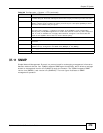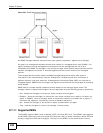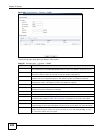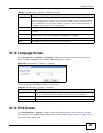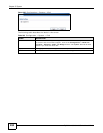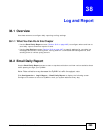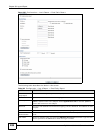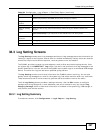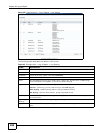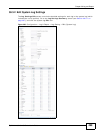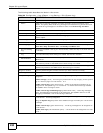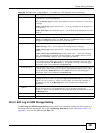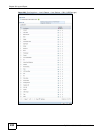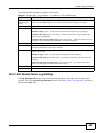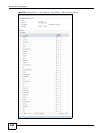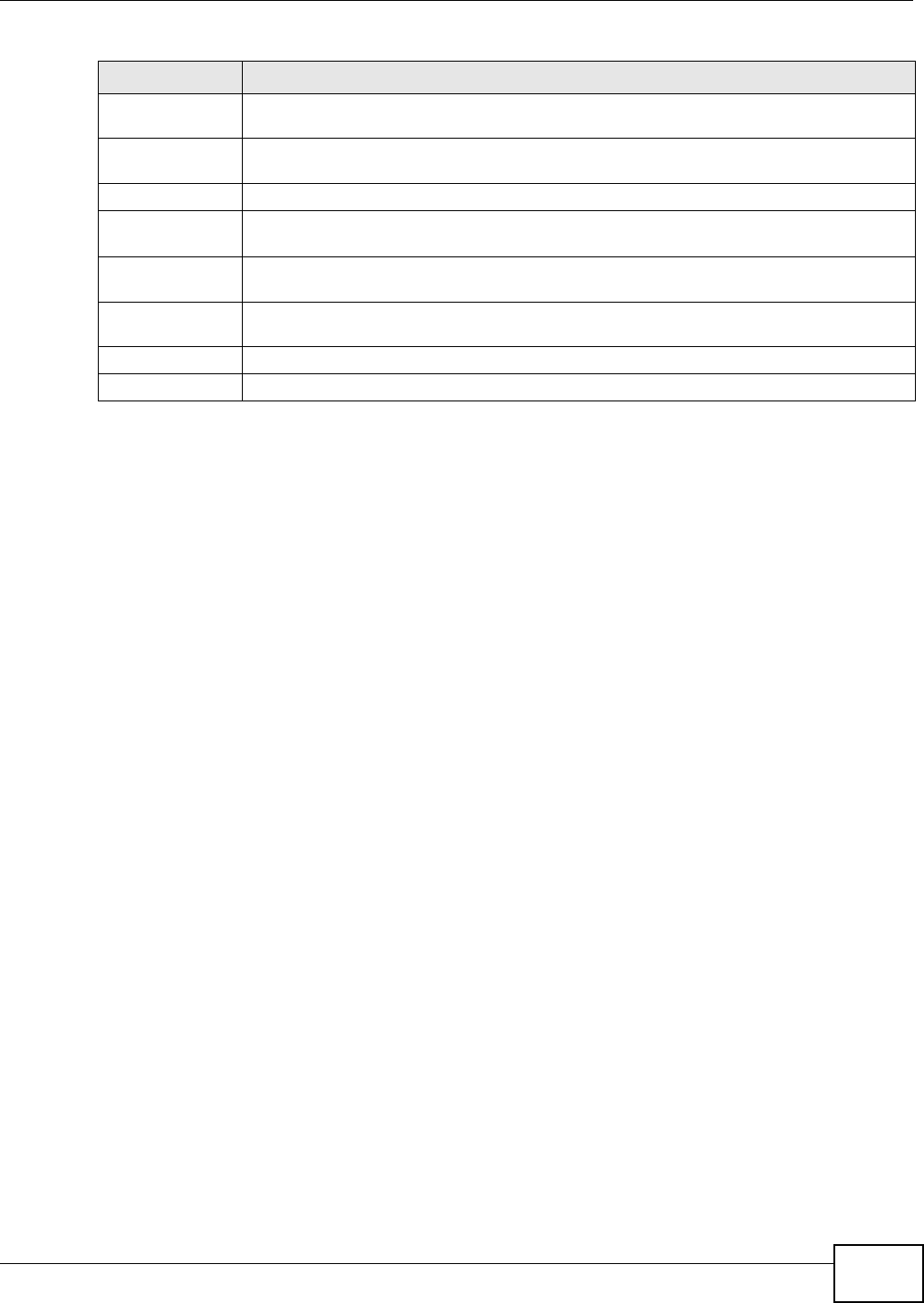
Chapter 38 Log and Report
ZyWALL 110/310/1100 Series User’s Guide
487
38.3 Log Setting Screens
The Log Setting screens control log messages and alerts. A log message stores the information for
viewing or regular e-mailing later, and an alert is e-mailed immediately. Usually, alerts are used for
events that require more serious attention, such as system errors and attacks.
The ZyWALL provides a system log and supports e-mail profiles and remote syslog servers. View
the system log in the MONITOR > Log screen. Use the e-mail profiles to mail log messages to the
specific destinations. You can also have the ZyWALL store system logs on a connected USB storage
device. The other four logs are stored on specified syslog servers.
The Log Setting screens control what information the ZyWALL saves in each log. You can also
specify which log messages to e-mail for the system log, and where and how often to e-mail them.
These screens also set for which events to generate alerts and where to email the alerts.
The first Log Setting screen provides a settings summary. Use the Edit screens to configure
settings such as log categories, e-mail addresses, and server names for any log. Use the Log
Category Settings screen to edit what information is included in the system log, USB storage, e-
mail profiles, and remote servers.
38.3.1 Log Setting Summary
To access this screen, click Configuration > Log & Report > Log Setting.
Password This box is effective when you select the SMTP Authentication check box. Type the
password to provide to the SMTP server when the log is e-mailed.
Retype to
Confirm
Type the password again to make sure that you have entered is correctly.
Send Report Now Click this button to have the ZyWALL send the daily e-mail report immediately.
Time for sending
report
Select the time of day (hours and minutes) when the log is e-mailed. Use 24-hour
notation.
Report Items Select the information to include in the report. Select Reset counters after sending
report successfully if you only want to see statistics for a 24 hour period.
Reset All
Counters
Click this to discard all report data and start all of the counters over at zero.
Apply Click Apply to save your changes back to the ZyWALL.
Reset Click Reset to return the screen to its last-saved settings.
Table 194 Configuration > Log & Report > Email Daily Report (continued)
LABEL DESCRIPTION