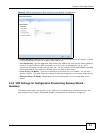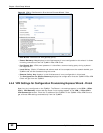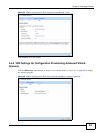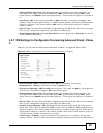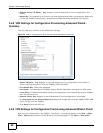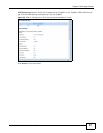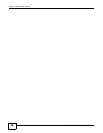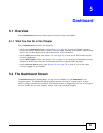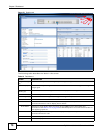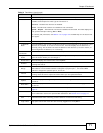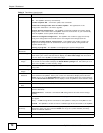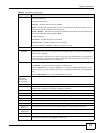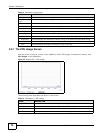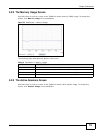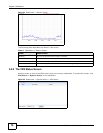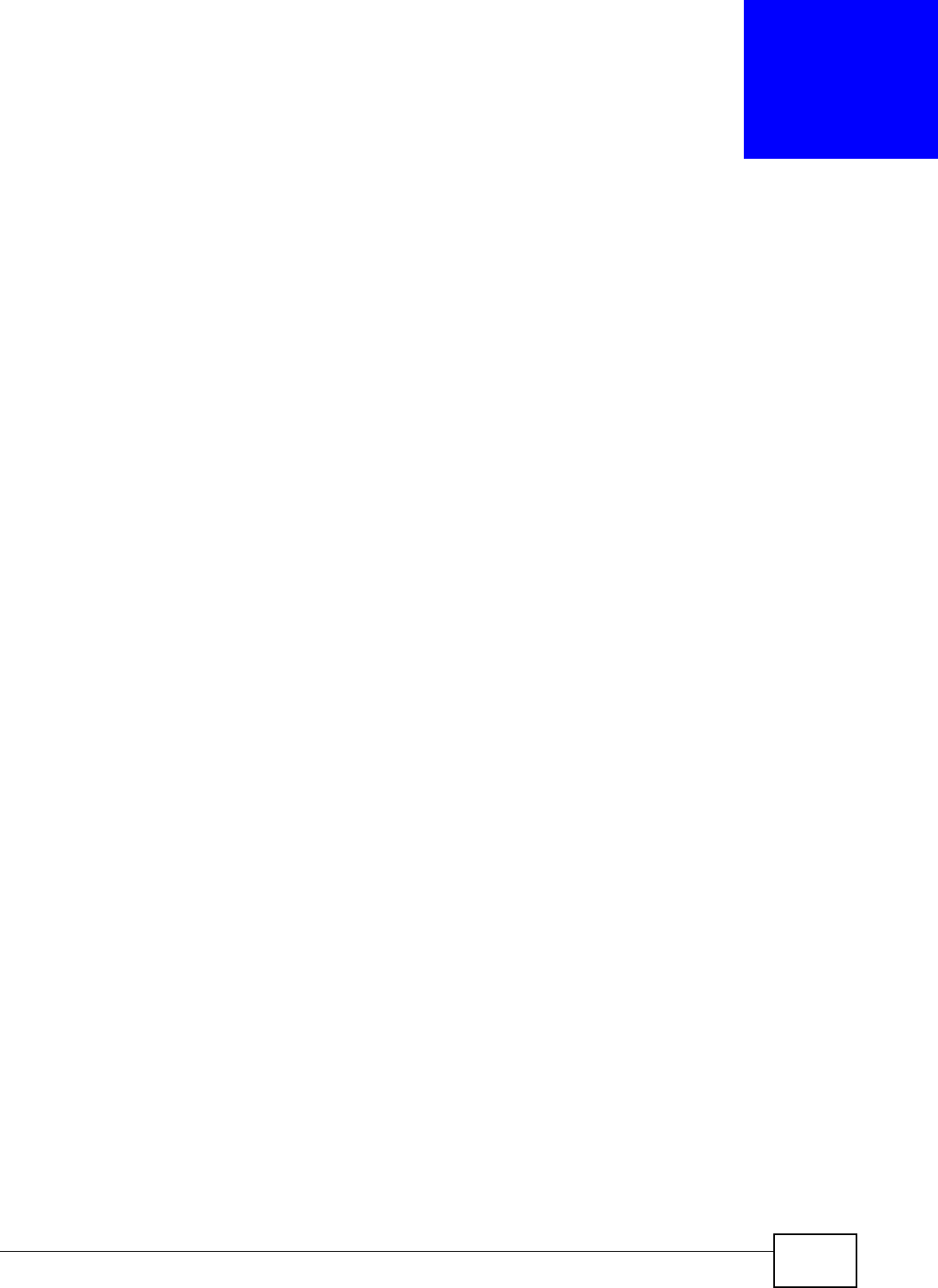
ZyWALL 110/310/1100 Series User’s Guide 69
CHAPTER 5
Dashboard
5.1 Overview
Use the Dashboard screens to check status information about the ZyWALL.
5.1.1 What You Can Do in this Chapter
Use the Dashboard screens for the following.
•Use the main Dashboard screen (see Section 5.2 on page 69) to see the ZyWALL’s general
device information, system status, system resource usage, licensed service status, and interface
status. You can also display other status screens for more information.
•Use the VPN status screen (see Section 5.2.4 on page 76) to look at the VPN tunnels that are
currently established.
•Use the DHCP Table screen (see Section 5.2.5 on page 77) to look at the IP addresses currently
assigned to DHCP clients and the IP addresses reserved for specific MAC addresses.
•Use the Current Users screen (see Section 5.2.6 on page 78) to look at a list of the users
currently logged into the ZyWALL.
5.2 The Dashboard Screen
The Dashboard screen displays when you log into the ZyWALL or click Dashboard in the
navigation panel. The dashboard displays general device information, system status, system
resource usage, licensed service status, and interface status in widgets that you can re-arrange to
suit your needs. You can also collapse, refresh, and close individual widgets.