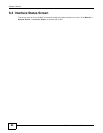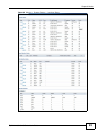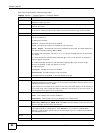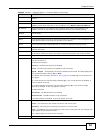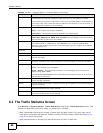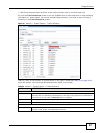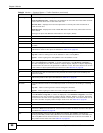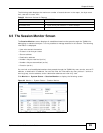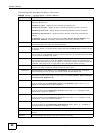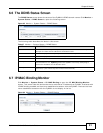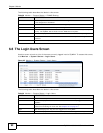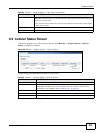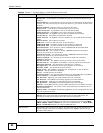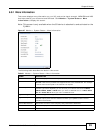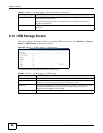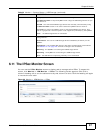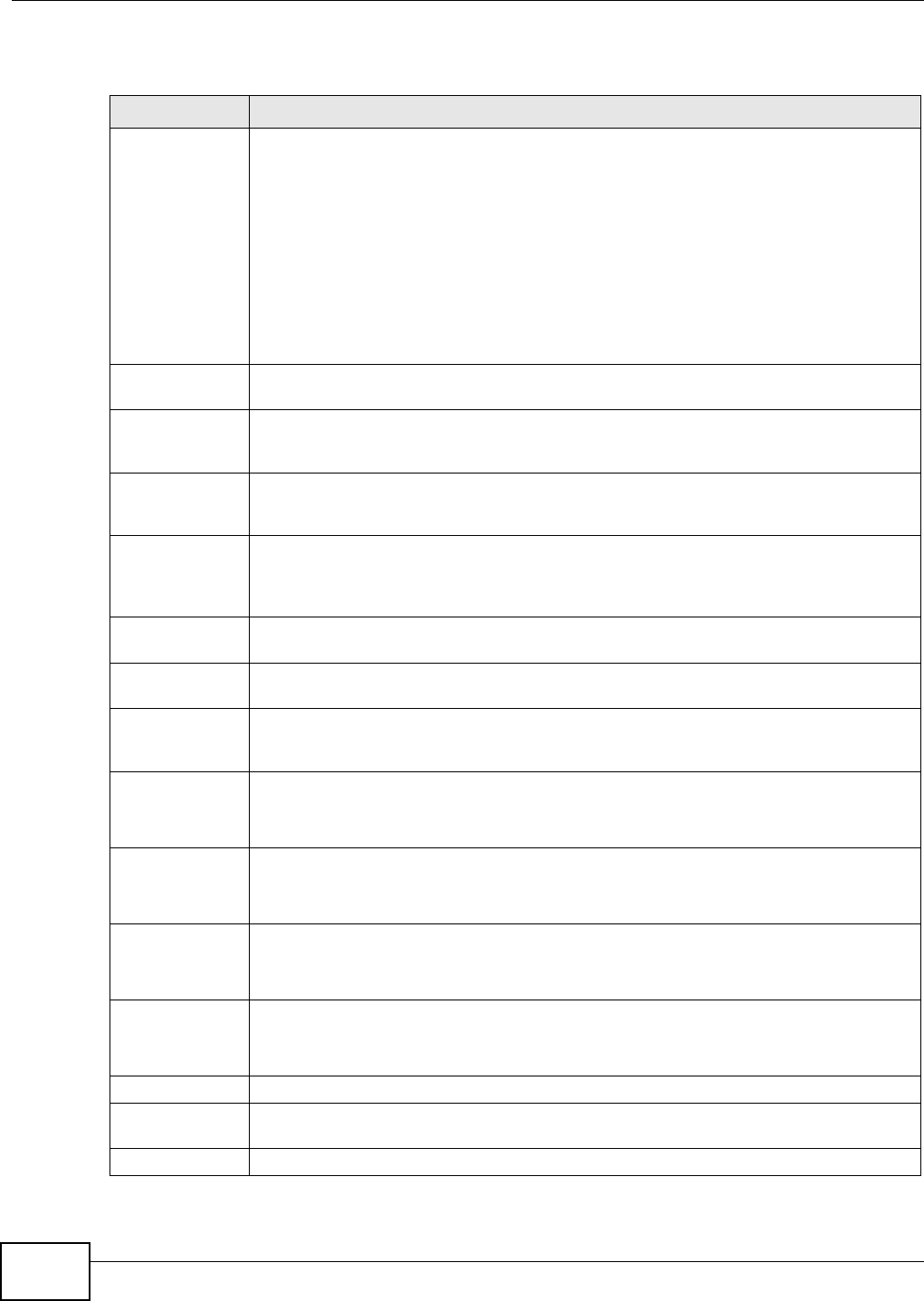
Chapter 6 Monitor
ZyWALL 110/310/1100 Series User’s Guide
90
The following table describes the labels in this screen.
Table 26 Monitor > System Status > Session Monitor
LABEL DESCRIPTION
View Select how you want the established sessions that passed through the ZyWALL to be
displayed. Choices are:
sessions by users - display all active sessions grouped by user
sessions by services - display all active sessions grouped by service or protocol
sessions by source IP - display all active sessions grouped by source IP address
sessions by destination IP - display all active sessions grouped by destination IP
address
all sessions - filter the active sessions by the User, Service, Source Address, and
Destination Address, and display each session individually (sorted by user).
Refresh Click this button to update the information on the screen. The screen also refreshes
automatically when you open and close the screen.
The User, Service, Source Address, and Destination Address fields display if you view
all sessions. Select your desired filter criteria and click the Search button to filter the list
of sessions.
User This field displays when View is set to all sessions. Type the user whose sessions you
want to view. It is not possible to type part of the user name or use wildcards in this field;
you must enter the whole user name.
Service This field displays when View is set to all sessions. Select the service or service group
whose sessions you want to view. The ZyWALL identifies the service by comparing the
protocol and destination port of each packet to the protocol and port of each services that
is defined. (See Chapter 29 on page 390 for more information about services.)
Source This field displays when View is set to all sessions. Type the source IP address whose
sessions you want to view. You cannot include the source port.
Destination This field displays when View is set to all sessions. Type the destination IP address
whose sessions you want to view. You cannot include the destination port.
Search This button displays when View is set to all sessions. Click this button to update the
information on the screen using the filter criteria in the User, Service, Source Address,
and Destination Address fields.
User This field displays the user in each active session.
If you are looking at the sessions by users (or all sessions) report, click +
or - to
display or hide details about a user’s sessions.
Service This field displays the protocol used in each active session.
If you are looking at the sessions by services report, click + or - to display or hide
details about a protocol’s sessions.
Source This field displays the source IP address and port in each active session.
If you are looking at the sessions by source IP report, click + or - to display or hide
details about a source IP address’s sessions.
Destination This field displays the destination IP address and port in each active session.
If you are looking at the sessions by destination IP report, click + or - to display or
hide details about a destination IP address’s sessions.
Rx This field displays the amount of information received by the source in the active session.
Tx This field displays the amount of information transmitted by the source in the active
session.
Duration This field displays the length of the active session in seconds.