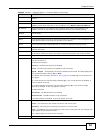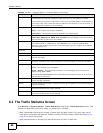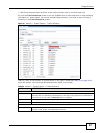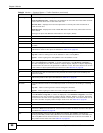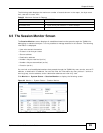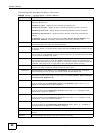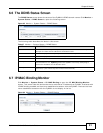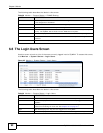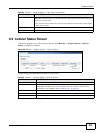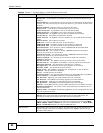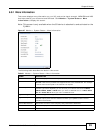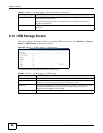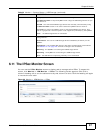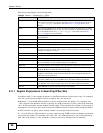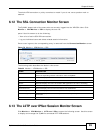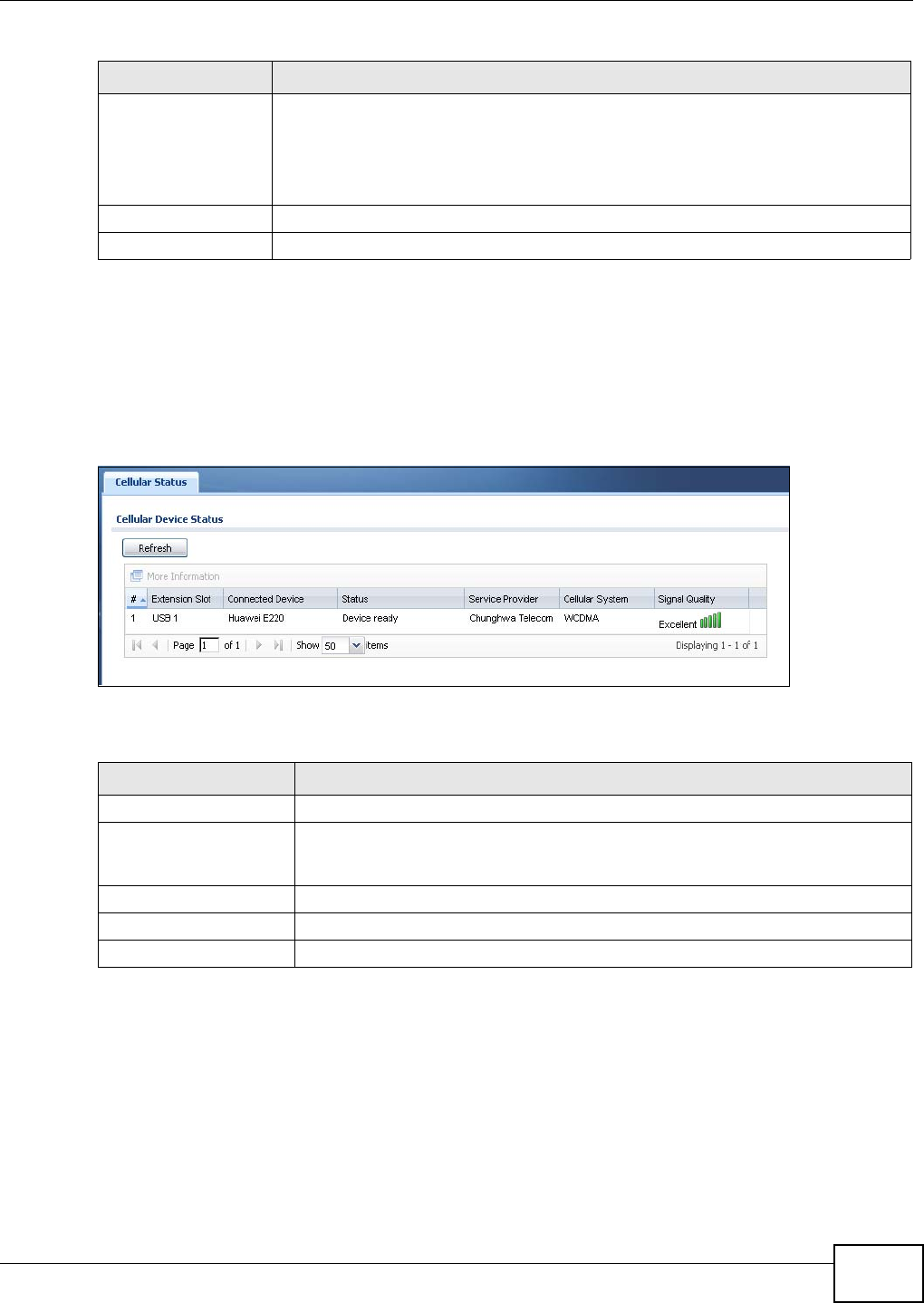
Chapter 6 Monitor
ZyWALL 110/310/1100 Series User’s Guide
93
6.9 Cellular Status Screen
This screen displays your 3G connection status. Click Monitor > System Status > Cellular
Status to display this screen.
Figure 66 Monitor > System Status > Cellular Status
The following table describes the labels in this screen.
User Info This field displays the types of user accounts the ZyWALL uses. If the user type is
ext-user (external user), this field will show its external-group information when you
move your mouse over it.
If the external user matches two external-group objects, both external-group object
names will be shown.
Force Logout Select a user ID and click this icon to end a user’s session.
Refresh Click this button to update the information in the screen.
Table 29 Monitor > System Status > Login Users (continued)
LABEL DESCRIPTION
Table 30 Monitor > System Status > Cellular Status
LABEL DESCRIPTION
Refresh Click this button to update the information in the screen.
More Information Click this to display more information on your 3G, such as the signal strength,
IMEA/ESN and IMSI. This is only available when the 3G device attached and
activated on your ZyWALL. Refer to Section 6.9.1 on page 95.
# This field is a sequential value, and it is not associated with any interface.
Extension Slot This field displays where the entry’s cellular card is located.
Connected Device This field displays the model name of the cellular card.