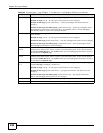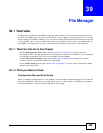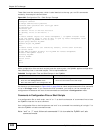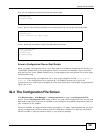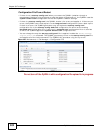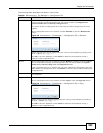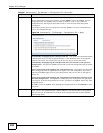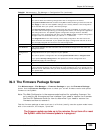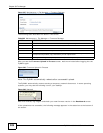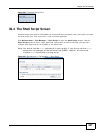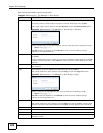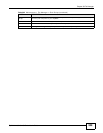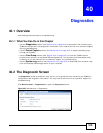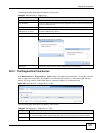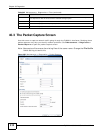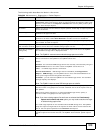Chapter 39 File Manager
ZyWALL 110/310/1100 Series User’s Guide
506
Figure 347 Maintenance > File Manager > Firmware Package
The following table describes the labels in this screen.
After you see the Firmware Upload in Process screen, wait two minutes before logging into the
ZyWALL again.
Figure 348 Firmware Upload In Process
Note: The ZyWALL automatically reboots after a successful upload.
The ZyWALL automatically restarts causing a temporary network disconnect. In some operating
systems, you may see the following icon on your desktop.
Figure 349 Network
After five minutes, log in again and check your new firmware version in the Dashboard screen.
If the upload was not successful, the following message appears in the status bar at the bottom of
the screen.
Table 202 Maintenance > File Manager > Firmware Package
LABEL DESCRIPTION
Boot Module This is the version of the boot module that is currently on the ZyWALL.
Current Version This is the firmware version and the date created.
Released Date This is the date that the version of the firmware was created.
File Path Type in the location of the file you want to upload in this field or click Browse ... to find it.
Browse... Click Browse... to find the .bin file you want to upload. Remember that you must
decompress compressed (.zip) files before you can upload them.
Upload Click Upload to begin the upload process. This process may take up to two minutes.