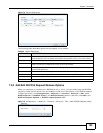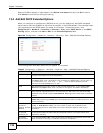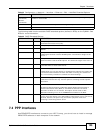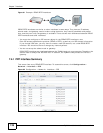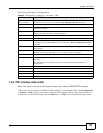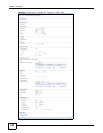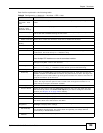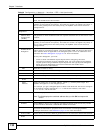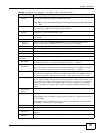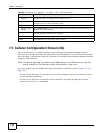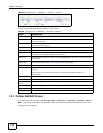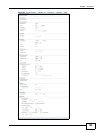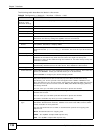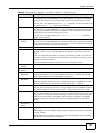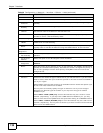Chapter 7 Interfaces
ZyWALL 110/310/1100 Series User’s Guide
131
Enable Rapid
Commit
Select this to shorten the DHCPv6 message exchange process from four to two steps.
This function helps reduce heavy network traffic load.
Note: Make sure you also enable this option in the DHCPv6 clients to make rapid commit
work.
Request Address Select this to get an IPv6 IP address for this interface from the DHCP server. Clear this
to not get any IP address information through DHCPv6.
DHCPv6 Request
Options
Use this section to configure DHCPv6 request settings that determine what additional
information to get from the DHCPv6 server.
Add Click this to create an entry in this table. See Section 7.3.4 on page 124 for more
information.
Remove Select an entry and click this to delete it from this table.
Object
Reference
Select an entry and click Object Reference to open a screen that shows which
settings use the entry. See Section 7.3.2 on page 122 for an example.
# This field is a sequential value, and it is not associated with any entry.
Name This field displays the name of the DHCPv6 request object.
Type This field displays the type of the object.
Value This field displays the IPv6 prefix that the ZyWALL will advertise to its clients.
Interface
Parameters
Egress
Bandwidth
Enter the maximum amount of traffic, in kilobits per second, the ZyWALL can send
through the interface to the network. Allowed values are 0 - 1048576.
Ingress
Bandwidth
This is reserved for future use.
Enter the maximum amount of traffic, in kilobits per second, the ZyWALL can receive
from the network through the interface. Allowed values are 0 - 1048576.
MTU Maximum Transmission Unit. Type the maximum size of each data packet, in bytes,
that can move through this interface. If a larger packet arrives, the ZyWALL divides it
into smaller fragments. Allowed values are 576 - 1492. Usually, this value is 1492.
Connectivity Check The interface can regularly check the connection to the gateway you specified to make
sure it is still available. You specify how often the interface checks the connection, how
long to wait for a response before the attempt is a failure, and how many consecutive
failures are required before the ZyWALL stops routing to the gateway. The ZyWALL
resumes routing to the gateway the first time the gateway passes the connectivity
check.
Enable
Connectivity
Check
Select this to turn on the connection check.
Check Method Select the method that the gateway allows.
Select icmp to have the ZyWALL regularly ping the gateway you specify to make sure it
is still available.
Select tcp to have the ZyWALL regularly perform a TCP handshake with the gateway
you specify to make sure it is still available.
Check Period Enter the number of seconds between connection check attempts.
Check Timeout Enter the number of seconds to wait for a response before the attempt is a failure.
Check Fail
Tolerance
Enter the number of consecutive failures before the ZyWALL stops routing through the
gateway.
Check Default
Gateway
Select this to use the default gateway for the connectivity check.
Table 46 Configuration > Network > Interface > PPP > Add (continued)
LABEL DESCRIPTION