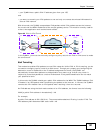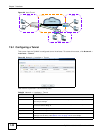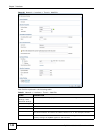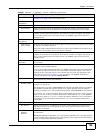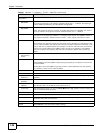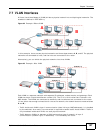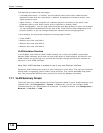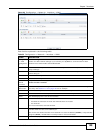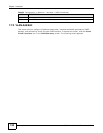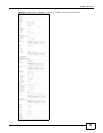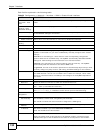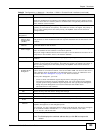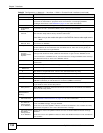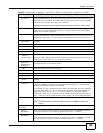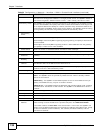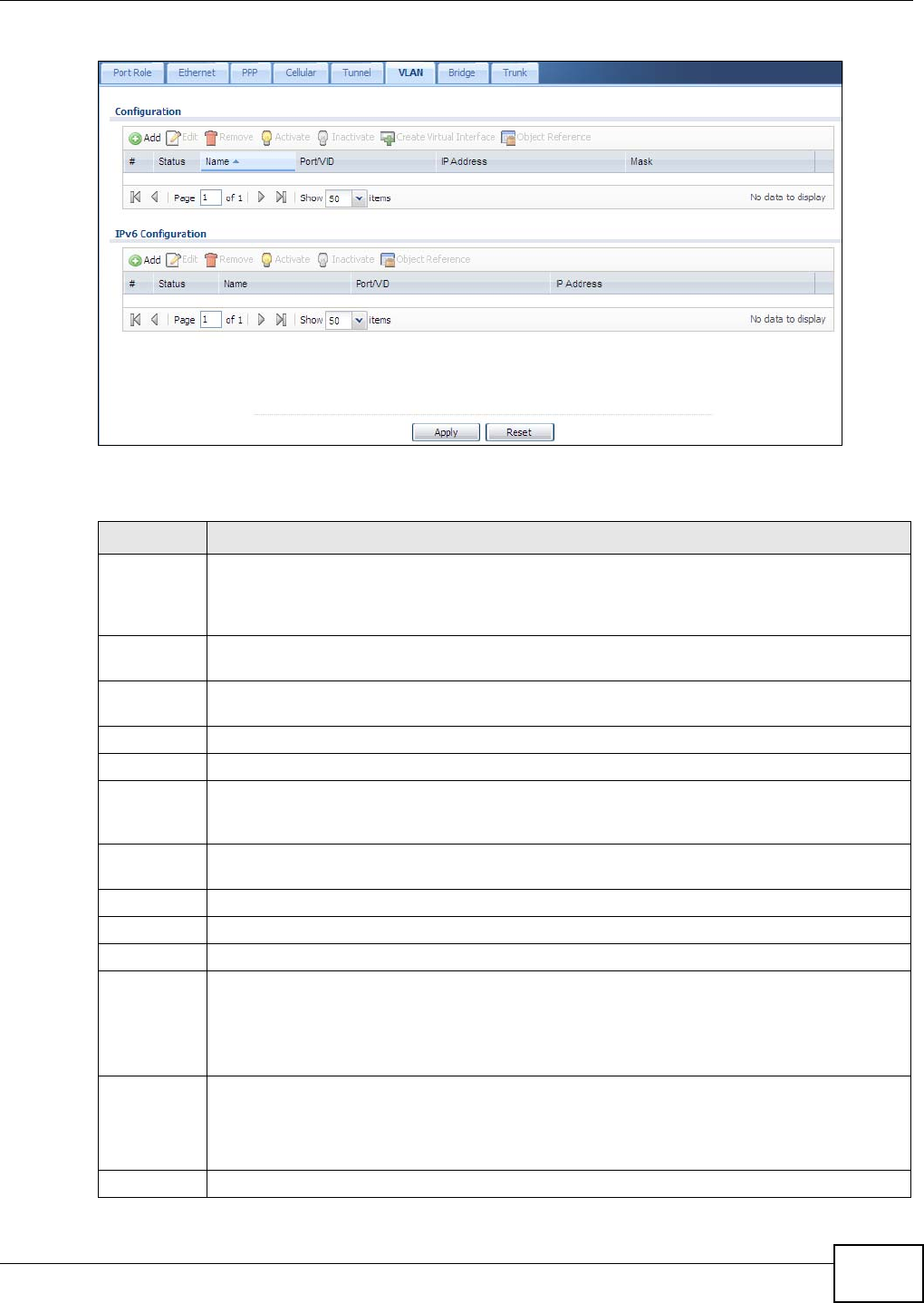
Chapter 7 Interfaces
ZyWALL 110/310/1100 Series User’s Guide
149
Figure 94 Configuration > Network > Interface > VLAN
Each field is explained in the following table.
Table 52 Configuration > Network > Interface > VLAN
LABEL DESCRIPTION
Configuratio
n / IPv6
Configuratio
n
Use the Configuration section for IPv4 network settings. Use the IPv6 Configuration
section for IPv6 network settings if you connect your ZyWALL to an IPv6 network. Both
sections have similar fields as described below.
Edit Double-click an entry or select it and click Edit to open a screen where you can modify the
entry’s settings.
Remove To remove an entry, select it and click Remove. The ZyWALL confirms you want to remove it
before doing so.
Activate To turn on an entry, select it and click Activate.
Inactivate To turn off an entry, select it and click Inactivate.
Create
Virtual
Interface
To open the screen where you can create a virtual interface, select an interface and click
Create Virtual Interface.
Object
References
Select an entry and click Object Reference to open a screen that shows which settings use
the entry. See Section 7.3.2 on page 122 for an example.
# This field is a sequential value, and it is not associated with any interface.
Status This icon is lit when the entry is active and dimmed when the entry is inactive.
Name This field displays the name of the interface.
Port/VID For VLAN interfaces, this field displays
• the Ethernet interface on which the VLAN interface is created
• the VLAN ID
For virtual interfaces, this field is blank.
IP Address This field displays the current IP address of the interface. If the IP address is 0.0.0.0, the
interface does not have an IP address yet.
This screen also shows whether the IP address is a static IP address (STATIC) or dynamically
assigned (DHCP). IP addresses are always static in virtual interfaces.
Mask This field displays the interface’s subnet mask in dot decimal notation.