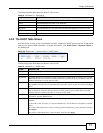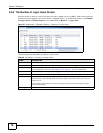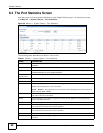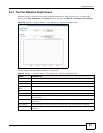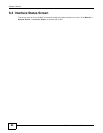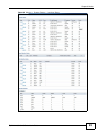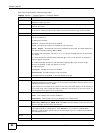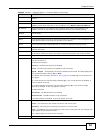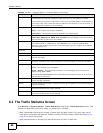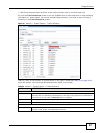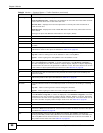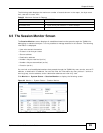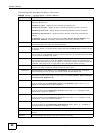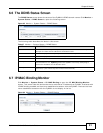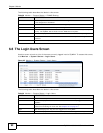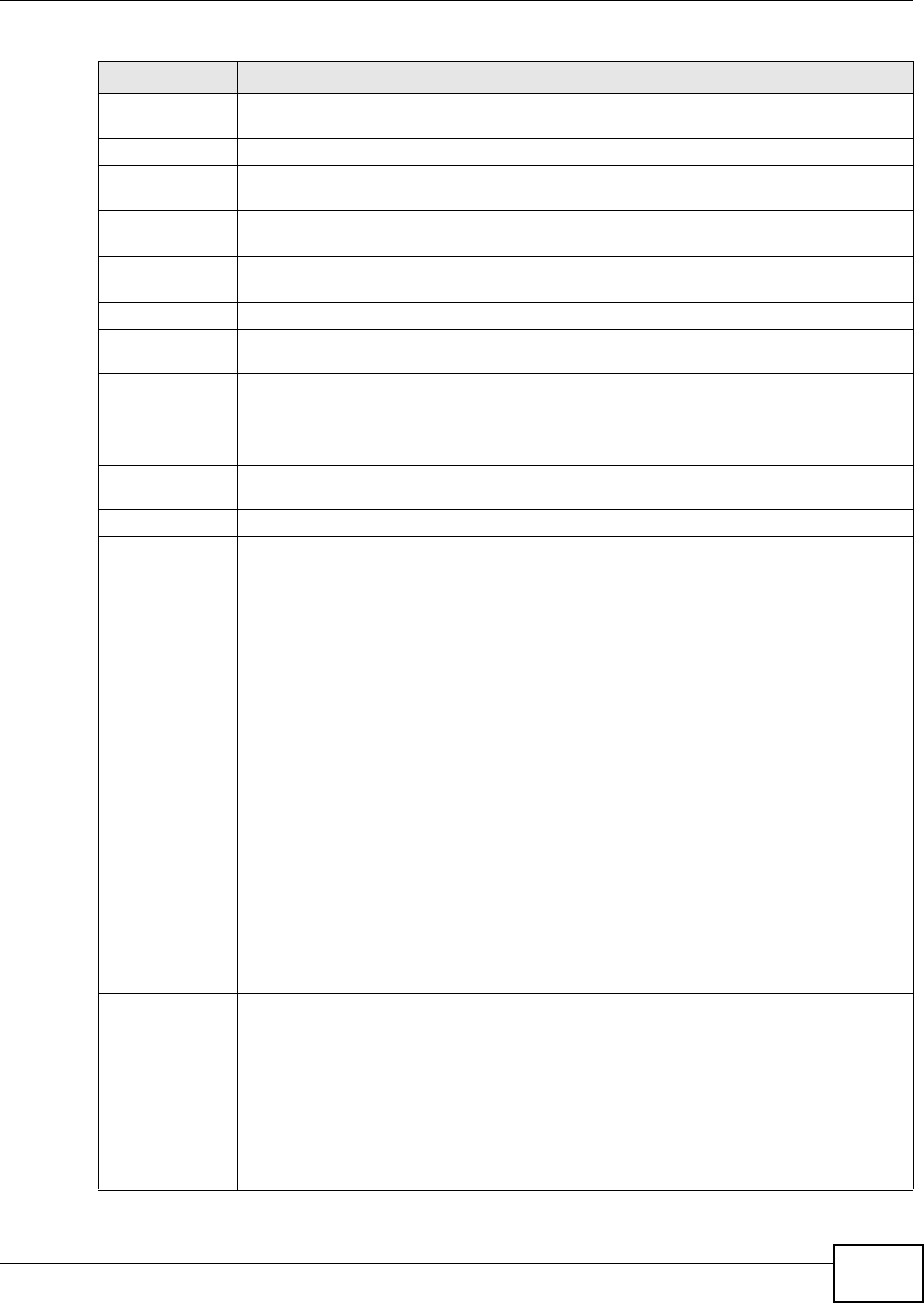
Chapter 6 Monitor
ZyWALL 110/310/1100 Series User’s Guide
85
Status The activate (light bulb) icon is lit when the entry is active and dimmed when the entry is
inactive.
Zone This field displays the zone to which the interface is assigned.
IP Address This is the IP address of the interface. If the interface is active (and connected), the
ZyWALL tunnels local traffic sent to this IP address to the Remote Gateway Address.
My Address This is the interface or IP address uses to identify itself to the remote gateway. The
ZyWALL uses this as the source for the packets it tunnels to the remote gateway.
Remote Gateway
Address
This is the IP address or domain name of the remote gateway to which this interface
tunnels traffic.
Mode This field displays the tunnel mode that you are using.
Action This field lists which services the interface provides to the network. This field displays n/a
if the interface does not provide any services to the network.
IPv6 Interface
Status
This section displays the status of the IPv6 interface. If an Ethernet interface does not
have any physical ports associated with it, its entry is displayed in light gray text.
Expand/Close Click this button to show or hide statistics for all the virtual interfaces on top of the
Ethernet interfaces.
Name This field displays the name of each interface. If there is an Expand icon (plus-sign) next
to the name, click this to look at the status of virtual interfaces on top of this interface.
Port This field displays the physical port number.
Status This field displays the current status of each interface. The possible values depend on what
type of interface it is.
For Ethernet interfaces:
Inactive - The Ethernet interface is disabled.
Down - The Ethernet interface is enabled but not connected.
Speed / Duplex - The Ethernet interface is enabled and connected. This field displays the
port speed and duplex setting (Full or Half).
For cellular (3G) interfaces, see Section 6.9 on page 93 the Web Help for the status that
can appear.
For virtual interfaces, this field always displays Up. If the virtual interface is disabled, it
does not appear in the list.
For VLAN and bridge interfaces, this field always displays Up. If the VLAN or bridge
interface is disabled, it does not appear in the list.
For PPP interfaces:
Connected - The PPP interface is connected.
Disconnected - The PPP interface is not connected.
If the PPP interface is disabled, it does not appear in the list.
HA Status This field displays the status of the interface in the virtual router.
Active - This interface is the master interface in the virtual router.
Stand-By - This interface is a backup interface in the virtual router.
Fault - This VRRP group is not functioning in the virtual router right now. For example, this
might happen if the interface is down.
n/a - Device HA is not active on the interface.
Zone This field displays the zone to which the interface is assigned.
Table 23 Monitor > System Status > Interface Status (continued)
LABEL DESCRIPTION