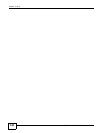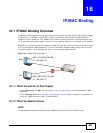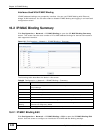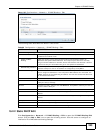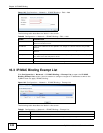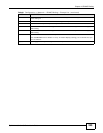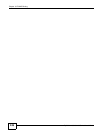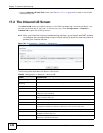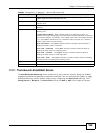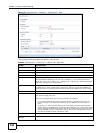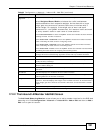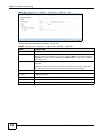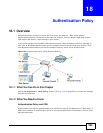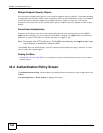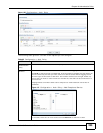Chapter 17 Inbound Load Balancing
ZyWALL 110/310/1100 Series User’s Guide
248
•Use the Inbound LB Add/Edit screen (see Section 17.2.1 on page 249) to add or edit a DNS
load balancing rule.
17.2 The Inbound LB Screen
The Inbound LB screen provides a summary of all DNS load balancing rules and the details. You
can also use this screen to add, edit, or remove the rules. Click Configuration > Network >
Inbound LB to open the following screen.
Note: After you finish the inbound load balancing settings, go to firewall and NAT screens
to configure the corresponding rule and virtual server to allow the Internet users to
access your internal servers.
Figure 146 Configuration > Network > Inbound LB
The following table describes the labels in this screen.
Table 92 Configuration > Network > Inbound LB
LABEL DESCRIPTION
Global Setting
Enable DNS Load
Balancing
Select this to enable DNS load balancing.
Configuration
Add Click this to create a new entry.
Edit Double-click an entry or select it and click Edit to open a screen where you can
modify the entry’s settings.
Remove To remove an entry, select it and click Remove. The ZyWALL confirms you want to
remove it before doing so.
Activate To turn on an entry, select it and click Activate.
Inactivate To turn off an entry, select it and click Inactivate.
Move To move an entry to a different number in the list, click the Move icon. In the field
that appears, specify the number to which you want to move the entry.
Status This icon is lit when the entry is active and dimmed when the entry is inactive.
Priority This field displays the order in which the ZyWALL checks the member interfaces of
this DNS load balancing rule.
Query Domain Name This field displays the domain name for which the ZyWALL manages load balancing
between the specified interfaces.