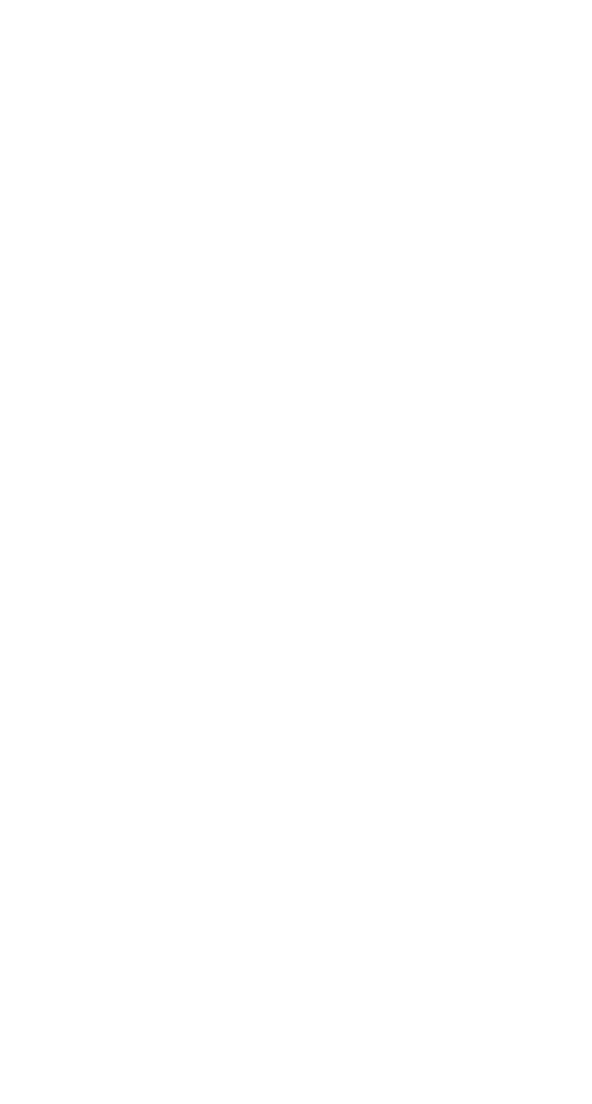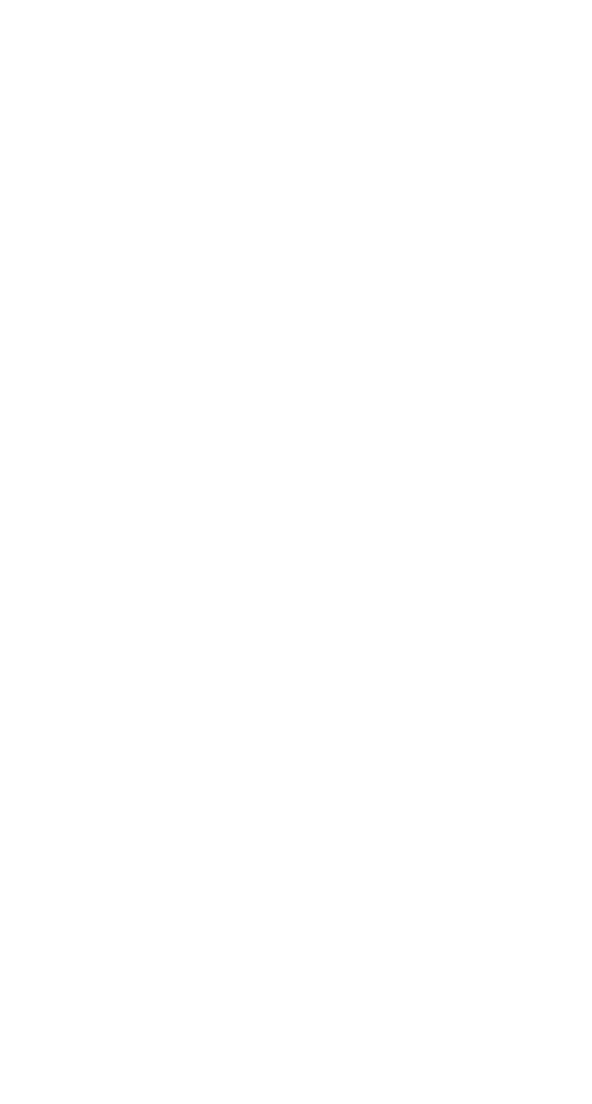
C-9
Adaptec Flash Utility (AFU)
Example
The following example displays version information about all
supported controllers.
A:\> AFU VERSION /C 0
Adaptec Flash Utility V4.0-0 B5749
(c)Adaptec Inc. 1999–2002. All Rights Reserved.
Version Information for Controller #0 (Adaptec 2410)
ROM: Build 5748 [VALID] Fri Sep 27 13:28:40 EDT 2002
A:\> AFU VERSION /C ALL
AFU Command Line – Step-by-Step
This section provides step-by step instructions for updating your
the flash.
To update the flash using the AFU command line:
1 Create the firmware floppy disks, as described in Creating the
Firmware Floppy Disks on page C-3.
2 Shut down the computer.
3 Insert the bootable disk that contains the AFU utility.
4 Turn on the computer.
5 Enter the system setup utility and verify that your computer is
set up to boot from the bootable disk.
6 If you have multiple controllers only—At the DOS prompt, type
afu list
and press Enter.
This command displays the Adaptec RAID controllers in your
system. Note the controller number for the controller you want
to update; you may need it in Step 7 to perform the update.
7 You can updated the flash using any of the following
alternatives:
a Updating the Flash on a Single Controller—To flash the
firmware on a single controller, type:
afu update /C <
controller_number
>
Where <
controller_number
> is the number of the controller
whose firmware you are updating. For example, to upgrade
Controller 0, type:
afu update /C 0