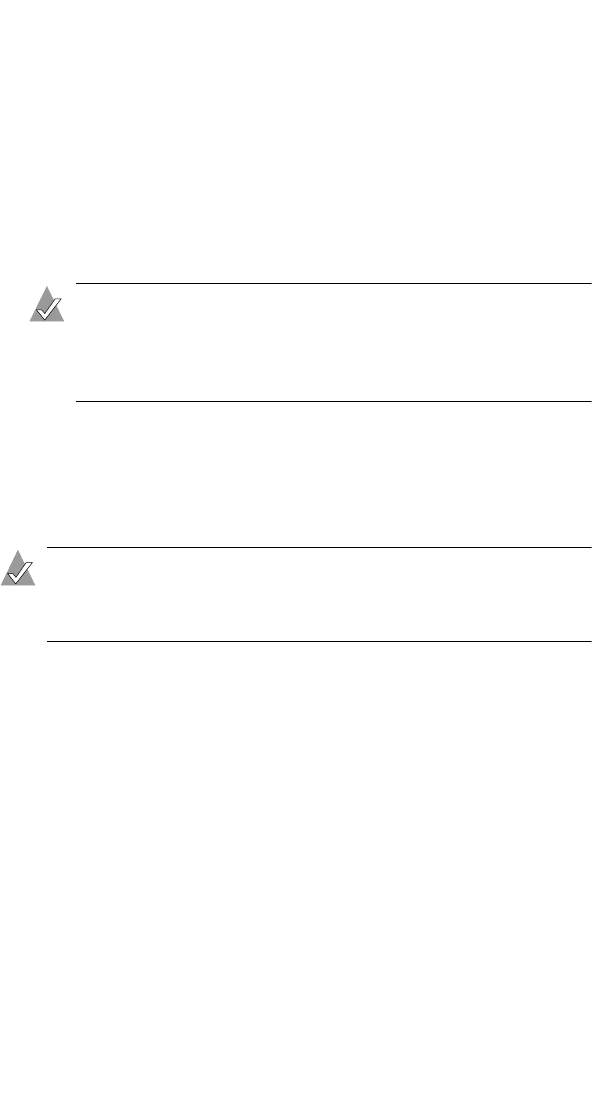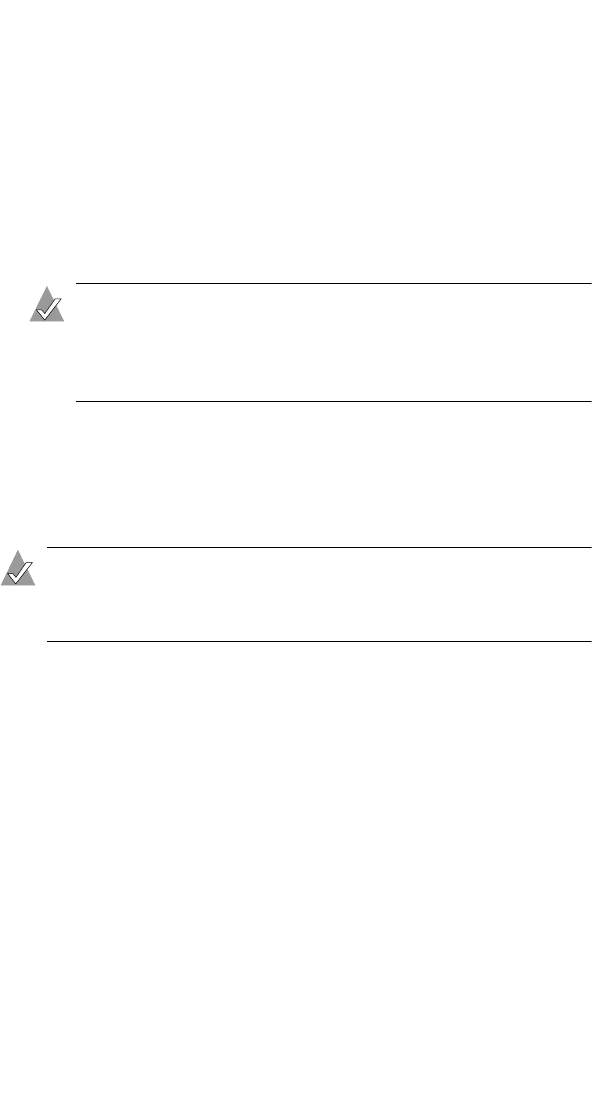
A-3
Adaptec RAID Configuration Utility (ARC)
4 From the ARC menu, select Array Configuration Utility.
5 From the ACU menu, select Create Array.
6 Browse with the arrow keys to select a channel.
7 Select the disks for the new array, then press Insert. To deselect
a disk, highlight the disk, then press Delete.
ACU displays the largest usable space available for each disk. You
can use available space from multiple disks for the new array.
Note: Disks containing MS-DOS partitions, disks with no
usable space, or disks that are not initialized appear
dimmed and cannot be used in a new array. For
information on how to initialize a drive, see page A-7.
8 When you are finished selecting disks, press Enter.
The Array Properties menu is displayed.
Assigning Array Properties
Note: The ACU can be used to assign array properties only
prior to building the array. After the array is built, you need to
use Adaptec Storage Manager to assign properties.
To assign properties to the new array:
1 In the Array Properties menu, select an array type, then press
Enter.
The display shows only the array types available for the
number of drives selected. The supported array types (RAID
levels) for your controller are listed in Controller Features on
page 1-5.
The maximum number of drives allowed and minimum
number of drives required depends on the RAID level. For
details, see Appendix E, About RAID.
2 Type an optional label for the array, then press Enter.