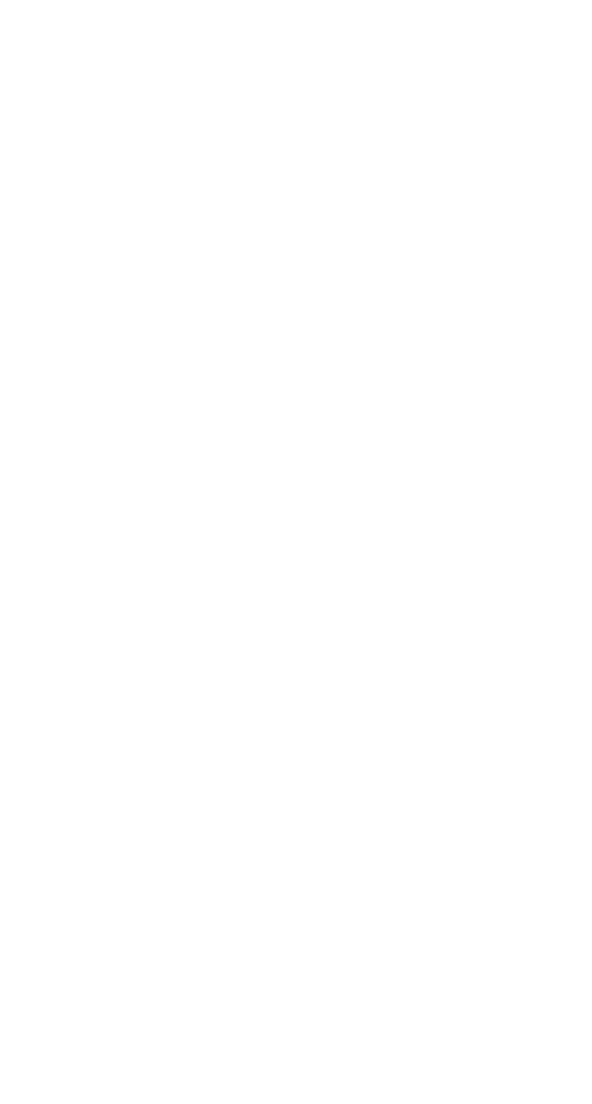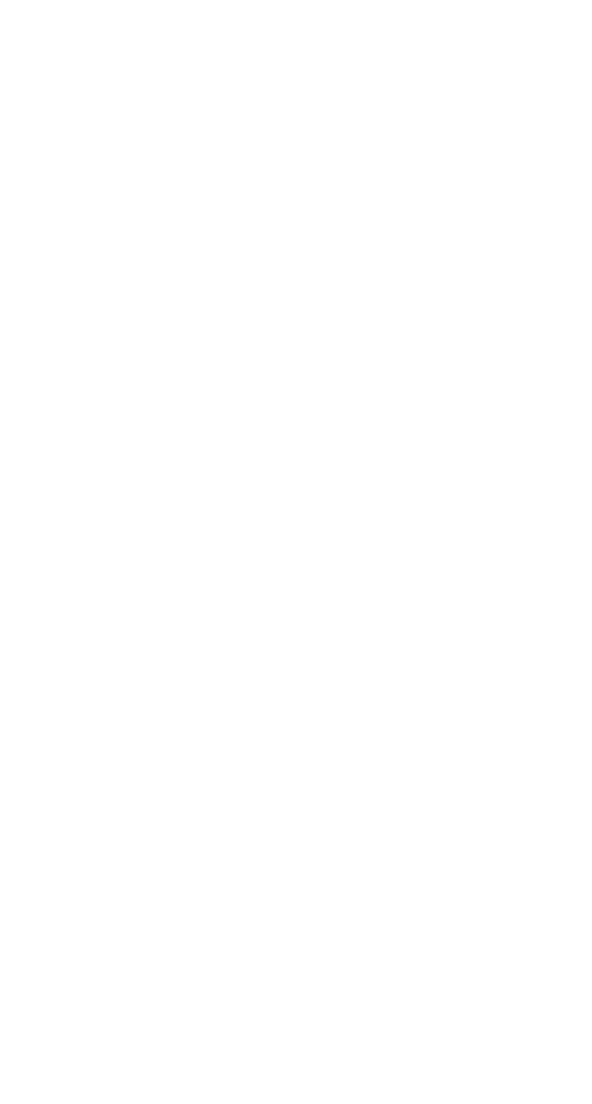
D-6
Command Line Interface
Displaying Information about Your Array
After creating an array, use the
container
list
command to
display information about the array. In the following example, the
Num Label
column indicates the array ID 0 and the array label
Venus
. The
Type
column indicates a volume set. The
Total Size
column indicates that the array is 100 MB.
AAC0> container list
Executing: container list
Num Total Oth Stripe Scsi Partition
DrLabel Type Size Ctr Size Usage C:ID:L Offset:Size
-- ----- ------ ------ --- ------ ------- ------ -----------
0 Volume 100MB None 0:01:0 64.0KB: 100MB
Venus
Creating a Volume Set
To create a volume set, use the
container
create
volume
command.
In the following example, Volume 0 is created on device
0:01:0
from 100 MB (megabytes) of available space. The array’s cache is
enabled, and the label is
Venus
.
AAC0> container create volume /cache=TRUE /label=Venus ((0,01,0), 100M)
Executing: container create volume /cache=TRUE /
label=Venus ((CHANNEL=0,ID=1,LUN=0),104,857,600)
container 0 created
Creating a RAID 0
When creating a RAID 0, you need to determine the stripe size that
is most suitable for your environment. The
stripe
_
size
attribute
indicates the number of bytes in a stripe, the amount of data
written to a partition before the I/O data stream switches to the
next partition in the array.
The stripe size can be 16, 32, or 64 KB; the default is 64 KB. Note
that you can change the stripe size later using the
container
reconfigure
command.
To create a RAID 0, use the
container
create
stripe
command. In
the following example, the Array
0
is created on device
0:01:0
from 100 MB of available space. The array’s cache is enabled, and
the label is
Mars
.
AAC0> container create stripe /cache=TRUE /label=Mars ((0,01,0), 100M)
Executing: container create stripe /cache=TRUE
/label="Mars" ((CHANNEL=0,ID=1,LUN=0),104,857,600 )
container 0 created