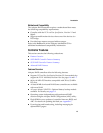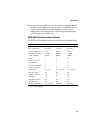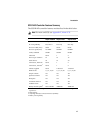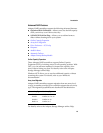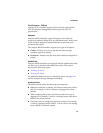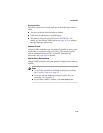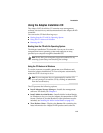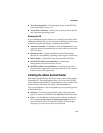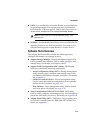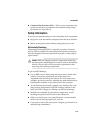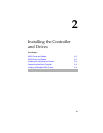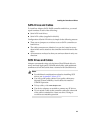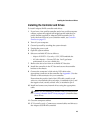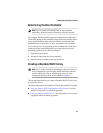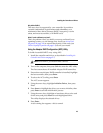1-13
Introduction
■ View Documentation—Provides quick access to the PDF files
listed in the table on page 1-11.
■ Create Driver Diskette—Allows you to create a driver disk for
any supported operating system.
Browsing the CD
If your installation process requires you to directly access files on the
Adaptec installation CD, you can save time by limiting your browsing
to the following files and folders, available at the root level:
■ Autorun executable—In Windows, click on autorun.exe if your
computer does not automatically execute it when you insert the
CD in the drive.
■
Readme text fil
e—Contains additional technical information
about device compatibility, operating system support, and drivers.
■ DOCS folder—Contains the user documentation PDF files.
■ PACKAGES folder (and subfolders)—Contains the
management software and device drivers.
■ SOURCES folder (and subfolders)—Contains driver source
files and other components developed under the GNU General
Public License (GPL) agreement.
Installing the Adobe Acrobat Reader
Both Adobe Acrobat Reader and Viewer are provided on the Adaptec
installation CD. These applications allow you to view the PDF files
on the Adaptec installation CD. Acrobat Reader is also available from
Adobe as a free download. For details, visit
www.adobe.com
.
How you use Reader or Viewer depends on your operating system,
as described below:
■
Windows
—To install Acrobat Reader, choose the appropriate
option. If Autorun is disabled, click
Autorun
on the root to enter.
■ Linux—Acrobat Reader is located on the Adaptec installation
CD at
mount-point/packages/Linux/RedHat/apps/adobe. Be sure to
use the full path when viewing this location. If the path gets
truncated, you may not see the correct location.