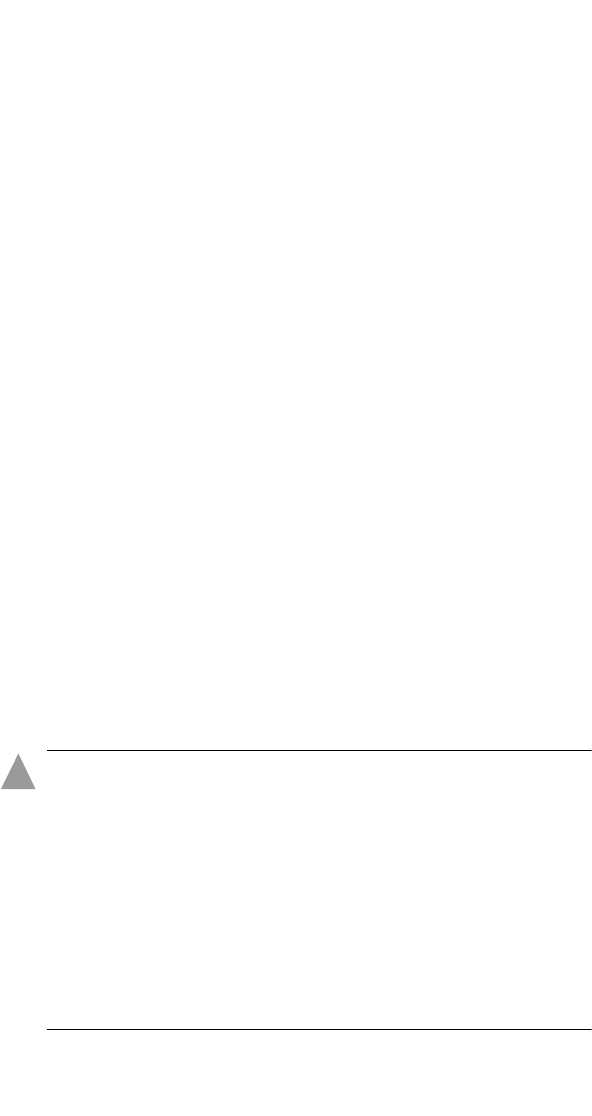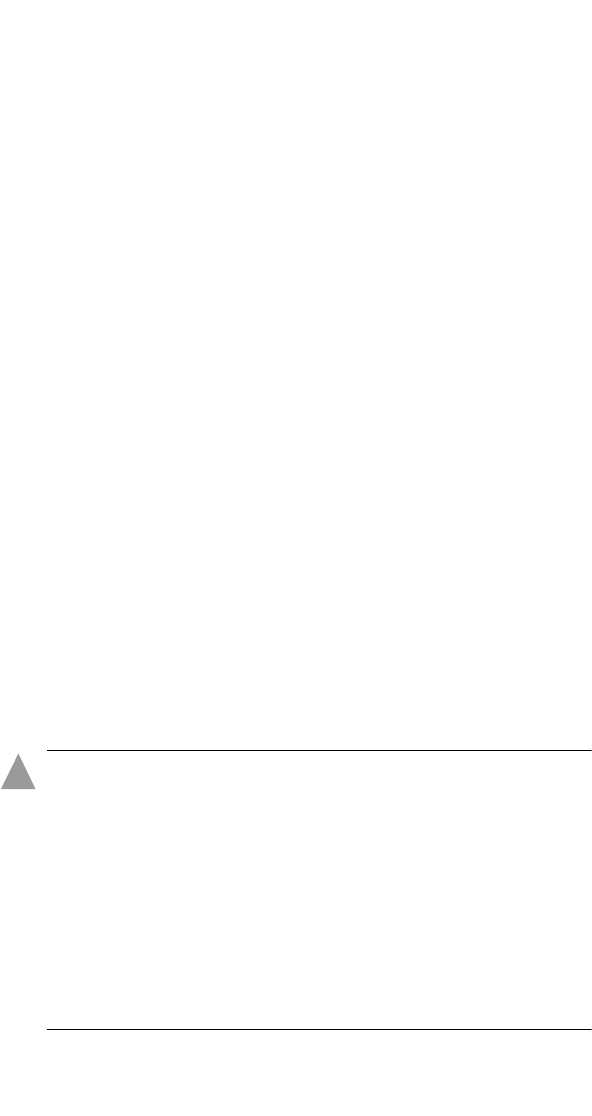
A-7
Adaptec RAID Configuration Utility (ARC)
3 Select a drive, then press Insert to assign the drive as a hotspare.
The specified drive is displayed in the Assigned Hotspares
drives list.
4 Press Enter to save the hotspare assignment.
5 If you are finished managing hotspares, press Y (for yes) when
prompted to return to the main menu.
To remove an assigned hotspare from an array:
1 Select Manage Arrays from the main menu.
2
From the
List of Arrays
dialog box, select the array from which you
want to remove the assigned hotspare, then press
Ctrl+S
. The
Hotspare Management for Array dialog box is displayed, which
shows drives that can be assigned as hotspares and drives that are
already assigned as hotspares.
3 From the Assigned Hotspares drives list, select the drive to be
removed, then press Delete. The specified drive is displayed in
the Select Hotspares drives list.
4 Press Enter to save the removed hotspare assignment.
5 If you are finished managing hotspares, press Y (for yes) when
prompted to return to the main menu.
Initializing Drives
If a correctly installed disk does not appear in the disk selection list
for creating a new array, or it appears grayed out, you need to
initialize it.
Caution:
■ During initialization, all data is deleted from the disk.
Before proceeding, back up any data.
■ If the drive is already used in an array, initialization may
make the array unusable.
■ Do not initialize a disk that is part of a boot array. The boot
array is the lowest numbered array (normally 00) in the
List of Arrays dialog box. For information on determining
which disks are associated with a particular array, see
Viewing Array Properties on page A-5.
!