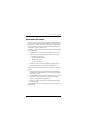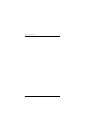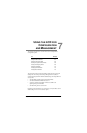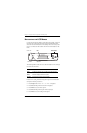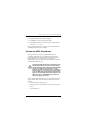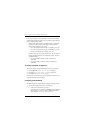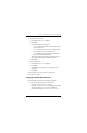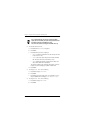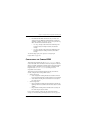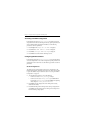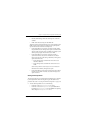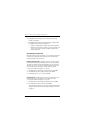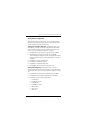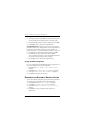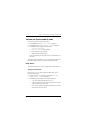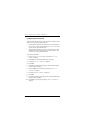Chapter 7 - Using the LCD for Configuration and Management
Campus-REX2 RS Interface Card User Manual 103
c Press Next until the HDSL transmission rate you want to set is
displayed, then press Enter. The HDSL Rate that is displayed is
dependent on whether you selected 1 Loop or 2 Loop for the Loop
Mode. The minimum and maximum rates are:
• for 1 Loop, 128 kbps is the minimum and 2304 Mbps is the
maximum selected in 64 kbps increments; the default is
128 kbps
• for 2 Loop, 256 kbps is the minimum and 4608 Mbps is the
maximum selected in 128 kbps increments; the default is
256 kbps
To continue setting up the system, proceed to “Configuring the
Campus-REX2” on page 103.
CONFIGURING THE CAMPUS-REX2
Through the Campus-REX2 LCD, the Network Protocol (bridge or
router) is selectable. The LCD indicates which network protocol is selected
either by its default configuration or through a change made to the interface
through the LCD or through the console port, telnet, or SNMP. For both
bridge and router Network Protocol, the timing source and
encapsulation can be selected.
The LCD also provides information about the network protocol that is
currently configured for the Campus-REX2 such as:
• when in router mode:
– router configuration including IP addresses for both the Line and
LAN ports, RIP configuration, and the DHCP service configuration
– router statistics including frames transmitted and received by the
Line and LAN ports
• when in bridge mode:
– bridge configuration including the unit IP addresses and filter age
(Spanning Tree Protocol, which is under this menu selection, can be
enabled)
– bridge statistics including frames transmitted and received by the
Line and LAN ports and error frames
For an overview of bridges, routers, and other network management
concepts, see “Internetworking and Management Overview” on page 119.