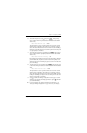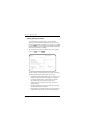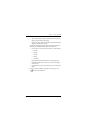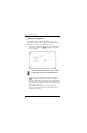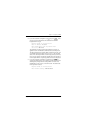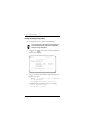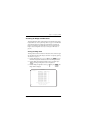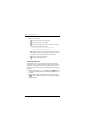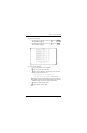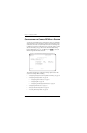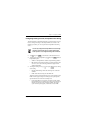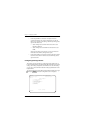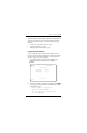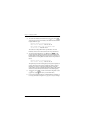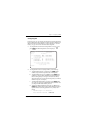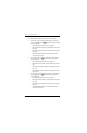Chapter 3 - Configuring the REX2
Campus-REX2 RS Interface Card User Manual 43
3 Do one of the following:
• From the Bridge Configuration screen, type then press .
The ARP Table is displayed.
• From the Router Configuration screen, type then press .
The ARP Table is displayed.
4 Enter any of the following:
• to access the previous screen of the table
• to access the next screen of the table
• to find a specific table entry; the user is prompted to specify an
IP address for the destination device:
Required format is nnn.nnn.nnn.nnn
Enter Destination IP Address: 156.10.0.28
• to display all entries in a table without pages; this provides you
the capability to capture this information to a file using a terminal
emulation software (such as HyperTerminal or ProComm)
• to refresh or update the table entries
• to clear all entries from the table
4 ENTER
6
ENTER
ARP TABLE
MAC ADDRESS IP ADDRESS PORT
00:00:00:00:00:01 156.10 .0 .1 LAN
00:00:00:00:00:03 156.10 .0 .3 LAN
00:00:00:00:00:04 156.10 .0 .4 LAN
00:00:00:00:00:06 156.10 .0 .6 LAN
00:00:00:00:00:07 156.10 .0 .7 LAN
00:00:00:00:00:09 156.10 .0 .9 LAN
00:00:00:00:00:0B 156.10 .0 .11 LAN
00:00:00:00:00:0C 156.10 .0 .12 LAN
00:00:00:00:00:0F 156.10 .0 .15 LAN
00:00:00:00:00:11 156.10 .0 .17 LAN
00:00:00:00:00:12 156.10 .0 .18 LAN
00:00:00:00:00:14 156.10 .0 .20 LAN
00:00:00:00:00:15 156.10 .0 .21 LAN
00:00:00:00:00:18 156.10 .0 .24 LAN
00:00:00:00:00:19 156.10 .0 .25 LAN
00:00:00:00:00:1B 156.10 .0 .27 LAN
(P)revious (N)ext (F)ind (E)ntire table
(U)pdate table (C)lear table
(R)eturn (M)ain Menu
TABLE>
P
N
F
E
U
C