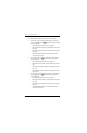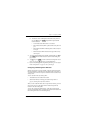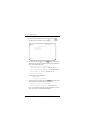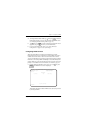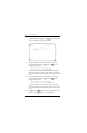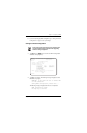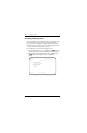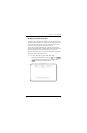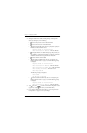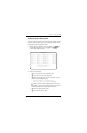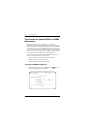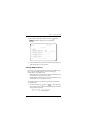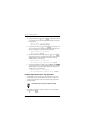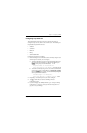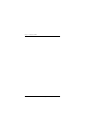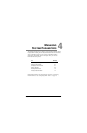Chapter 3 - Configuring the REX2
58 Campus-REX2 RS Interface Card User Manual
2 Manage the Static Route Table, including adding or deleting table
entries, by entering any of the following:
• to access the previous screen of the table entries
• to access the next screen of the table entries
• to find a specific table entry; the user is prompted to specify an
IP address for the destination device:
Required format is nnn.nnn.nnn.nnn
Enter Destination IP Address: 172.100.200.60
• to display all entries in a table without pages; this provides you
the capability to capture this information to a file using a terminal
emulation software such as HyperTerminal or ProComm
• to clear all entries from the table
• to add static route table entries (also see “Configuring and
Deleting Static IP Routes” on page 51) and the following prompt
is displayed:
Required format is nnn.nnn.nnn.nnn
Enter Destination IP Address: 192.128.128.60
Enter Destination IP Subnet Mask: 255.255.255.0
Enter Gateway IP Address: 192.150.10.50
Enter Hop Count: 3
The following message is displayed:
Route added
Hit Any Key to Continue
• to delete a static route table entry (also see “Configuring and
Deleting Static IP Routes” on page 51) and the following prompt
is displayed:
Required format is nnn.nnn.nnn.nnn
Enter Destination IP Address: 192.128.128.60
3 Type then press to return to the Router Configuration screen
(page 3-46). (Typing will return you to the Main Menu.)
4 If you added or deleted static route entries, go to “Saving the Router
Configuration” on page 55 to save your changes.
P
N
F
E
C
A
D
R ENTER
M