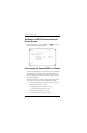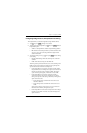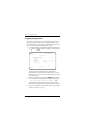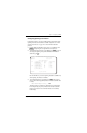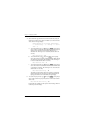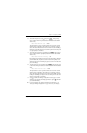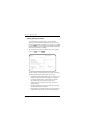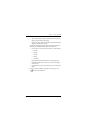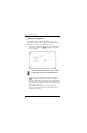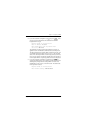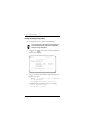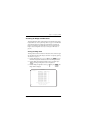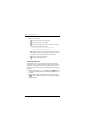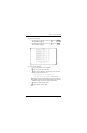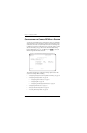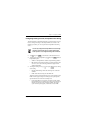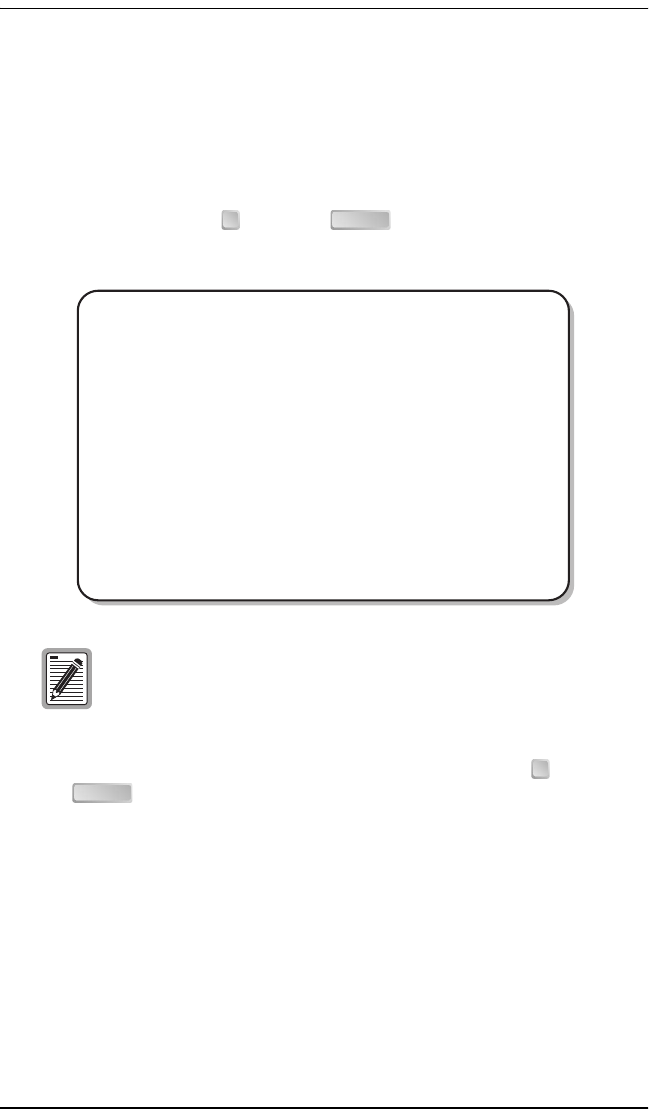
Chapter 3 - Configuring the REX2
38 Campus-REX2 RS Interface Card User Manual
Configuring the Bridge Unit IP
The Unit IP configuration sets up the way that the bridge receives its
IP configuration (statically or dynamically) and then provides fields where
the IP address, subnet mask, and default gateway are entered.
1 To configure the Unit IP information, from the REX2 Configuration and
Status screen type then press . The Bridge Configuration
screen is displayed.
1 To select a dynamic IP configuration for the bridge, type then press
to select DHCP Client. Static is the default configuration.
When set to DHCP Client, the Campus-REX2 LAN port automatically
receives IP configuration (IP address, subnet mask, and default gateway)
from a DHCP server on the LAN and displays this configuration in those
respective fields on the screen.
When the IP Configuration is set to static, enter the IP address,
subnet mask, and default gateway for the Campus-REX2 LAN port
as described in steps 2 and 3.
A DHCP server should be set up and active on your LAN prior
to enabling DHCP client for the Campus-REX2 LAN port.
4 ENTER
Jul 07, 2003 ADC TELECOMMUNICATIONS, CAMPUS RS, Version 5.1 08:19:34
Local Unit ID: Local I/F: REX2
Remote Unit ID: Remote I/F: REX2
Circuit ID:
BRIDGE CONFIGURATION
1) Bridge Filter Age (sec): 300 (10 - 100000)
2) SPANNING TREE CONFIGURATION
3) BRIDGE TABLE
4) ARP TABLE
UNIT IP 5) IP Configuration: Static (Static, DHCP Client)
6) IP Address: 192.168. 1. 1
Subnet Mask: 255.255.255. 0
7) Default Gateway: 0. 0 .0 .0
(R)eturn (M)ain Menu
ENTER CHOICE>
5
ENTER