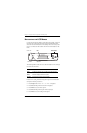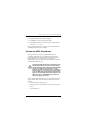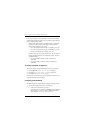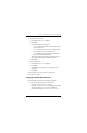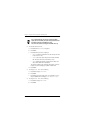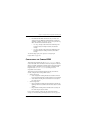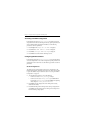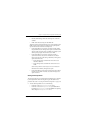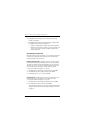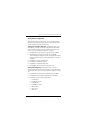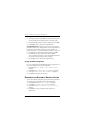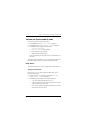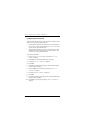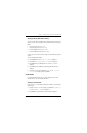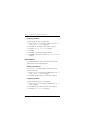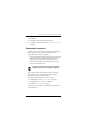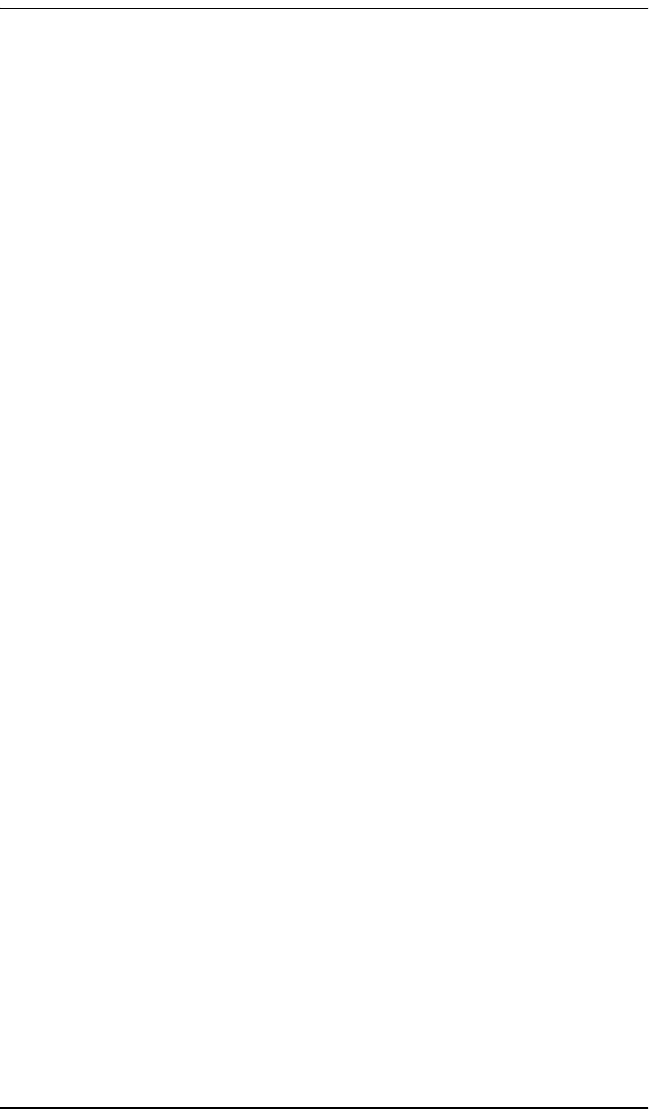
Chapter 7 - Using the LCD for Configuration and Management
106 Campus-REX2 RS Interface Card User Manual
2 Press Enter. The LCD displays the current Encapsulation setting
(cHDLC is the default).
3 Press Next until the preferred Encapsulation setting is displayed, then
press Enter. Choose from these setting options:
• cHDLC for Campus-REX2 to another Campus-REX2 application
• PPP when the remote Campus unit has a synchronous interface card
such as a V.35 or when connecting to Ethernet equipment from
another manufacturer
Setting Bridge Configuration
When the network protocol is set to bridge, you can configure the parameters
indicated in the sections below. Parameters such as the Unit IP must be
configured through the terminal screens.
Enabling Spanning Tree. Complete this section if you want to enable
Spanning Tree Protocol (STP) when bridge protocol is selected. Spanning
Tree Protocol is disabled as a default configuration. See “About Spanning
Tree Protocol” on page 124 for more information about the protocol. The
LCD navigation to get to this submenu was provided in the section
“Accessing LCD REX2 Configuration” on page 104.
1 Press Next until you select Bridge Configuration, then press Enter.
2 Press Next until you select Spanning Tree, then press Enter.
3 Press Next to select Enabled, then press Enter.
Viewing Unit IP. Complete this section to view the Unit IP address. The
LCD navigation to get to this submenu was provided in the section
“Accessing LCD REX2 Configuration” on page 104.
1 Press Next until you select Bridge Configuration, then press Enter.
2 Press Next until you select Unit IP, then press Enter.
The Unit IP address is displayed. If you have not changed the IP address
through the terminal screens, then the default IP address of 192.168.1.1
is displayed.