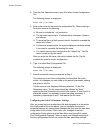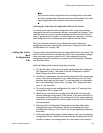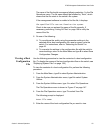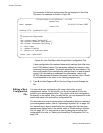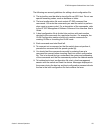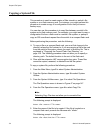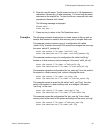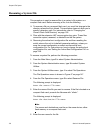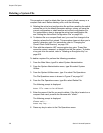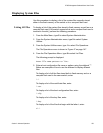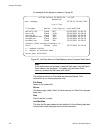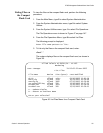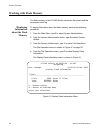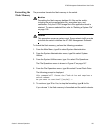Chapter 9: File System
156 Section II: Advanced Operations
Renaming a System File
This procedure is used to rename files in a system’s file system or a
compact flash card. Before renaming a file, note the following:
To rename a file on a compact flash card, you must first change to the
directory where the file is stored. This procedure does not allow you to
specify a directory path. For instructions, refer to “Changing the
Current Flash Card Directory” on page 166.
Files with the extension UKF are encryption key pairs. These files
cannot be copied, renamed, or deleted from the file system.
Renaming the active boot configuration file and then resetting the
switch returns the unit to its default parameter settings, unless you
save the current configuration or select another active boot
configuration file. For instructions on how to change the active boot
configuration file, see “Setting the Active Boot Configuration File” on
page 149.
To rename a system file, perform the following procedure:
1. From the Main Menu, type 5 to select System Administration.
2. From the System Administration menu, type 9 to select System
Utilities.
3. From the System Utilities menu, type 1 to select File Operations.
The File Operations menu is shown in Figure 47 on page 147.
4. From the File Operations menu, type 5 to select Rename File.
The following prompt is displayed:
Enter the source file name:
5. Enter the name of the file you want to rename. If the file is located on a
compact flash card, precede the filename with “cflash:”.
The following prompt is displayed:
Enter the destination file name:
Note
The source and destinations must be on the same device, either
flash memory or a compact flash card.
6. Enter the new name for the file.