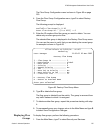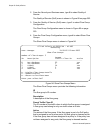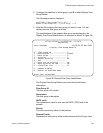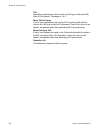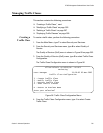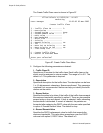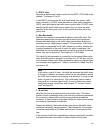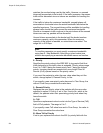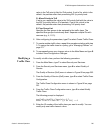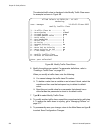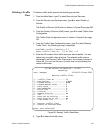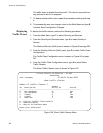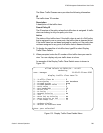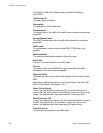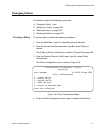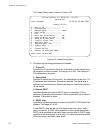AT-S63 Management Software Menus User’s Guide
Section II: Advanced Operations 265
value in the ToS priority field for IPv4 packet. If set to No, which is the
default, the packets retain their preexisting 802.1p priority level.
D - Move Priority to ToS
If set to yes, replaces the value in the ToS priority field with the value in
the 802.1p priority field on IPv4 packets. If set to No, which is the
default, the packets retain their preexisting ToS priority level.
E- Flow Group List
Specifies the flow groups to be assigned to the traffic class. The
specified flow groups must already exist. Separate multiple IDs with
commas (e.g., 4,11,13).
6. After configuring the parameters, type C to select Create Traffic Class.
7. To create another traffic class, repeat this procedure starting with step
3. To assign the traffic class to a policy, go to “Managing Policies” on
page 271.
8. To permanently save your change, return to the Main Menu and type S
to select Save Configuration Changes.
Modifying a
Traffic Class
To modify a traffic class, perform the following procedure:
1. From the Main Menu, type 7 to select Security and Services.
2. From the Security and Services menu, type 6 to select Quality of
Service.
The Quality of Service (QoS) menu is shown in Figure 89 on page 252.
3. From the Quality of Service (QoS) menu, type 2 to select Traffic Class
Configuration.
The Traffic Class Configuration menu is shown in Figure 96 on page
261.
4. From the Traffic Class Configuration menu, type 2 to select Modify
Traffic Class.
The following prompt is displayed:
Available Traffic Class(es): 0-7
Enter Traffic Class ID : [0 to 511] -> 0
5. Enter the ID number of the traffic class you want to modify. You can
modify only one traffic class at a time.