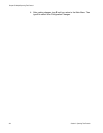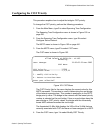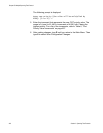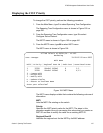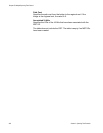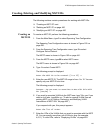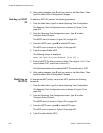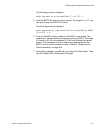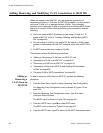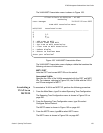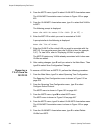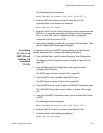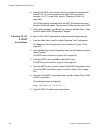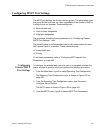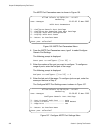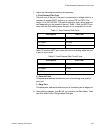Chapter 23: Multiple Spanning Tree Protocol
452 Section V: Spanning Tree Protocols
Adding, Removing, and Modifying VLAN Associations to MSTI IDs
When you create a new MSTI ID, you are given the opportunity of
associating VLANs to it. But after an MSTI ID is created, you may want to
add more VLANs to it, or perhaps remove VLANs. This procedure
explains how to associate VLANs on the switch to an existing MSTI ID and
also how to remove VLANs. Before performing this procedure, note the
following:
You must create a MSTI ID before you can assign VLANs to it. To
create a MSTI ID, refer to “Creating, Deleting, and Modifying MSTI
IDs” on page 449.
You can assign a VLAN to only one MSTI. By default, a VLAN, when
created, is associated with the CIST instance, which has a MSTI ID of
0.
An MSTI can contain any number of VLANs.
This section contains the following procedures:
”Adding or Removing a VLAN from an MSTI ID” next
“Associating a VLAN to an MSTI ID” on page 453
“Removing a VLAN from an MSTI ID” on page 454
“Associating VLANs to an MSTI ID and Deleting All Associated
VLANs” on page 455
“Clearing VLAN to MSTI Associations” on page 456
Adding or
Removing a
VLAN from an
MSTI ID
To add or remove a VLAN from an MSTI ID, perform the following
procedure:
1. From the Main Menu, type 3 to select Spanning Tree Configuration.
The Spanning Tree Configuration menu is shown in Figure 152 on
page 420.
2. From the Spanning Tree Configuration menu, type 3 to select
Configure Active Protocol.
The MSTP menu is shown in Figure 162 on page 441.
3. From the MSTP menu, type M to select MSTI menu.
The MSTI menu is shown in Figure 164 on page 447.
4. From the MSTP menu, type V to select VLAN-MSTI Association menu.