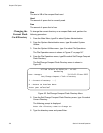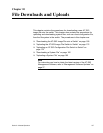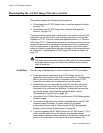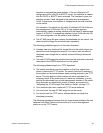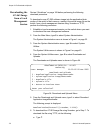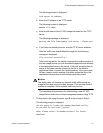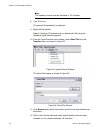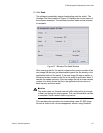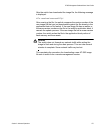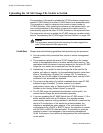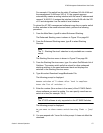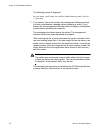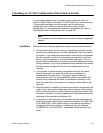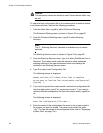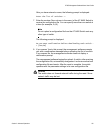Chapter 10: File Downloads and Uploads
174 Section II: Advanced Operations
Downloading the
AT-S63 Image
from a Remote
Management
Session
Review “Guidelines” on page 168 before performing the following
download procedure.
To download a new AT-S62 image file into the application block portion of
the switch’s flash memory, making it the active image file on the switch,
from a remote management session (i.e, Telnet or SSH) using TFTP,
perform the following procedure:
1. Establish a remote management session on the switch where you
intend to download the new management software. Alternatively, you
can access the switch through enhanced stacking.
2. From the Main Menu, type 5 to select System Administration.
The System Administration menu is shown in Figure 1 on page 32.
3. From the System Administration menu, type 9 to select System
Utilities.
The System Utilities menu is shown in Figure 6 on page 43.
4. From the System Utilities menu, type 2 to select Downloads and
Uploads.
The Downloads and Uploads menu is shown in Figure 54 on page
170.
5. From the Downloads and Uploads menu, type 1 to select Download
Application Image/Bootloader.
The following prompt is displayed:
Only TFTP downloads are available for a Telnet access
TFTP Server IP address:
6. Enter the IP address of the TFTP server.
The following prompt is displayed:
Remote File Name:
7. Enter the file name of the image file on the TFTP server that you want
to download.
The following message is displayed:
Getting the file from Remote TFTP Server - Please wait
...
8. If you have not already done so, start the TFTP server software.