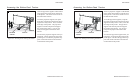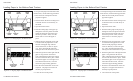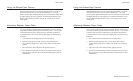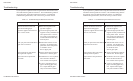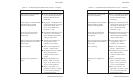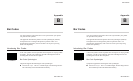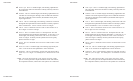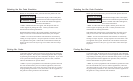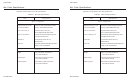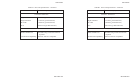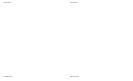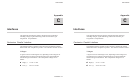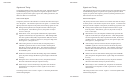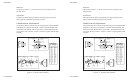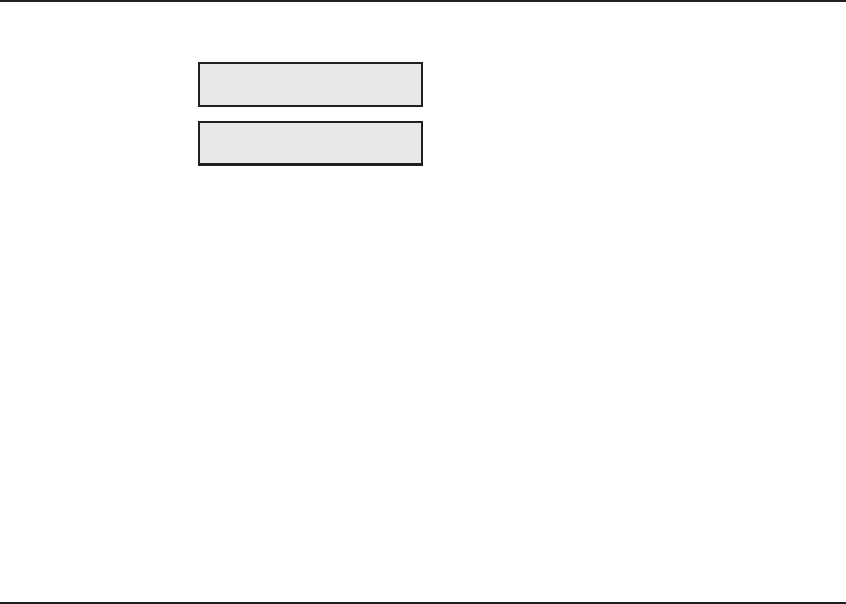
User's Guide
Bar Codes B-3
Selecting the Bar Code Emulation
Before you can print bar codes, you must select the printer's bar code
emulation.
With the status display on the control panel,
hold down the Alt button and press the Emul
button as needed until BARCODE appears;
then release both buttons.
)Note: If BARCODE does not appear, then the printer does not
contain support for printing bar codes. Contact your dealer or the
manufacturer for ordering information.
With BARCODE selected as the current emulation, the printer is now
ready to receive bar code commands and data from your computer.
)Notes: You can also select the bar code emulation via software by
sending an escape sequence. Escape sequences are listed in the Code
Sets appendix in this guide. With the bar code emulation selected, the
printer can also receive all Epson LQ-2550 control codes and escape
sequences.
Printing Bar Codes
To print bar codes, the printer must receive special bar code commands
from your computer. This requires a software application that is capable
of generating and sending bar code commands to the printer. If you want
to use a particular software application to print bar codes, contact the
software manufacturer for specific details.
)Note: If you are a programmer who would like to generate and send
bar code commands from your own software applications, refer to the
AMT Datasouth Bar Code Option Operating Guide (part no. 337027)
for programming information. Also, refer to the Code Sets appendix of
this guide for a listing of the bar code commands.
COURIER LQ READY
10 BARCODE BLACK
User's Guide
Bar Codes B-3
Selecting the Bar Code Emulation
Before you can print bar codes, you must select the printer's bar code
emulation.
With the status display on the control panel,
hold down the Alt button and press the Emul
button as needed until BARCODE appears;
then release both buttons.
)Note: If BARCODE does not appear, then the printer does not
contain support for printing bar codes. Contact your dealer or the
manufacturer for ordering information.
With BARCODE selected as the current emulation, the printer is now
ready to receive bar code commands and data from your computer.
)Notes: You can also select the bar code emulation via software by
sending an escape sequence. Escape sequences are listed in the Code
Sets appendix in this guide. With the bar code emulation selected, the
printer can also receive all Epson LQ-2550 control codes and escape
sequences.
Printing Bar Codes
To print bar codes, the printer must receive special bar code commands
from your computer. This requires a software application that is capable
of generating and sending bar code commands to the printer. If you want
to use a particular software application to print bar codes, contact the
software manufacturer for specific details.
)Note: If you are a programmer who would like to generate and send
bar code commands from your own software applications, refer to the
AMT Datasouth Bar Code Option Operating Guide (part no. 337027)
for programming information. Also, refer to the Code Sets appendix of
this guide for a listing of the bar code commands.
COURIER LQ READY
10 BARCODE BLACK